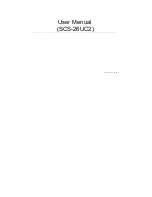ii
Linksys One Ready Communications Solution
Unit IDs
15
Stack Unit Startup Process
17
Configuring Units and Ports
20
Setting the Unit’s Operational Mode
21
Configuring the Stack Master and Unit ID
21
Resetting the Unit to Factory Default Mode
23
Understanding LED Indicators
23
Stack Troubleshooting and Maintenance
24
Replacing a Failed Member Stack Unit in an Operational Stack
24
Replacing a Failed Stack Master Unit in an Operational Stack
26
Splitting a Stack
27
Merging Two Stacks
29
Understanding Stacking Cable Failure
31
Inserting Too Many Units into a Stack
31
Inserting a Standalone Unit into a Running Stack
32
Chapter 4: Console Configuration - - - - - - - - - - - - - - - - - - - 33
Overview
33
Configuring the HyperTerminal Application
33
Connecting to the Switch using Telnet or SSH
35
Configuring the Switch through the Console or Telnet Interface
35
Switch Main Menu
36
Chapter 5: Web Utility Configuration - - - - - - - - - - - - - - - - - 50
Overview
50
Accessing the Web-based Utility
50
Viewing Online Help
50
Appendix A: Linksys Contact Information - - - - - - - - - - - - - - - 51
Appendix B: Customer Site Survey - - - - - - - - - - - - - - - - - - 53
Appendix C: Limited Warranty - - - - - - - - - - - - - - - - - - - - 56
EXCLUSIONS AND LIMITATIONS
56
OBTAINING WARRANTY SERVICE
57
TECHNICAL SUPPORT
58