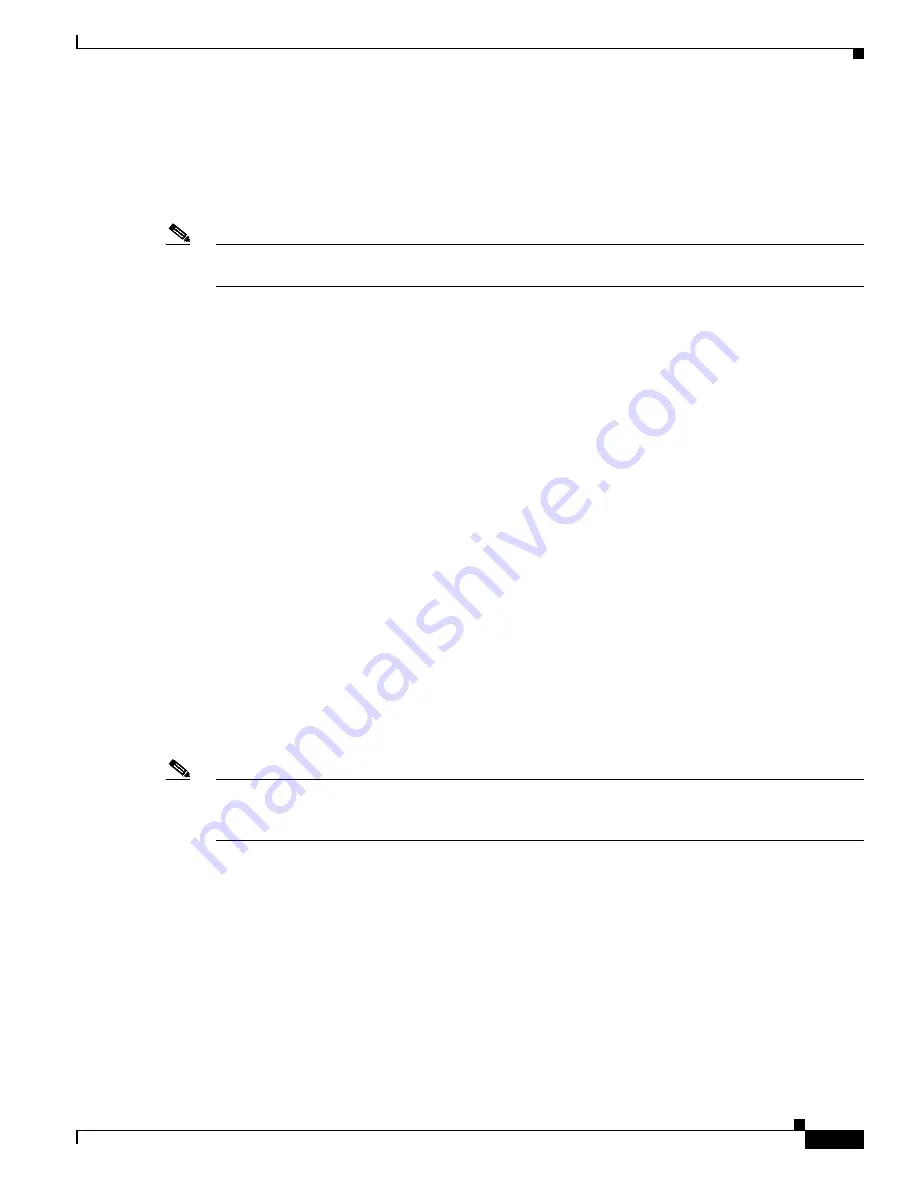
31
Cisco SFS 7024 InfiniBand Server Switch Hardware Users Guide
OL-8794-04
Chapter
–
56K baud
–
Use VT100 emulation.
–
Flow control = XON/XOFF
Step 2
Power up the SFS 7024.
Note
If using the RS-232 port, skip to
Step 6
.
Steps 3
through
5
are for those users accessing the SFS 7024
via Telnet or SSH.
Step 3
If using Telnet or SSH, access the SFS 7024 with the following command:
open 192.168.100.9
Step 4
The system prompts for a user name. In order to change the IP address and default gateway, the user must
be logged in as the administrator. At the prompt enter:
admin
Step 5
The system prompts for a password. At the prompt enter:
adminpass
The system responds with:
Welcome to the SFS 7024 CLI. Type 'list' for the list of commands.
Step 6
To change the SFS 7024 default IP address enter:
setChassisIpAddr -h ipaddress -m netMask
where
-h ipaddress
is the new IP address in dotted decimal (i.e., xxx.xxx.xxx.xxx) format, and
-m
netMask
is the new subnet mask in dotted decimal (i.e., xxx.xxx.xxx.xxx) format.
Step 7
To change the SFS 7024 default gateway IP address enter:
setDefaultRoute -h ipaddress
where
-h ipaddress
is the new default gateway IP address in dotted decimal (i.e., xxx.xxx.xxx.xxx)
format.
Step 8
To to exit the CLI enter:
logout
Updating Management Spine IP Addresses in a Redundant Management Configuration
Note
This procedure should be performed the first time the SFS 7024 is powered on. Additionally, it is
recommended to change the managed spine IP address for all available images (i.e., Image 1
and
Image
2) when performing this procedure.
Each managed spine must have a unique IP address that is different than the chassis IP address of the
SFS 7024. Therefore, a redundantly-managed SFS 7024 will have six (6) unique IP addresses; three (3)
for each hemisphere. The current default IP addresses are:
Lower Hemisphere
–
Chassis: 192.168.0.9
–
Spine 1: 192.168.0.11
–
Spine 2: 192.168.0.12
Upper Hemisphere
–
Chassis: 192.168.0.10
















































