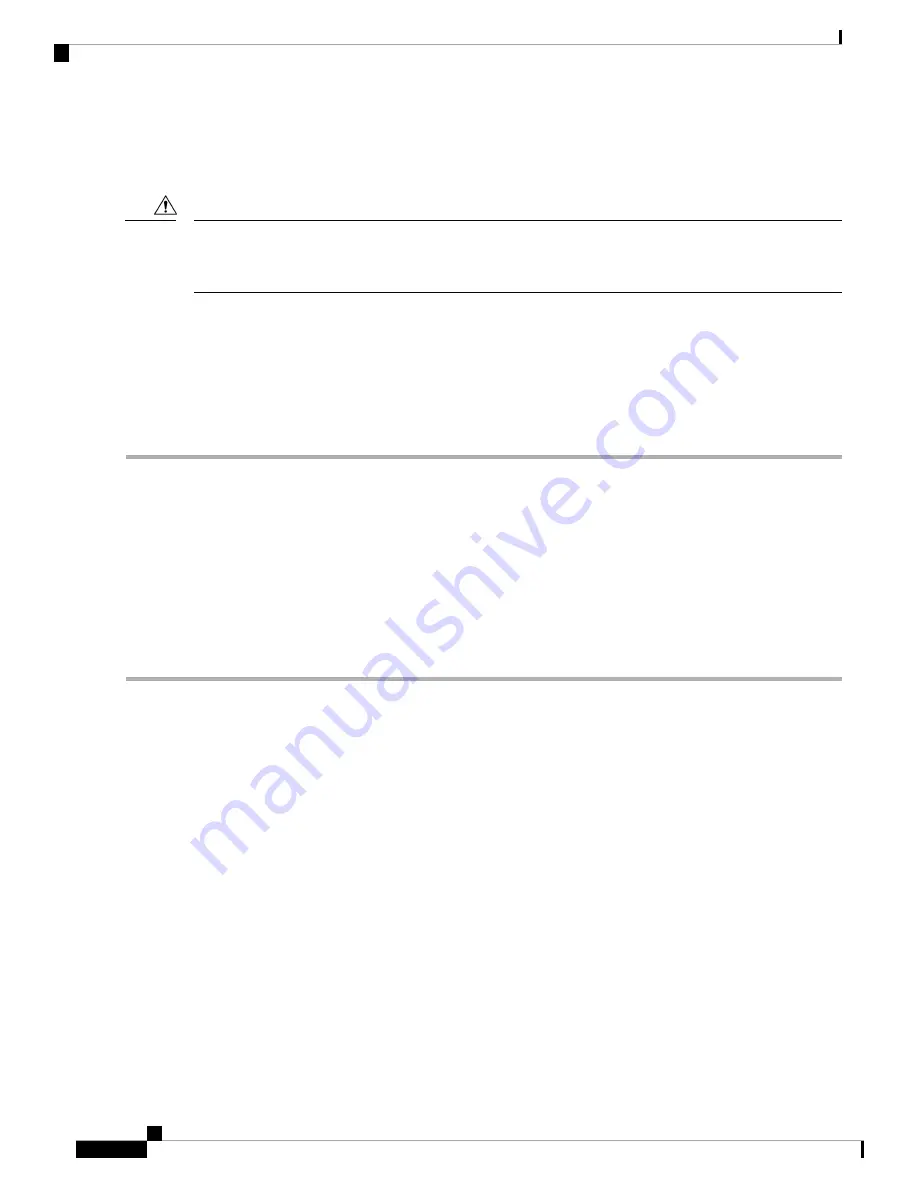
Updating the BIOS and Cisco IMC Firmware
When you upgrade the BIOS firmware, you must also upgrade the Cisco IMC firmware to the same version
or the server will not boot. Do not power off the server until the BIOS and Cisco IMC firmware are matching
or the server will not boot.
Caution
The server uses firmware obtained from and certified by Cisco. Cisco provides release notes with each firmware
image.
You can upgrade the Cisco IMC and BIOS firmware by using the Cisco IMC GUI or CLI interface.
Accessing the System BIOS
Step 1
Enter the BIOS Setup Utility by pressing the
F2
key when prompted during bootup.
The version and build of the current BIOS are displayed on the Main page of the utility.
Note
Step 2
Use the arrow keys to select the BIOS menu page.
Step 3
Highlight the field to be modified by using the arrow keys.
Step 4
Press
Enter
to select the field that you want to change, and then modify the value in the field.
Step 5
Press the right arrow key until the Exit menu screen is displayed.
Step 6
Follow the instructions on the Exit menu screen to save your changes and exit the setup utility (or press
F10
). You can
exit without saving changes by pressing
Esc
.
Cisco Secure Network Server 3600 Series Appliance Hardware Installation Guide
26
Installing the Appliance
Updating the BIOS and Cisco IMC Firmware























