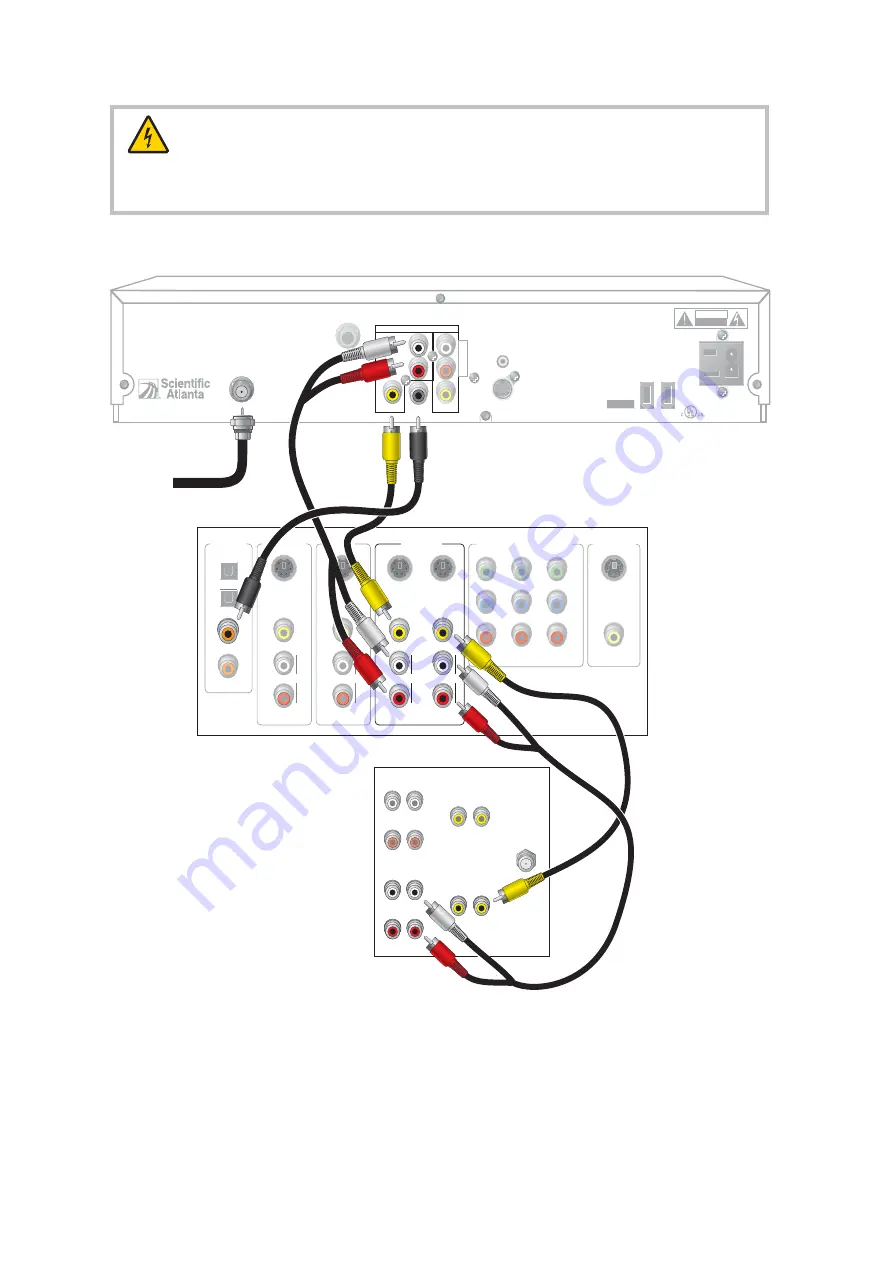
Explorer 8300 DVR
THIS DEVICE IS INTENDED TO BE ATTACHED
TO A RECEIVER THAT IS NOT USED TO
RECEIVE OVER-THE-AIR BROADCAST
SIGNALS. CONNECTION OF THIS DEVICE
IN ANY OTHER FASHION MAY CAUSE
HARMFUL INTERFERENCE TO RADIO
COMMUNICATIONS AND IS IN VIOLATION
OF THE FCC RULES, PART 15.
CABLE
IN
VIDEO
VIDEO
TV
OUT 1
A
U
D
I
O
DIGITAL
AUDIO OUT
L
R
CABLE
OUT
CATV CONVERTER
MADE IN MEXICO
IR
S - VIDEO
OUT
120 VAC
60HZ 5A
LISTED 14H1
CABLE EQUIP.
120 VAC
60HZ 80W
CAUTION
RISK OF ELECTRIC SHOCK
DO NOT OPEN
AVIS:
RISQUE DE CHOC
ELECTRIQUE NE PAS OUVRIR
OUT 2
SATA
1394
1394
Home
Theater
Receiver
VIDEO
COMPONENT VIDEO
1
Y
P
B
P
R
2
Y
P
B
P
R
Y
P
B
P
R
L
R
AUDIO
S-VIDEO
DIGITAL
AUDIO
TV/CABLE
1
2
3
4
VIDEO
L
R
AUDIO
S-VIDEO
DVD
S-VIDEO
VIDEO 1
S-VIDEO
OUT
VIDEO OUT
MONITOR
VIDEO
L
R
AUDIO
S-VIDEO
OUT
IN
OUT
Cable
Input
VIDEO
L
R
AUDIO
OUT
RIGHT
IN
OUT
LEFT
AUDIO 1
IN
OUT
CABLE/
ANTENNA
VIDEO 1
IN
OUT
Stereo
TV
RIGHT
IN
OUT
LEFT
AUDIO 2
IN
OUT
VIDEO 2
IN
OUT
T13472
Connecting to a Home Theater Receiver and Stereo TV
WARNING:
Electric shock hazard! Unplug all electronic devices before connecting or
disconnecting any device cables to the DVR.
6
All manuals and user guides at all-guides.com


























