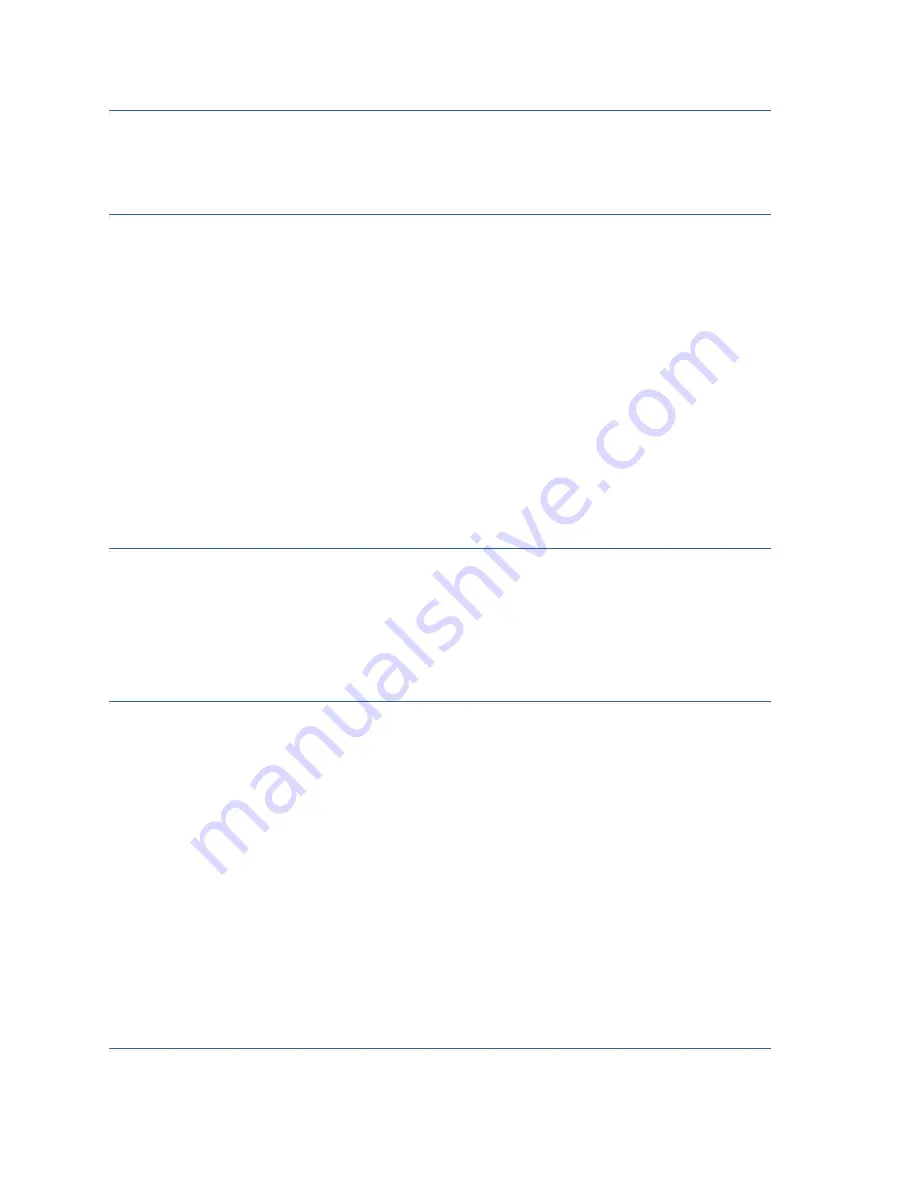
8
Cisco RV345/RV345P Router Quick Start Guide
S
TEP
10
Save any additional configuration changes and log out of the
device manager.
Changing the Administrator Username and Password
To change the Administrator username and password on the device:
S
TEP
1
From the Getting Started page, select
Change Administrator
Password
or select
System Configuration
>
User Accounts
from
the navigation bar.
S
TEP
2
Check a username from the
Local User Membership
list and click
Edit.
S
TEP
3
Enter the
Username
.
S
TEP
4
Enter the
Password
.
S
TEP
5
Confirm the
Password
.
S
TEP
6
Check
Group
(
admin, oper, test-group
) in the Password Strength
Meter.
S
TEP
7
Click
Save
.
Troubleshoot Your Connection
If you cannot access your device by using the
Setup Wizard
, the device
may not be reachable from your computer. You can test network
connections by using
ping
on a computer running Windows:
S
TEP
1
Open a command window by using
Start
>
Run
and enter
cmd
.
S
TEP
2
At the
Command
window prompt, enter
ping
and the device IP
address. For example,
ping
192.168.1.1 (the default static IP
address of the device).
If you can reach the device, you should get a reply similar to the
following:
Pinging 192.168.1.1 with 32 bytes of data:
Reply from 192.168.1.1: bytes=32 time<1ms TTL=128
If you cannot reach the device, you should get a reply similar to the
following:
Pinging 192.168.1.1 with 32 bytes of data:
Request timed out.












