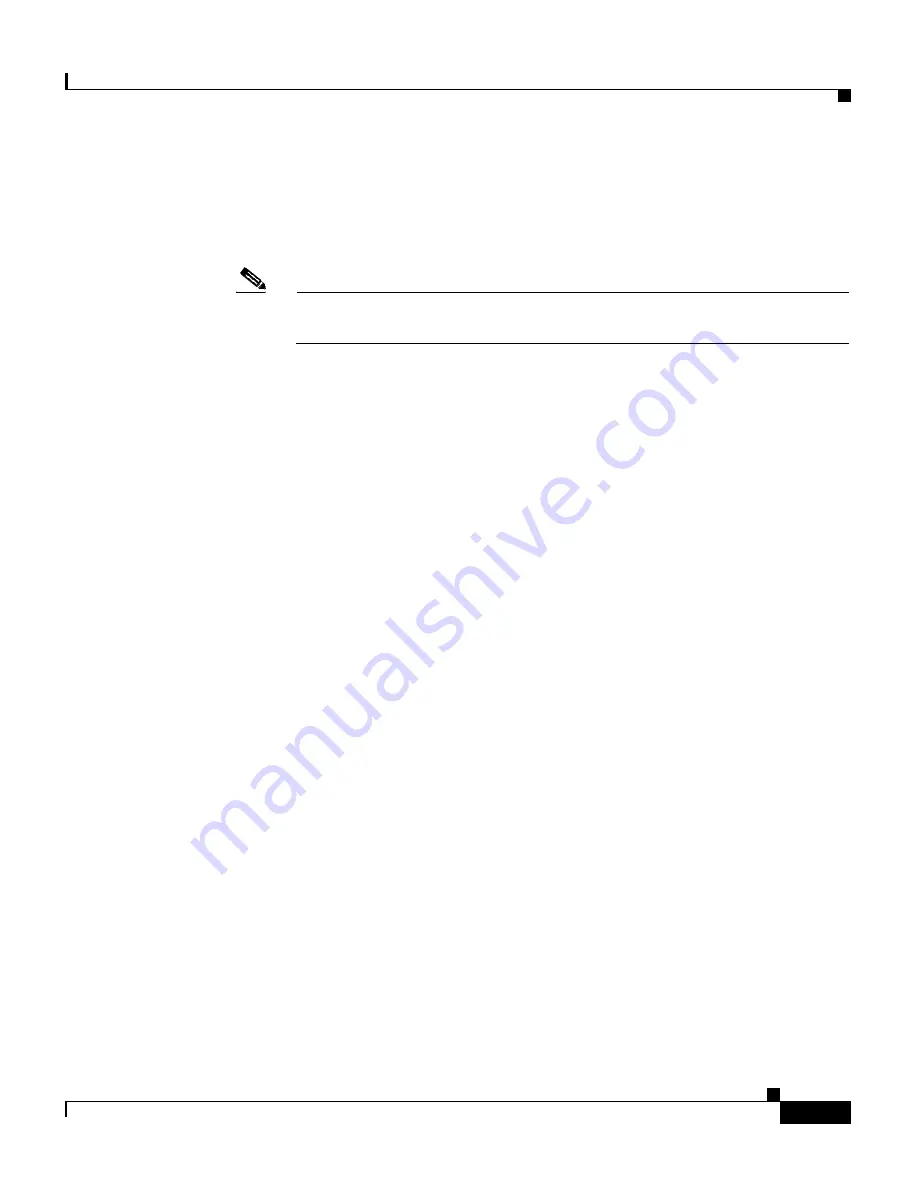
35
Performance Route Processor Installation and Configuration Guide
OL-11656-01
Upgrading to the PRP
Step 4
If the Cisco IOS version is not the same as the one running on the GRPs, delete
the image from the disk using the
delete disk1:
filename
command (or the
delete
stby-disk1:
filename
command if the Flash disk is in the standby RP). If the image
is correct, continue with
Step 7
.
Note
Before you delete the image, verify that you have a copy of this image on
another disk or at another location.
Step 5
Use the
copy tftp: disk1:
command to copy onto the Flash disk a PRP image that
is the same as that currently running on the GRPs (in this example, 12.0(26)S).
PRP images are titled c12kprp-<feature set>-<compression>.120-<release id>.
You will receive an error that the PRP image is not executable on the GRP. When
prompted to abort the copy, type
n
.
Use the
copy tftp: stby-disk1:
command if the Flash disk is in the standby RP.
Router#
copy tftp: disk1:
Address or name of remote host [172.16.16.254]?
Source filename [c12kprp-boot-mz.120-26.S]?
c12kprp-p-mz.120-26.S
Destination filename [c12kprp-p-mz.120-26.S]?
Accessing tftp://172.16.16.254/c12kprp-p-mz.120-26.S...
%Warning: File not a valid executable for this system
Abort Copy? [confirm]
n
Step 6
To verify that the image has been copied correctly, verify the MD5 hash for the
new image on disk1:. To do this, use the command
verify /md5 disk1
image-name
.
The resulting string should be compared against the MD5 hash value posted on
the Software download page on Cisco.com.
Step 7
Place the Flash disk referred to in
Step 5
back into the PRP Flash disk drive.
Step 8
Repeat
Step 2
through
Step 7
for the second PRP to be installed as standby.
Step 9
Remove any existing boot system commands from the running configuration by
using the command
no boot system
. This will make the PRP boot from the image
on the Flash disk.
Step 10
Remove the standby GRP from the router.
Step 11
Insert the PRP into the router in place of the standby GRP. The PRP will now
begin to load the Cisco IOS image contained on the Flash disk. At this stage, even
though a GRP and a PRP are in the chassis simultaneously, the router remains in
SSO or RPR+ mode because the RPs are running the same image.






























