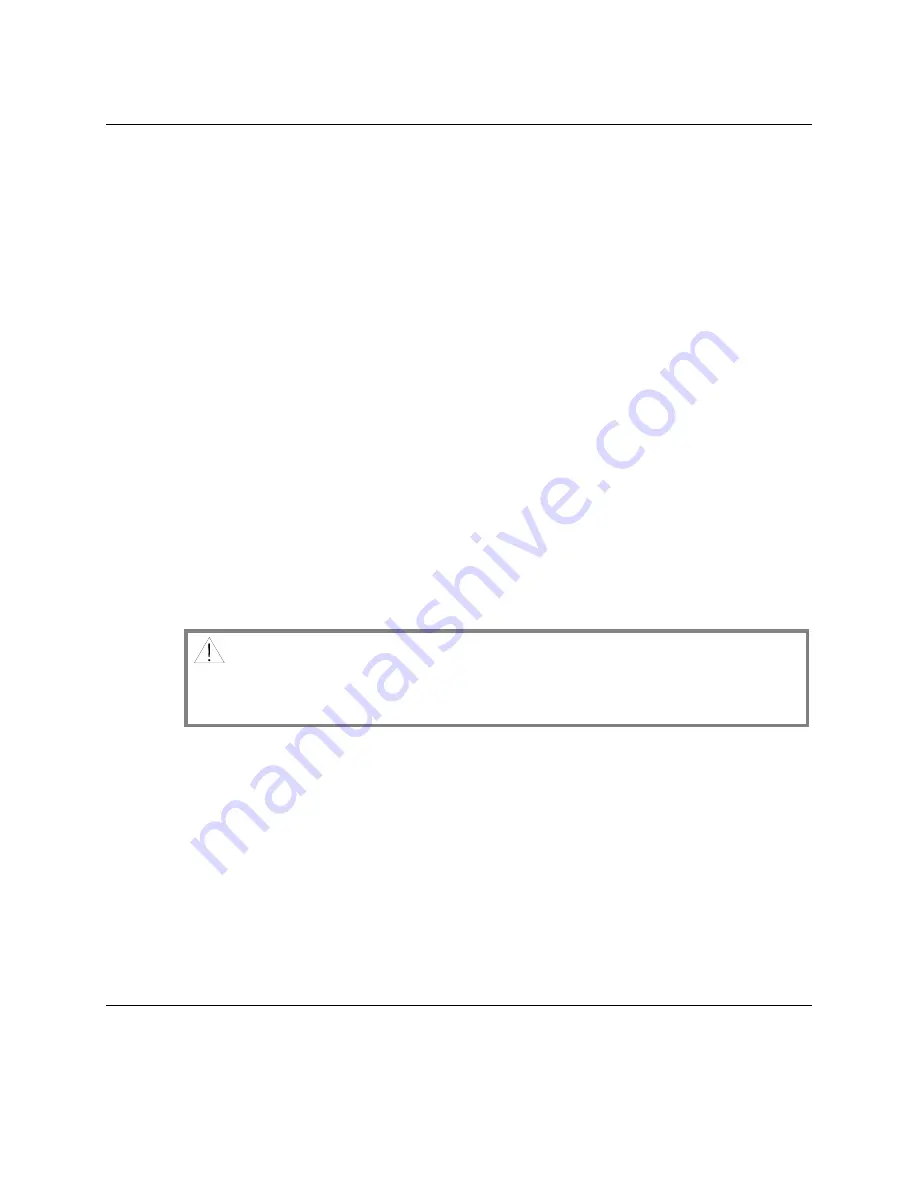
4
4008226
Rev
B
Important Safety Instructions,
Continued
Terminology
The terms defined below are used in this document. The definitions given are based
on those found in safety standards.
Service Personnel
- The term
service personnel
applies to trained and qualified
individuals who are allowed to install, replace, or service electrical equipment. The
service personnel are expected to use their experience and technical skills to avoid
possible injury to themselves and others due to hazards that exist in service and
restricted access areas.
User and Operator
- The terms
user
and
operator
apply to persons other than service
personnel.
Ground(ing) and Earth(ing)
- The terms
ground(ing)
and
earth(ing)
are synonymous.
This document uses ground(ing) for clarity, but it can be interpreted as having the
same meaning as earth(ing).
Electric Shock Hazard
Because of the potential for higher humidity, the presence of moisture, the proximity
to ground potential and the possibility that hazardous voltages may be present on
network connected cables, there is a greater risk of electric shock when working with
electronic equipment in the outdoor environment.
To minimize the likelihood and effect of electric shock, follow the instructions in this
warning and the precautions below.
WARNING!
To reduce risk of electric shock, perform only the instructions that are included
in the operating instructions. Refer all servicing to qualified service personnel
only.
•
Do not work in rain, fog or snow conditions
•
Ensure equipment and cables are dry
•
Wear shoes with soles made of insulated material e.g. rubber, vinyl, etc.
•
When making electrical connections, work with one hand in your pocket and
avoid accidental contact with grounded surfaces
•
Use insulated tools to make electrical connections
•
Make all other connections before connecting power to the equipment
Installation
This equipment should be installed by qualified service personnel and should
comply with national and local requirements.
Continued on next page





































