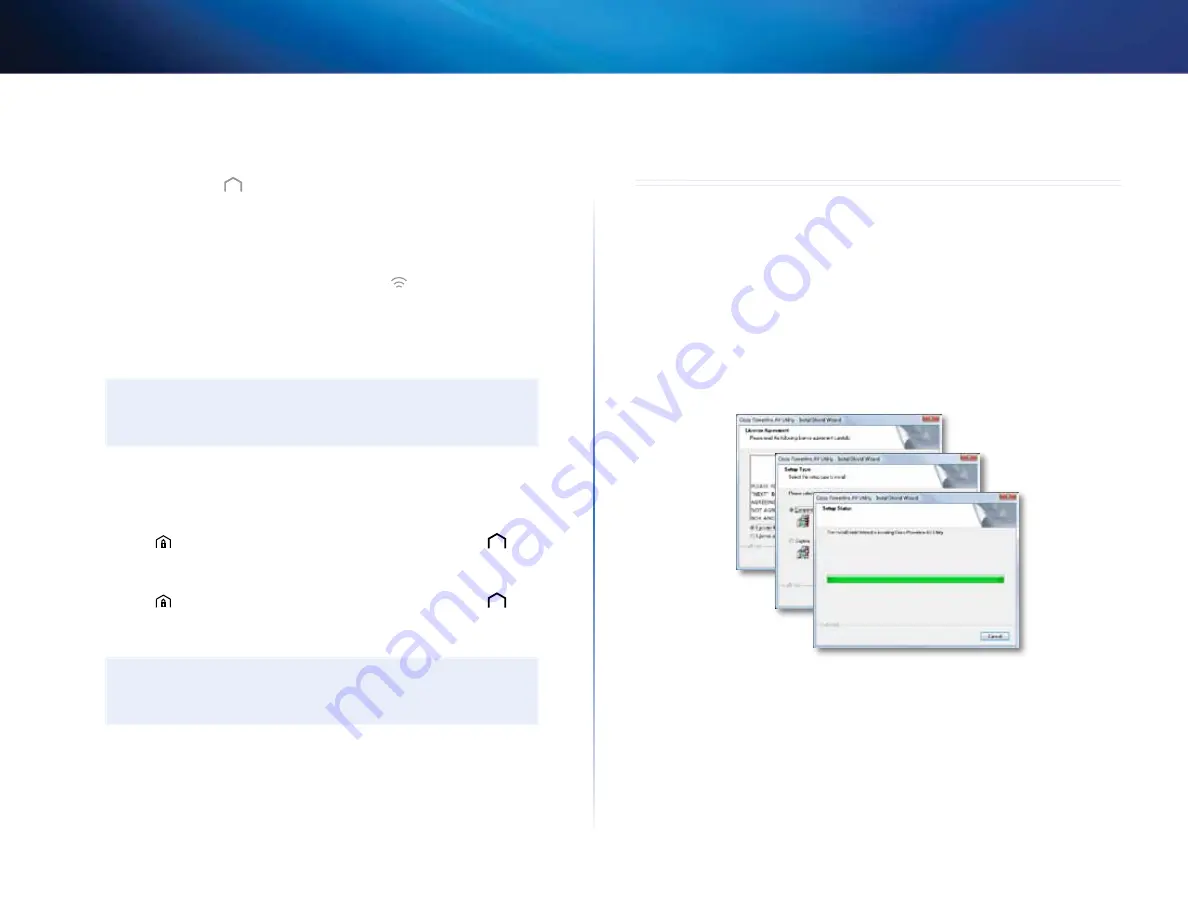
8
Using the Utility
Linksys PLWK400
3.
Move your PLW400 to a power outlet near the wireless network device(s)
you want to connect Typically, this area is not covered well by your
home’s wireless network router
The Powerline LED
flashes, then stays on when the connection to the
rest of the Powerline network is finished Your home’s wireless network is
now available in the area surrounding the PLW400
4.
Connect the wireless network device to the wireless network in the
usual manner For instructions, see your wireless network device’s user
documentation The PLW400’s Wireless LED
flashes, then stays on
when a wireless network device successfully connects
Setting .up .advanced .security
NOTE
The devices connected to the Powerline adapters will temporarily
lose Internet connection during the security setup
To configure your network adapter with advanced security:
1.
On one of the existing Powerline adapters that already have advanced
security set up, press and hold the HomePlug Simple Connect
button
for at least one second, until the Powerline LED
begins
flashing slowly
2.
On your PLW400, press and hold the HomePlug Simple Connect
button
for at least one second, until the Powerline LED
begins
flashing slowly When the LED stops flashing, the network key has been
shared with the PLW400
NOTE
The devices connected to the adapters will regain Internet access
within five minutes
Using the Utility
If you’re having difficulty connecting the adapters using Wi-Fi Protected Setup,
or if you’d like to set more advanced options, you can use the configuration
utility
To install the configuration utility:
1.
Connect a computer’s Ethernet port to the PLW400’s Ethernet port using
the provided cable
2.
Insert the setup CD into the computer’s CD or DVD drive, then follow the
on-screen instructions
To use the configuration utility:
1.
After the utility is installed:
On Windows systems:
a.
Click
Start
,
All Programs
,
Cisco Systems
, then
Cisco Powerline AV
Utility
The utility opens
On Mac OS X systems:
a.
Open the
Applications
folder, then double-click the
Cisco Powerline
AV Utility
icon The utility opens
Summary of Contents for PLWK400
Page 1: ...Brugervejledning Linksys PLWK400 Powerline trådløst AV extendersæt ...
Page 14: ...Benutzer handbuch Linksys PLWK400 Powerline AV Wireless Netzwerk Extender Set ...
Page 27: ...Οδηγός χρήσης Linksys PLWK400 Κιτ επέκτασης ασύρματου δικτύου Powerline AV ...
Page 40: ...User Guide Linksys PLWK400 Powerline AV Wireless Network Extender Kit ...
Page 53: ...Guía del usuario Linksys PLWK400 Kit Extender de red inalámbrica PowerLine AV ...
Page 66: ...Käyttöopas Linksys PLWK400 Langattoman verkon Powerline AV laajenninsarja ...
Page 79: ...Guide de l utilisateur Linksys PLWK400 Kit de relais de réseau sans fil AV Powerline ...
Page 92: ...Guida per l utente Linksys PLWK400 Kit Extender di rete wireless Powerline AV ...
Page 105: ...Gebruikers handleiding Linksys PLWK400 Powerline AV Wireless Network Extender Kit ...
Page 118: ...Bruker håndbok Linksys PLWK400 Powerline AV Wireless Network Extender Kit ...
Page 131: ...Manual do Utilizador Linksys PLWK400 Kit de Expansão de Rede Sem Fios AV Powerline ...
Page 144: ...Användarhandbok Linksys PLWK400 Utökningspaket Powerline AV för trådlösa nätverk ...
















































