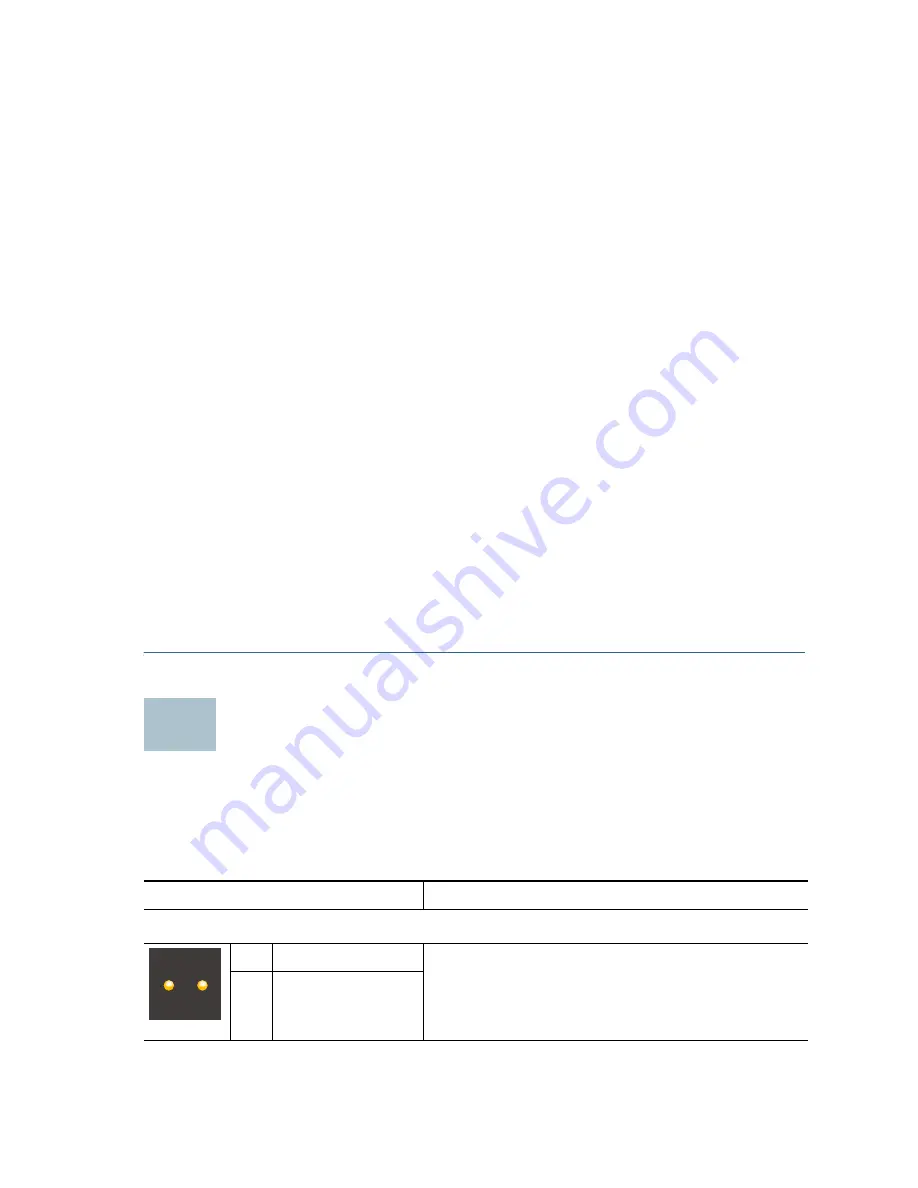
Cisco ON100 Network Agent Quick Start Guide
7
Depending on the speed of the Internet connection, it usually takes
from 10 to 20 minutes for the OnPlus Network Agent to be ready
for the initial activation. If the base software image on the device is
current, this step may not take as long.
During this time, the OnPlus Network Agent:
•
Acquires a LAN IP address using DHCP
•
Connects to the Internet and downloads the current base
software image
•
Upgrades its software
You can monitor the progress of the initial startup by looking at the
LEDs on the front panel of the unit. See the
“OnPlus Network
Agent Status LEDs” section on page 7
for more information.
S
TEP
4
The OnPlus Network Agent is ready for activation when the
STATUS 1 LED on the front panel is lit Steady Green and the
STATUS 2 LED is Off.
IMPORTANT
If the STATUS 1 and STATUS 2 LEDs are lit Steady
Amber and Blinking Amber for more than two minutes, this
indicates that the OnPlus Network Agent has failed to obtain an IP
address using DHCP. Make sure that the DHCP server is
functioning and that IP addresses are available in the DHCP pool.
To continue, go to
Activating the OnPlus Network Agent with the
Cisco OnPlus Portal, page 9
.
OnPlus Network Agent Status LEDs
The STATUS 1 and STATUS 2 LEDs on the front panel of the
OnPlus Network Agent indicate the progress of the device during power
on, restart, software upgrade, and reset operations.
Status LEDs
Description
Power On and Initialization
1
Steady Amber
Power-on sequence.
2
Steady Amber
6
STATUS
1
2
































