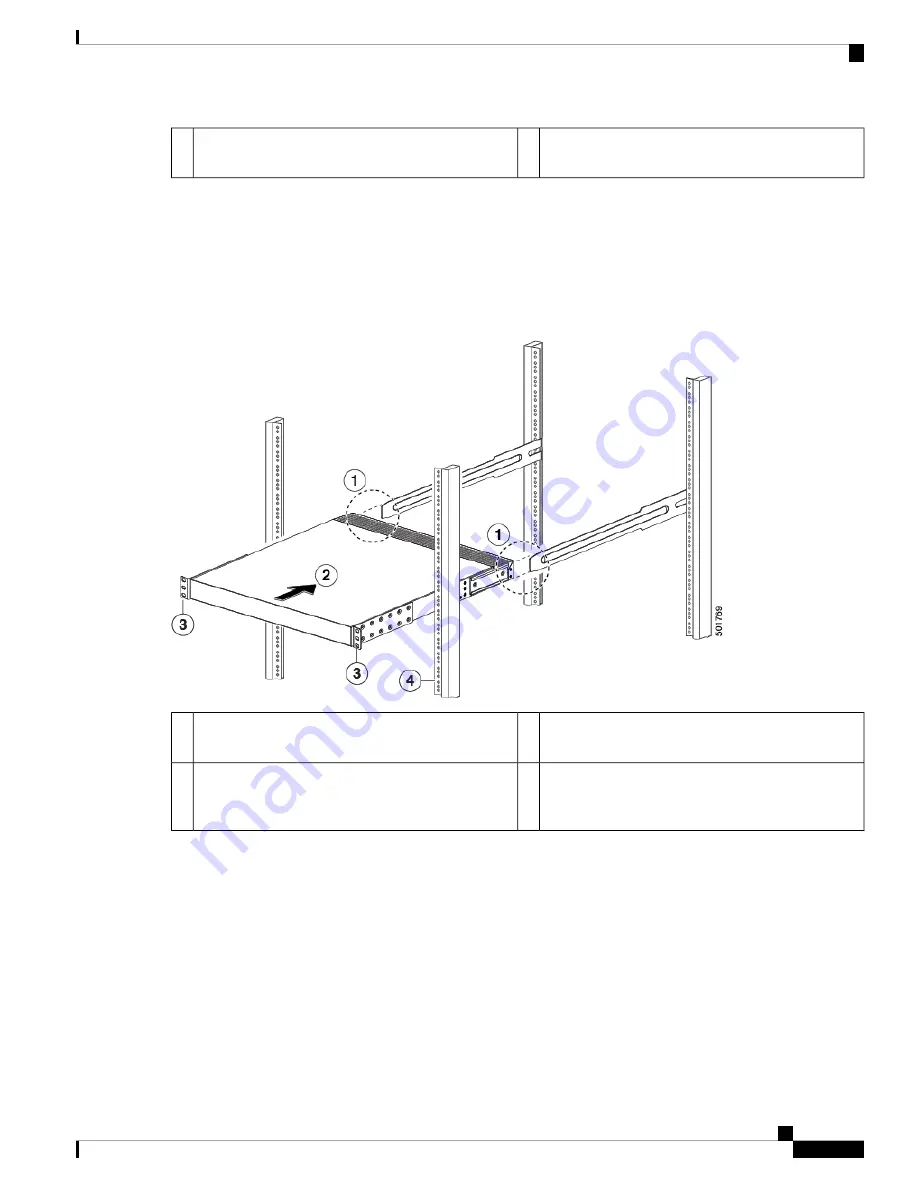
Two customer-supplied 12-24 or 10-32 screws used
to attach each slider rail to the rack
2
Slider rail with screw holes aligned to screw holes in
rack
1
c) Repeat Step 3 to attach the other slider rail to the other side of the rack.
To make sure that the slider rails are at the same level, you should use a level tool, tape measure, or carefully count
the screw holes in the vertical mounting rails.
Step 5
Insert the switch into the rack and attach it as follows:
a) Holding the switch with both hands, position the two rear rack-mount brackets on the switch between the rack or
cabinet posts that do not have slider rails attached to them (see the following figure).
Front-mount brackets.
3
Align the two rear rack-mount bracket guides with
the slider rails installed in the rack.
1
Mounting rails on rack or cabinet posts.
4
Slide the rack-mount guides onto the slider rails until
the front rack-mount brackets come in contact with
the front rack-mount rails.
2
b) Align the two rear rack-mount guides on either side of the switch with the slider rails installed in the rack. Slide the
rack-mount guides onto the slider rails, and then gently slide the switch all the way into the rack until the front
rack-mount brackets come in contact with two rack or cabinet posts.
If you attached a grounding cable to the chassis, you will need to bend one of the rack-mount rails slightly
to allow the grounding lug to go behind the rail.
Note
c) Holding the chassis level, insert two screws (12-24 or 10-32, depending on the rack type) in each of the two front
rack-mount brackets (using a total of four screws) and into the cage nuts or threaded holes in the vertical rack-mounting
rails (see the following figure).
Cisco Nexus 93180LC-EX NX-OS Mode Hardware Installation Guide
23
Installing the Switch Chassis
Installing the Switch Using the N3K-C3064-ACC-KIT Rack-Mount Kit
















































