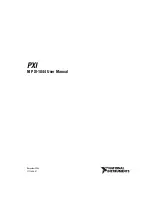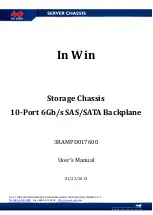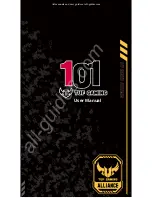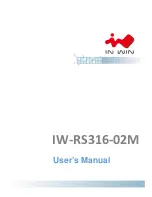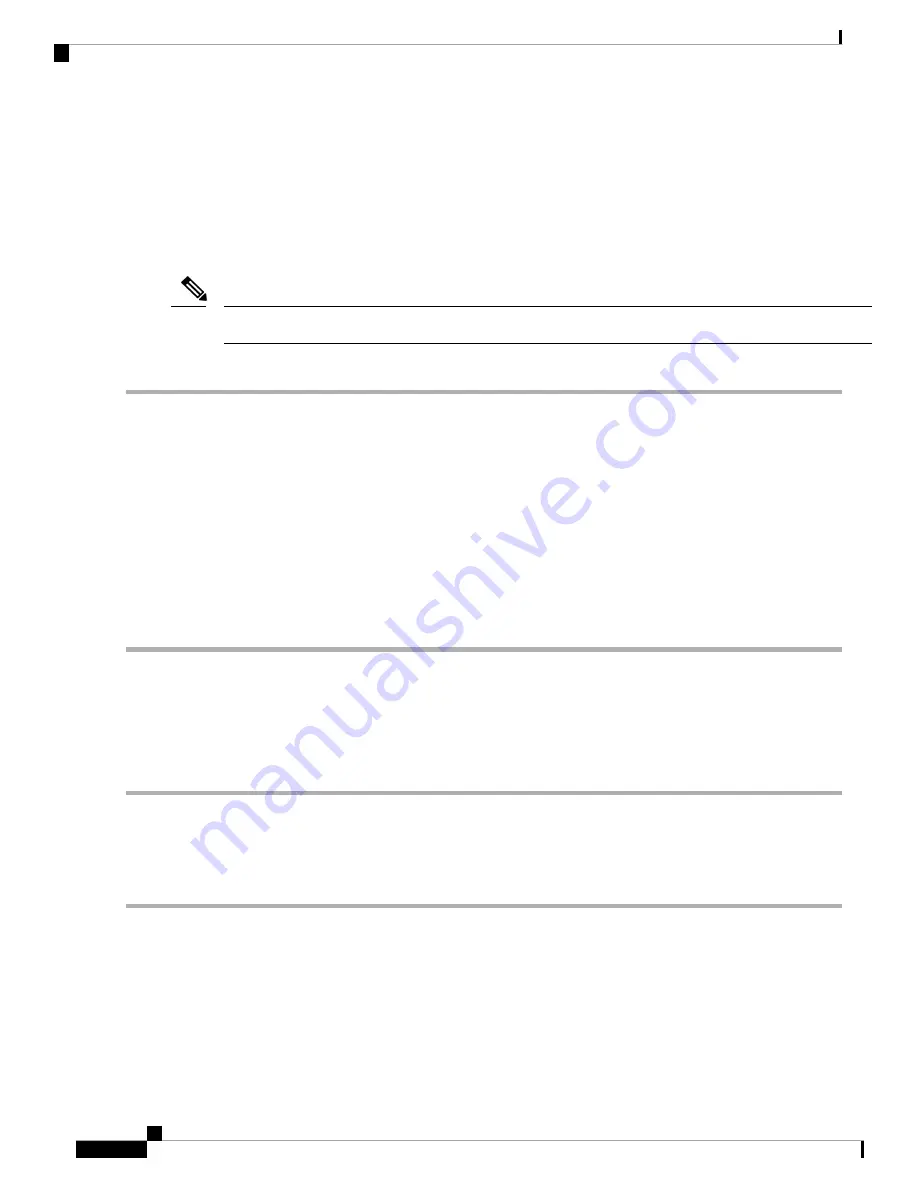
Installing USB Storage Media in a Supervisor 2 or 2E Module
Each Supervisor 2 or 2E module on a Cisco Nexus 7004 switch has a USB drive installed in the LOG FLASH
reader. The Slot0 port is left empty, but you can optionally install a USB drive in the that port. To allow this
storage media to function with the USB port, you must make sure that it is either already formatted for the
port before installing it or format it after installing it.
The LOG FLASH and Slot0 USB ports use different formats for their data.
Note
To install storage media in a supervisor module, follow these steps:
Step 1
Insert the USB drive in the LOG FLASH or SLOT0 port.
Step 2
Wait for the reader or port LED to turn green and for a message to appear on the console as follows:
• If you are installing a USB drive into the log flash reader, the message will end with "logflash:online."
• If you are installing a USB drive into the expansion flash reader, the message will end with "slot0:online."
• If you see an "offline" message or do not see a message, either the USB drive is not fully inserted or it is improperly
formatted.
Make sure that the USB drive is fully inserted inside the reader. If it is fully inserted, either format the card (see the
Cisco
Nexus 7000 Series NX-OS Fundamentals Configuration Guide
) or replace the USB drive with another that is properly
formatted for the reader.
Installing the Air Filter
The Cisco Nexus 7004 air filter is an optional feature (part number N7K-C7004-FAN=). To install an air
filter, follow these steps:
Step 1
Place the air filter over the air intake area on the right side of the chassis and align the eight screw holes in the filter to
screw holes in the chassis.
Step 2
Fasten the air filter to the chassis using eight M3 x 5 mm screws that came with the air filter. Tighten the screws to 5 to
7 in-lb (0.56 to 0.79 N.m).
Installing a Cisco Nexus 7004 Chassis
12
Installing a Cisco Nexus 7004 Chassis
Installing USB Storage Media in a Supervisor 2 or 2E Module