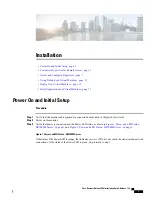Step 5
Connect your PC to the data network, and browse to the new Hypervisor IP address. Verify the web page as
shown in Figure 7.
Figure 7: Hypervisor Welcome Page
Step 6
If not already installed on your PC, download and install the vSphere client from the link on the hypervisor
welcome page.
You need internet access to download the vSphere client from this link. If Internet access is not available, you
can download the client installation file from [datastore1] /OVA-ISO/vmware. A link to browse the datastore
is provided on the right of the screen shown in figure 7.
Access and Configure Hypervisor
Some Business Edition applications require the host to have a valid time reference. Follow these steps to
access the ESXi host, configure NTP, configure fault tolerance for network interface cards (NICs) using the
NIC teaming feature, view predeployed applications, and browse the datastore to verify the preloaded
collaboration application software.
Cisco Business Edition 7000 Installation Guide, Release 11.6
7
Installation
Access and Configure Hypervisor