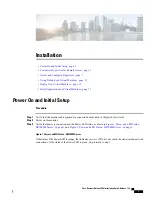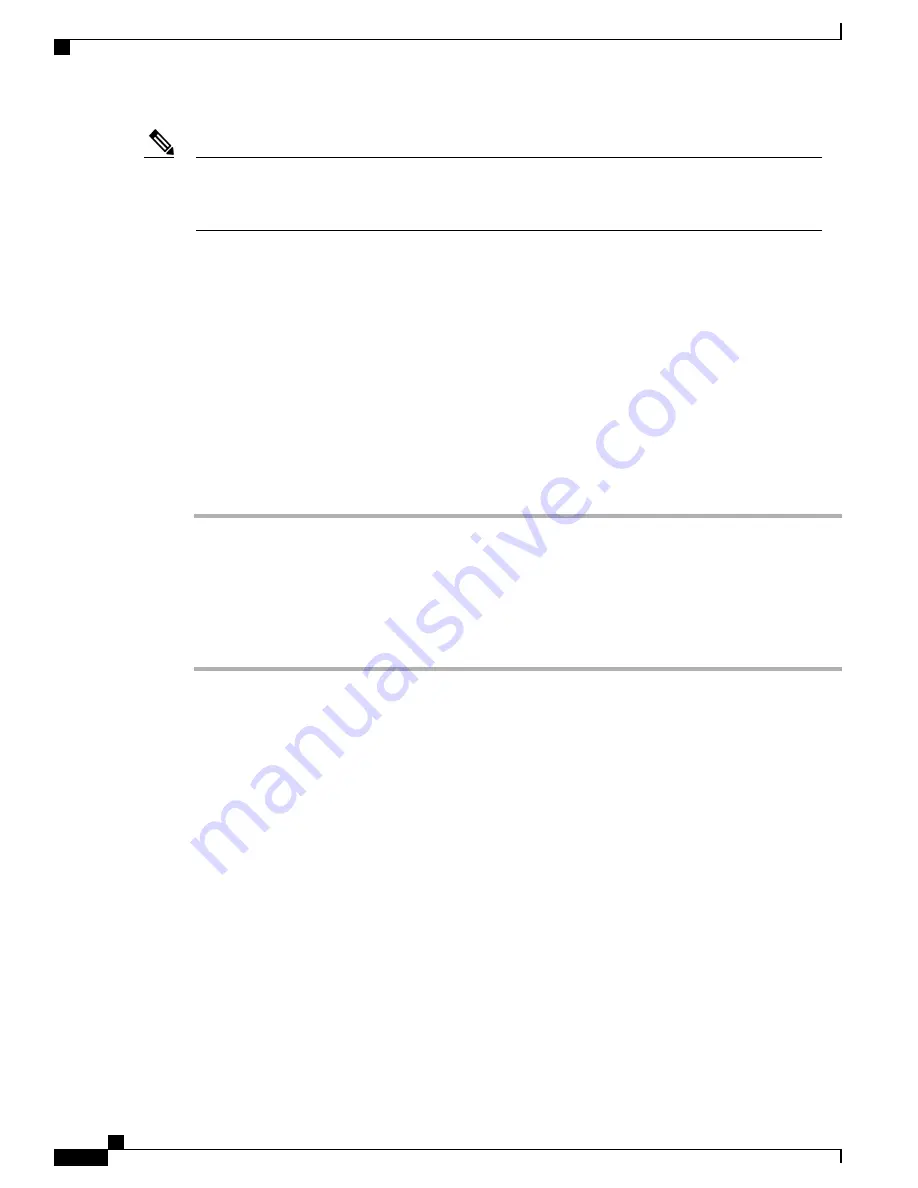
For details of which files ship with each server, see the Build Summary PDF in the datastore OVA-ISO
directory, or download from here
http://www.cisco.com/c/en/us/support/unified-communications/
business-edition-6000/products-release-notes-list.html
.
Note
Using Predeployed Virtual Machines
To simplify the installation of the BE7000, a number of the most popular application virtual machines have
been partially for fully preinstalled, ready for you to add configuration information to complete the installation.
To complete this process, launch the hypervisor console for the virtual machine you wish to use, power on
and follow the instructions.
Some collaboration applications (such as Unified Communications Manager, Unity Connection, UCM Instant
Messaging and Presence Service and Unified Contact Center Express) also accept a configuration file to
automate this process. To use this feature, follow these steps:
Procedure
Step 1
Create an answer file for your application using the online tool at
www.cisco.com/web/cuc_afg/
.
Step 2
Add this file to a virtual floppy (vFloppy) image. Name the file as
UCM.flp
,
CUC.flp
,
IMP.flp
or
CCX.flp
based on the application.
Step 3
Copy this file to the AFG folder in the hypervisor datastore.
Step 4
Power on the virtual machine.
The application completes the installation automatically.
Deploy New Virtual Machines
The OVA template file defines the virtual machine for specific applications.
Note the following:
•
OVA templates are deployed in seconds, while a packaged OVA may take 10-15 minutes to deploy.
Cisco Business Edition 7000 Installation Guide, Release 11.6
12
Installation
Using Predeployed Virtual Machines