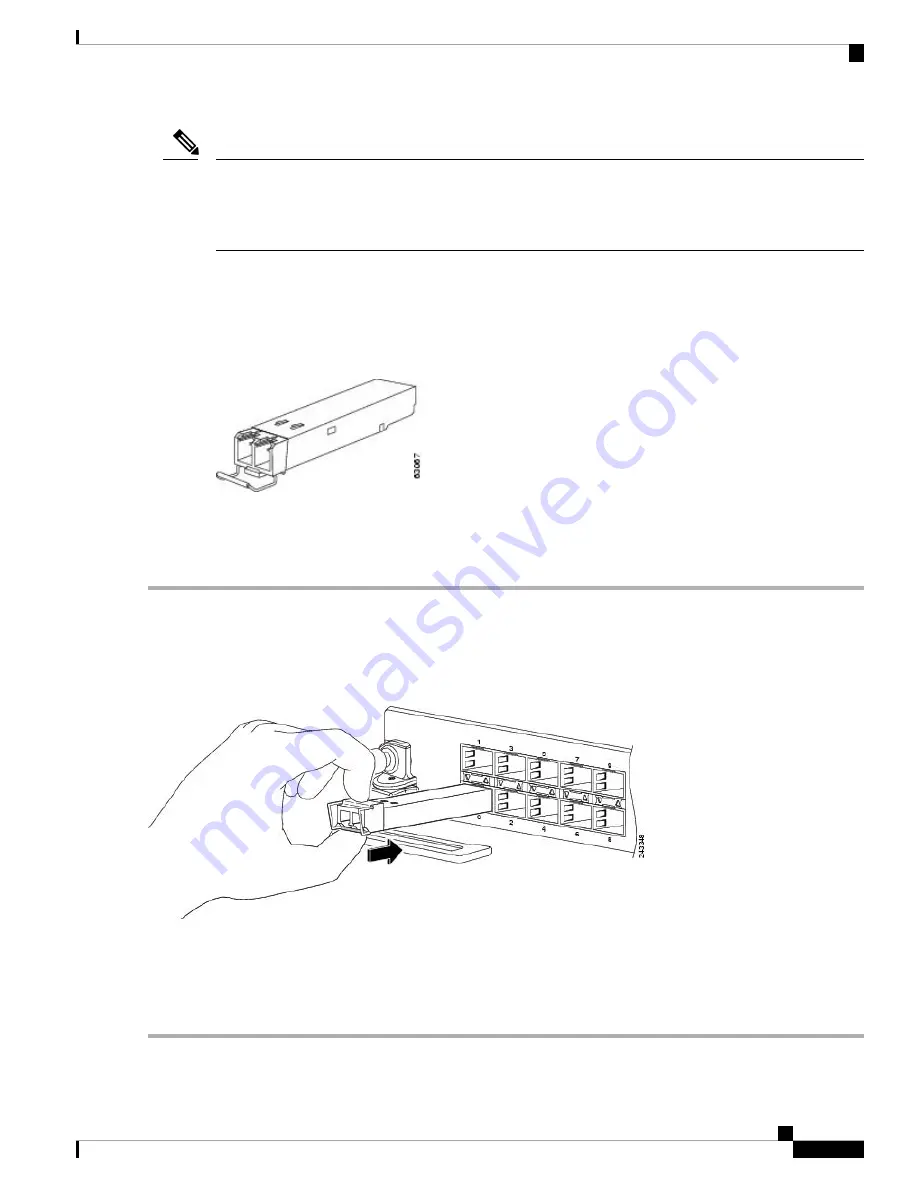
When installing an SFP or SFP+ module, you should hear a click as the triangular pin on the bottom of the
module snaps into the hole in the receptacle. The click indicates that the module is correctly seated and secured
in the receptacle. Verify that the modules are completely seated and secured in their assigned receptacles on
the line card by firmly pushing on each SFP or SFP+ module.
Note
Bale Clasp SFP or SFP+ Module
The bale clasp SFP or SFP+ module has a clasp that you use to remove or install the module (see the figure
below).
Figure 13: Bale Clasp SFP or SFP+ Module
Install a Bale Clasp SFP or SFP+ Module
To install this type of SFP or SFP+ module, follow these steps:
Step 1
Attach an ESD-preventive wrist or ankle strap and follow its instructions for use.
Step 2
Close the bale clasp before inserting the SFP module.
Step 3
Line up the SFP module with the port and slide it into the port (see the figure below).
Figure 14: Installing a Bale Clasp SFP Module into a Port
When installing an SFP or SFP+ module, you should hear a click as the triangular pin on the bottom of the SFP
module snaps into the hole in the receptacle. This click indicates that the module is correctly seated and secured
in the receptacle. Verify that the SFP modules are completely seated and secured in their assigned receptacles
on the line card by firmly pushing on each SFP module.
Note
Cisco NCS 540 Router Hardware Installation Guide
31
Install the Device
Bale Clasp SFP or SFP+ Module
















































