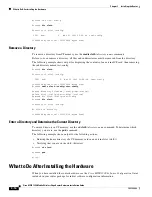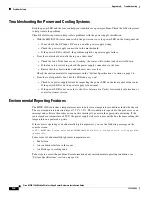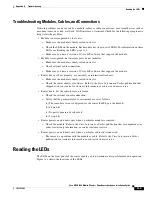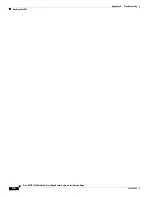Index
IN-2
Cisco MWR 1900 Mobile Wireless Edge Router Hardware Installation Guide
78-13982-02
G
general site requirements
2-3
H
hardware
features
1-2
installing
3-1
troubleshooting procedures
A-1
I
installation
checklist
2-5
compact flash
3-11
hardware
3-1
rack-mounting
3-1
tools required
2-3
interfaces
fast ethernet, description
1-4
VWIC, description
1-4
IP-RAN, using the MWR 1900
1-1
L
LEDs, front panel
A-3
log, site
2-4
M
modules
VWIC
1-4
N
network cables, connecting
3-4
P
packing list
2-4
pinout specifications
fast ethernet
3-5
VWIC
3-6
powering on
3-9
power supply
connecting
3-7
description
1-5
warnings
3-9
problem solving
See troubleshooting
R
rack-mounting
brackets
3-2
equipment
2-3
instructions
3-1
record keeping, site log
2-6
regulatory compliance
1-6
removing compact flash
3-11
replacing compact flash
3-10
RJ-45
3-5
RJ-48C
3-6
rollover cable, identifying
3-3
router features
1-2
S
safety
information
1-6
overview
vii
recommendations
2-1
warnings
3-9
site log, record keeping
2-6
specifications, system
1-6