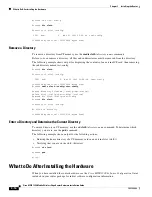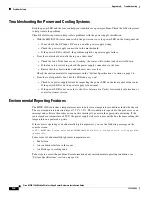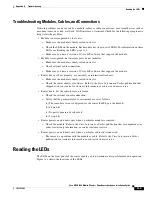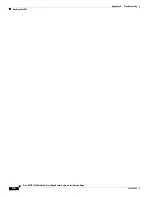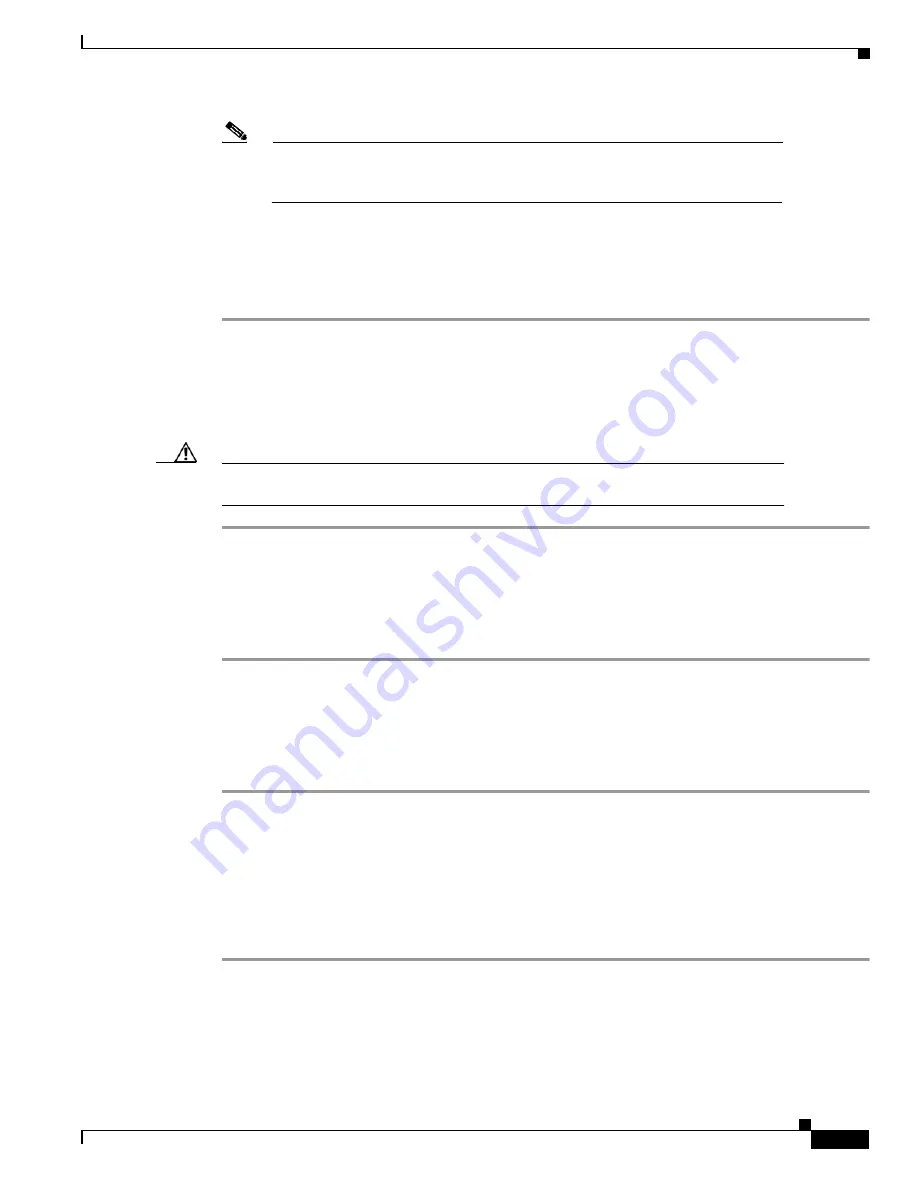
3-11
Cisco MWR 1900 Mobile Wireless Edge Router Hardware Installation Guide
78-13982-02
Chapter 3
Installing the Router
Replacing or Upgrading the CF
Note
Ensure that the IOS image is the first file on the CF. Otherwise, the router will not
boot. To avoid naming conflicts, we recommend that you copy the file as
mwr1900-i-mz.boot.
Step 9
Reboot the system to the ROMMON prompt.
Step 10
Boot the customer-ordered IOS image from the new CF.
Step 11
Upon successful booting of the image, replace the CF cover. If the boot process is unsuccessful, repeat
Step 6 through Step 10.
Removing a CF Memory Card from an External Slot
Complete the following steps to remove a CF memory card from an external slot:
Caution
Do not remove the CF memory card while it is performing a read or write operation,
because the router will shut down and the file system will be damaged.
Step 1
Locate the CF memory card in its slot in the front panel of the chassis. See Figure 1-2 on page 1-3.
Step 2
Move the release button, located next to the slot, to its fully extended position, and press the button to
unseat the card.
Step 3
Carefully pull the card out of the slot.
Step 4
Place the removed CF memory card on an antistatic surface or in a static shielding bag.
Installing a CF Memory Card in an External Slot
Complete the following steps to install a CF memory card:
Step 1
Locate the CF memory-card slot in the front panel of the chassis.See Figure 1-2 on page 1-3.
Step 2
With the label facing up, insert the connector end of the CF memory card into the slot until the card is
seated in the connector and the release button is pushed out. The card is keyed so that it cannot be
inserted wrong.
Step 3
Pull the release button out and move it to the left, to latch the card in the slot.
Step 4
Refer to the “Formatting Procedures for CF Memory Cards” section for instructions on formatting the
CF memory card.