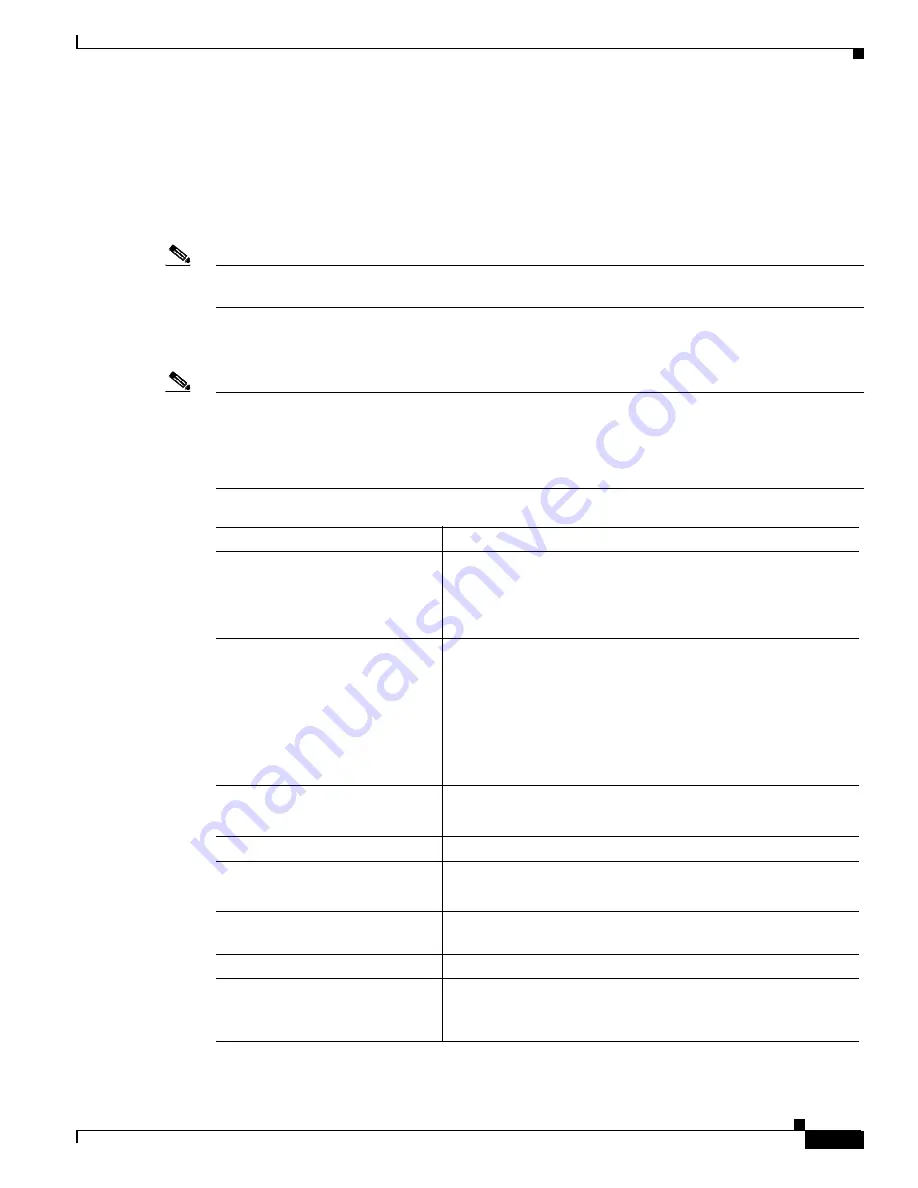
A-13
Cisco MGX 8850 (PXM1E/PXM45), Cisco MGX 8950, Cisco MGX 8830, and Cisco MGX 8880 Configuration Guide
Release 5.0.10, OL-3845-01 Rev. B0, August 16, 2004
Appendix A Downloading and Installing Software Upgrades
Quickstart Procedures for Software Upgrades
Graceful RPM Boot and Runtime Software Upgrades
The RPM cards support graceful boot software upgrades when 1:N redundancy is established in the
switch between RPM cards. Boot software is generally upgraded less often than runtime software, so be
sure to compare the recommended boot software version with the boot software running on your RPM
cards before starting an upgrade. The correct boot software might already be installed.
Note
In this document, the general term “RPM” refers to RPM-PR and RPM-XF cards. If a step or procedure
is specific to only one of the RPM cards, it will be called out in the text.
The following quickstart procedure describes how to upgrade boot and runtime software in one operation
on redundant RPM cards.
Note
Redundancy must be established before you use this procedure. If redundancy has not been configured
between two RPM cards, upgrade each RPM card using the procedure in the “
” section later in this chapter. To add redundancy to an RPM card, see the
“
Establishing Redundancy Between RPM Cards
” section in
Chapter 6, “Preparing RPM Cards for
Command
Purpose
Step 1
ftp
Copy the boot and runtime files you want to use to the switch
(C:FW).
See the “
Copying Software Files to the Switch
” section later in
this appendix.
Step 2
copy
Optional: Copy and rename the runtime file to a generic name for
easy updates.
See the “
Upgrading RPM Runtime Software
” section later in this
chapter.
Note
If you have already configured the RPM to use a generic
name and you perform this step, you can skip Steps 11
through 18.
Step 3
username
password
Establish a CLI session with the active PXM card using a user
name at any access level.
Step 4
cc <primarySlot>
Select the slot in which the primary RPM card is installed.
Step 5
enable
password
Enter Enable mode for the router.
Step 6
dir x:
Verify router access to the PXM hard disk and the boot upgrade
software.
Step 7
show flash:
Display current contents of bootflash.
Step 8
copy filename bootflash:
dir bootflash:
Copy the upgrade boot software to flash. For example:
copy x:rpm-boot-mz_002.001.060.000 bootflash:






























