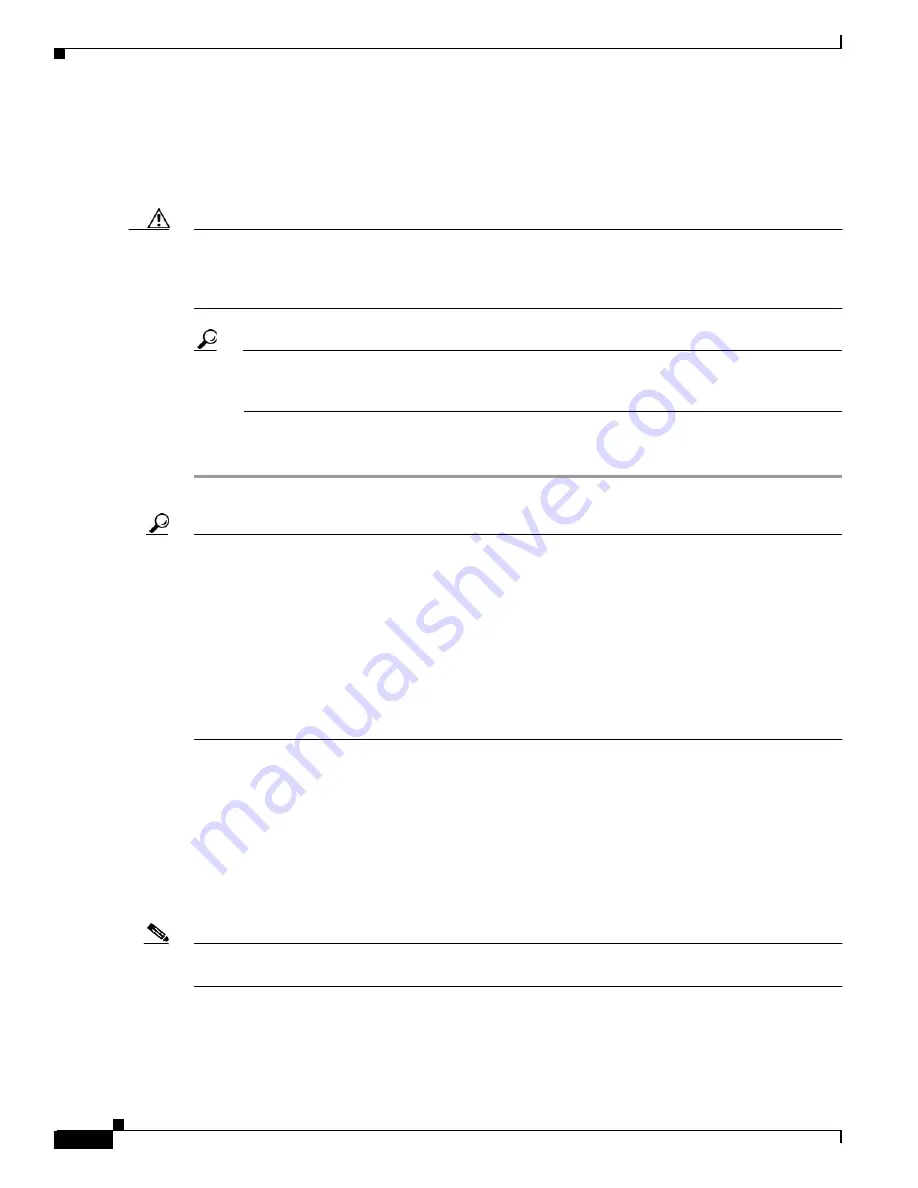
A-40
Cisco MGX 8850 (PXM1E/PXM45), Cisco MGX 8950, Cisco MGX 8830, and Cisco MGX 8880 Configuration Guide
Release 5.0.10, OL-3845-01 Rev. B0, August 16, 2004
Appendix A Downloading and Installing Software Upgrades
Upgrade Procedures for RPM-PR and RPM-XF Cards
You might want to copy previously saved configuration files back to bootflash, or you might want
to copy an older boot image to be used if the newer version becomes corrupt.
e.
Enter the show flash: command to verify that the bootflash files are as you want them. The preferred
boot software should appear first in the list.
Caution
If all bootable images are deleted from bootflash and the RPM card is restarted, the card must be returned
to the factory to be reprogrammed. When you are done managing the bootflash, the show flash:
command should display at least one bootable image, and the image you want the card to boot from
should be the first bootable image in the list.
Tip
If the show flash: command does not display a bootable image, copy a bootable image to
bootflash as described earlier in this procedure. You can continue to manage the bootflash, even
when there are no files in bootflash, until the router is restarted.
Step 11
When you are sure the bootflash is ready for use, you can enter the reload command to restart the RPM
card, or you can upgrade the runtime software as described in the next section.
Tip
If the bootflash contains bootable images and the sequence is such that the card will not start, you
can enter rommon mode and load the bootable image. To get into rommon mode, establish a console
connection to the RPM card, reset the RPM card using the resetcd <slot> command from the active
PXM card, then quickly enter the CTRL-[, Break sequence at the RPM console. The command to
send a Break depends on the computer platform and software you are using. It may take a couple of
attempts to successfully get into rommon mode. When you are in rommon mode, the RPM card
displays the rommon 1 > prompt.
Once in rommon mode, you can enter the dir bootflash: command to display the images in bootflash.
To boot one of the images, enter a boot command using the following format: boot
bootflash:filename.
Upgrading RPM Runtime Software
The runtime software on the RPM-PR and RPM-XF cards can be loaded from the following sources:
•
The C:FW directory on the PXM hard disk
•
Bootflash
•
A TFTP server on a LAN to which an RPM back card is connected.
Note
In this document, the general term “RPM” refers for both the RPM-PR and RPM-XF cards. If a step or
procedure is specific to only one of the RPM cards, it will be called out in the text.
Cisco Systems recommends that you configure the RPM card to load from the C:FW directory on the
PXM hard disk. Images will load much faster from bootflash, but if you are using multiple RPM cards,
it takes longer to complete an upgrade because the runtime software must be copied to each RPM card’s
bootflash instead of to a single location.
















































