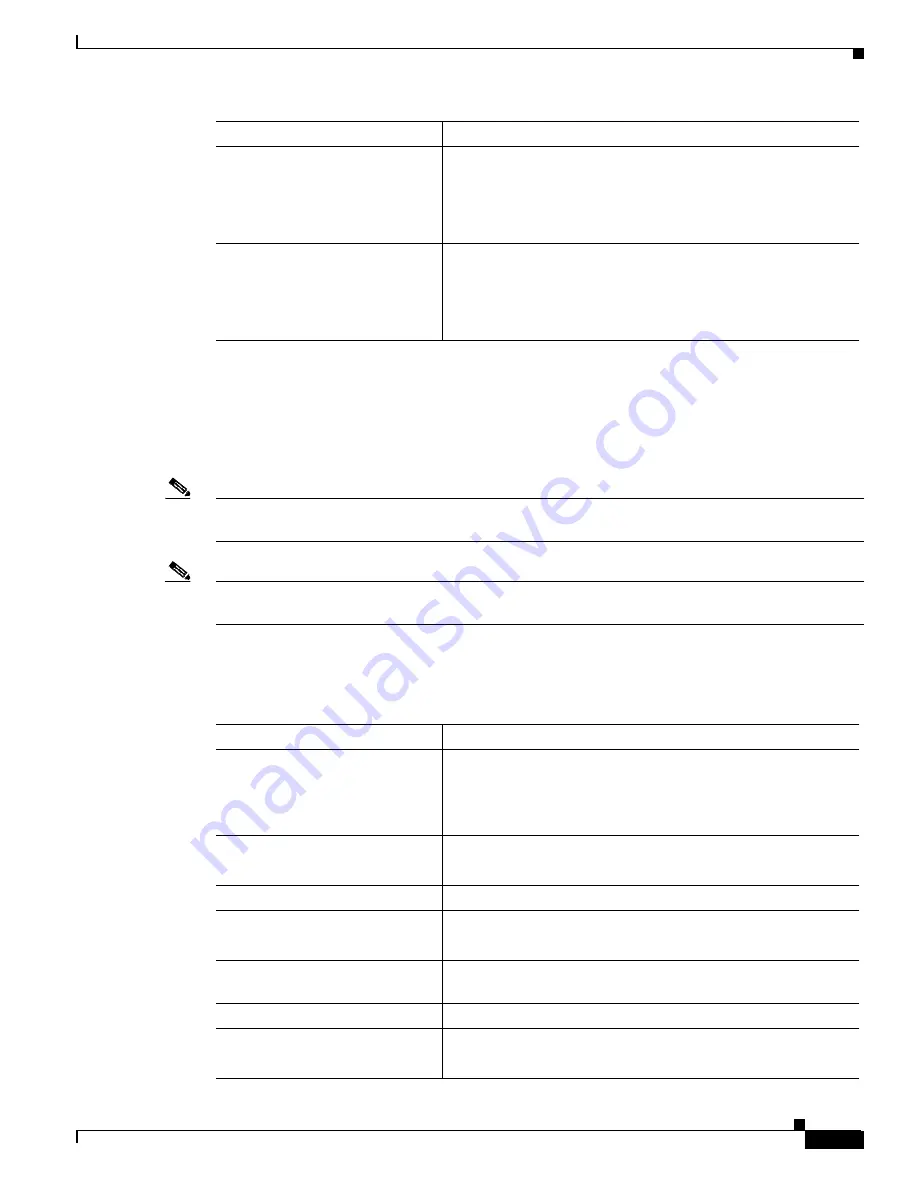
A-19
Cisco MGX 8850 (PXM1E/PXM45), Cisco MGX 8950, Cisco MGX 8830, and Cisco MGX 8880 Configuration Guide
Release 5.0.10, OL-3845-01 Rev. B0, August 16, 2004
Appendix A Downloading and Installing Software Upgrades
Quickstart Procedures for Software Upgrades
Non-Graceful RPM Boot Software Upgrades
Use the non-graceful upgrade procedure in this section when you need to upgrade RPM boot software
and the RPM is operating in standalone mode. Non-graceful upgrades terminate all connections and
disrupt service until the upgrade procedure is complete.
Note
In this document, the general term “RPM” refers to RPM-PR and RPM-XF cards. If a step or procedure
is specific to only one of the RPM cards, it will be called out in the text.
Note
If the RPM is operating in 1:N redundancy mode with another RPM, upgrade the cards as described in
the “
Graceful RPM Boot Software Upgrades
”section earlier in this chapter.
The following quickstart procedure provides an overview and quick reference for those who have already
performed RPM upgrades on the switch. For detailed instructions, see the “
” section which appears later in this appendix.
Step 15
switchredcd <secondarySlot>
<primarySlot>
This step makes the upgraded primary card active and resets the
secondary RPM-PR card. When the secondary card resets, it
loads the upgraded boot software from bootflash. Both primary
and secondary cards should now be using upgraded runtime
software.
Step 16
If there are other primary RPM cards that need upgrading, repeat
the part of this procedure that upgrades the primary card, and then
enter the switchredcd command once to reload the primary card.
Finally, enter the switchredcd command a second time to make
the upgraded primary card active.
Command
Purpose
Command
Purpose
Step 1
ftp
Copy the boot and runtime files you want to use to the switch
(C:FW).
See the “
Copying Software Files to the Switch
” section later in
this appendix.
Step 2
username
password
Establish a CLI session with the active PXM card using a user
name at any access level.
Step 3
cc <RPM_Slot>
Select the slot in which the RPM card is installed.
Step 4
enable
password
Enter Enable mode for the router.
Step 5
dir x:
Verify router access to the hard disk and the boot upgrade
software.
Step 6
show flash:
Display current contents of bootflash.
Step 7
copy filename bootflash:
dir bootflash:
Copy the upgrade boot software to flash. For example:
copy x:rpm-boot-mz_002.001.000.000 bootflash:






























