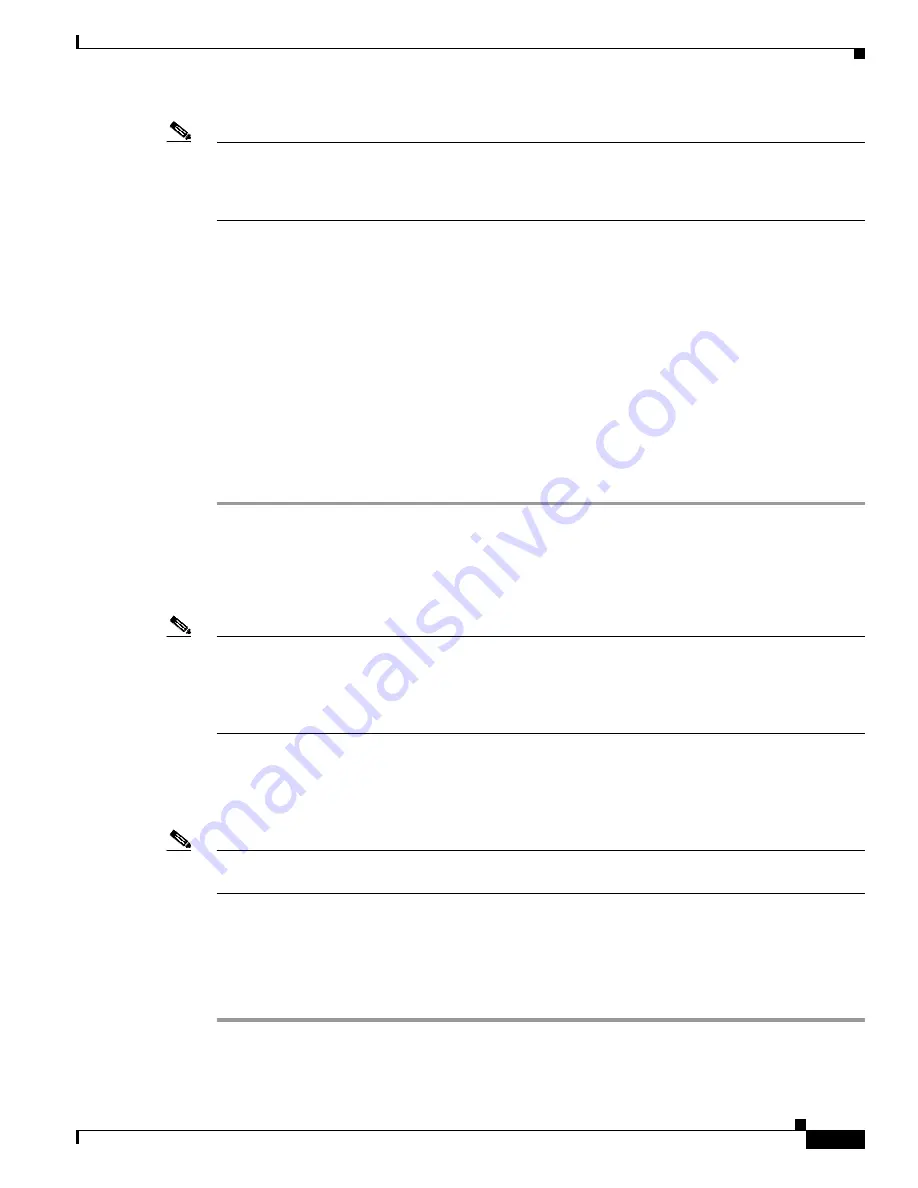
2-13
Installation Guide for the Cisco MGC Node Manager 2.5(2)
OL-4062-02
Chapter 2 Installing Cisco MGC Node Manager
Performing a New Installation of the Cisco MGC Node Manager
Note
When running xdsu, the following exception is generated and can be ignored:
ERROR: exception occurred while examining Integration Utility configuration:
com.cisco.nm.nmim.nmic.IntgUtilCheckConfig
Changing the IP Address of the CiscoView Server If Needed
When you install Cisco MGC Node Manager, you fill in the IP address of the CiscoView server. If you
need to change the IP address of the CiscoView server after Cisco MGC Node Manager is installed, enter
the following command from the Cisco EMF base directory:
/cmnmupdateCVip -i <new CiscoView IP address>
Information similar to the following is displayed:
cmnm CiscoView Server IP Addresses changed
From: <old IP address>
To : <new IP address>
Starting Cisco MGC Node Manager
Step 1
Have Cisco EMF running.
Step 2
Log in with your user ID.
Step 3
Change to the Cisco EMF directory. For example:
cd /opt/cemf/bin
Note
An X-server must be running, and the DISPLAY environment variable must be properly configured. Use
one of the following commands, depending on which shell you are using, to set the x-display variable.
In “csh” or “tcsh”: setenv DISPLAY <hostname>:0
In “sh” or “ksh”: DISPLAY=<hostname>:0;export $DISPLAY
Step 4
Enter:
./cemf session
Step 5
When prompted, enter your login name and password:
Note
The default Cisco MGC Node Manager login and password are admin. Use the login and password
configured for your system.
Refer to the Cisco MGC Node Manager User’s Guide at
http://www.cisco.com/en/US/products/sw/netmgtsw/ps1912/products_user_guide_list.html;
Chapter 3,
“Getting Started with Cisco MGC Node Manager” for help on navigation and basic operations.
If you are using SSH for secure communications with SSH-enabled network devices, go on to the next
section,
Getting Started with Secure Communications on Cisco MGC Node Manager, page 2-14
.






























