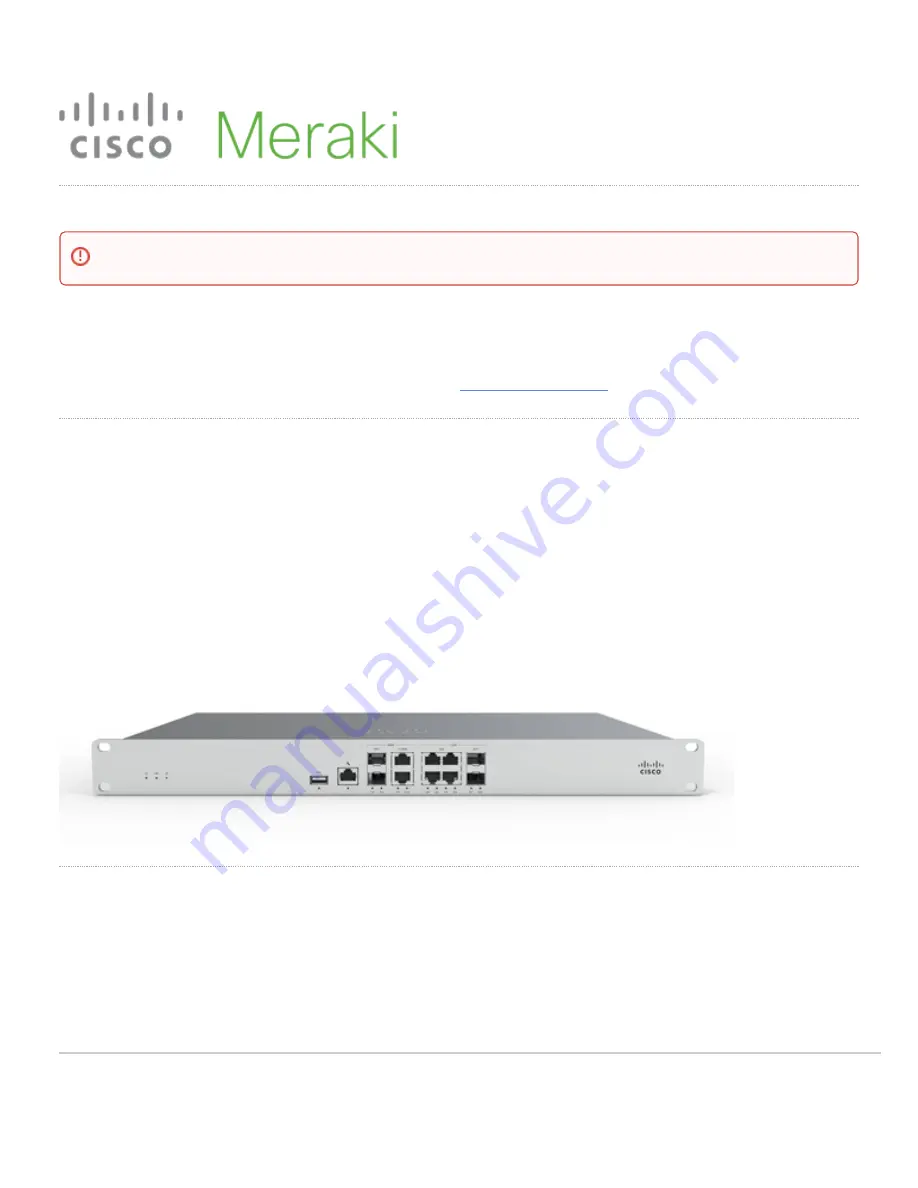
MX95/MX105 Series Hardware Installation Guide
About this Guide
This guide provides instruction on how to install and configure your MX95/105 series device. This guide also provides mounting instructions and limited
troubleshooting procedures. For more MX device installation guides, refer to the
MX installation guides section
on our documentation website.
Product Overview
The Meraki MX95/105 is an enterprise security appliance designed for distributed deployments that require remote administration across Medium branch
environments. It is ideal for network administrators who demand both ease of deployment and a state-of-the-art feature set. The Meraki Dashboard allows for
simple and easy deployment of the MX95/105 with minimal pre-configuration in almost any location.
MX95/105 appliance provides the following features:
• Four dedicated WAN uplinks, two 10G SFP+ ports and two RJ45 2.5G mGig ports.
• The LAN ports include four RJ45 1G ports and two SFP+ 10G ports.
• Dedicated management port
• Front-panel rack mounts
Features
• Managed via Cisco Meraki Dashboard
• Automatic Firmware upgrades
• WAN Link Balancing
• Meraki AutoVPN and L2TP/IPSec VPN endpoint
• Active Directory integration
• Content Filtering
The network performance benchmarks listed in the KB are target numbers based on initial testing and can change on further testing.
1



























