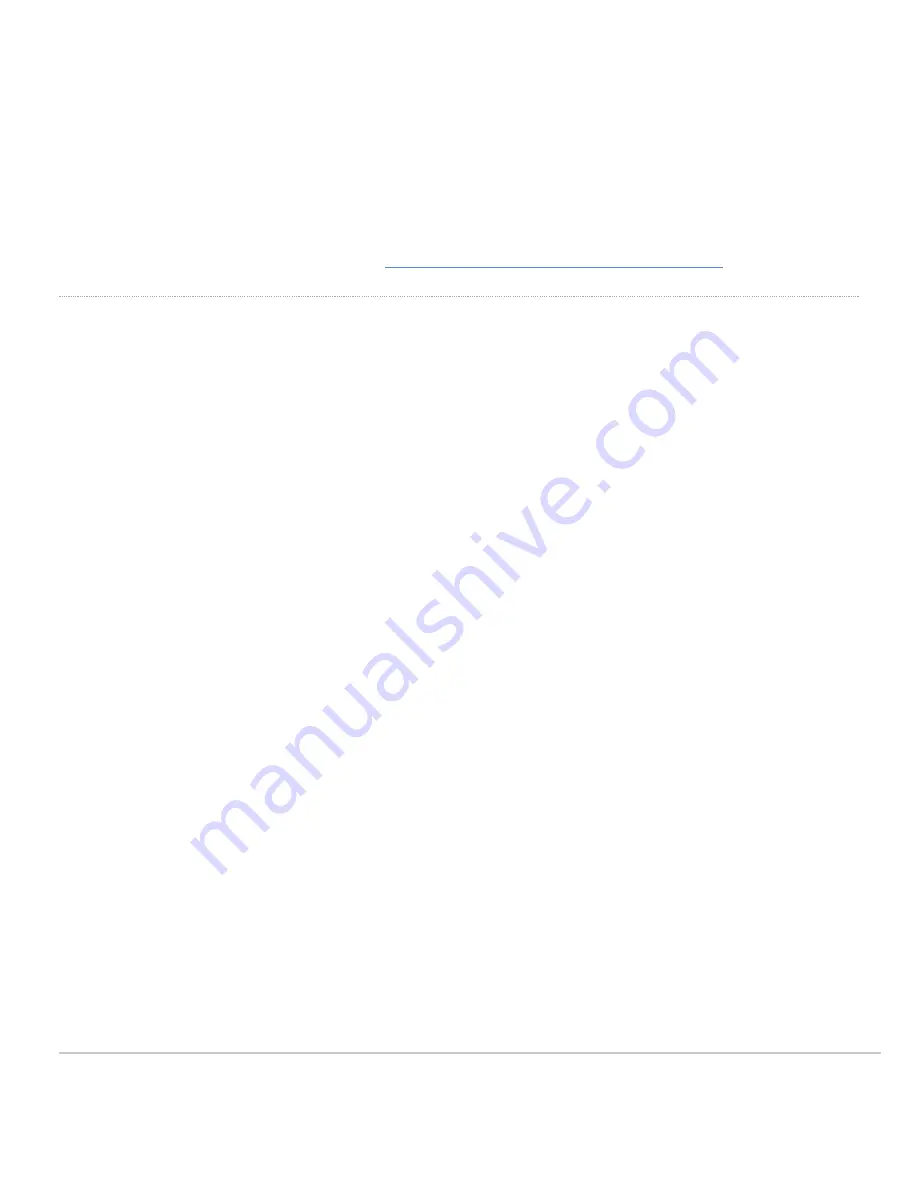
Meraki MS225 devices have been tested and found to comply with the limits for a Class B digital device, pursuant to part
15 of the FCC rules. These limits are designed to provide reasonable protection against harmful interference in a
residential installation. This equipment generates, uses and can radiate radio frequency energy and, if not installed and
used in accordance with the instructions, may cause harmful interference to radio communications. However, there is no
guarantee that interference will not occur in a particular installation.
Additional warranty information can be found on:
https://meraki.cisco.com/support#process:warranty
Support and Additional Information
If issues are encountered with device installation or additional help is required,
contact Meraki Support
by logging in to
dashboard.meraki.com
and opening a case by visiting the
Get Help
section.
For additional information on Meraki hardware and for other installation guides, please refer to
documentation.meraki.com
.
15
Summary of Contents for Meraki MS225 Series
Page 9: ...3 Attach the rack mount rail to the sides of the switch 9 ...
Page 10: ...4 Insert the rack mount rail into the rack mount rail channel 10 ...
Page 11: ...5 Attach the switch face plate to the cage nuts on the rack 11 ...
Page 12: ...6 Secure the rack mount rail to the rack mount rail channel 12 ...















