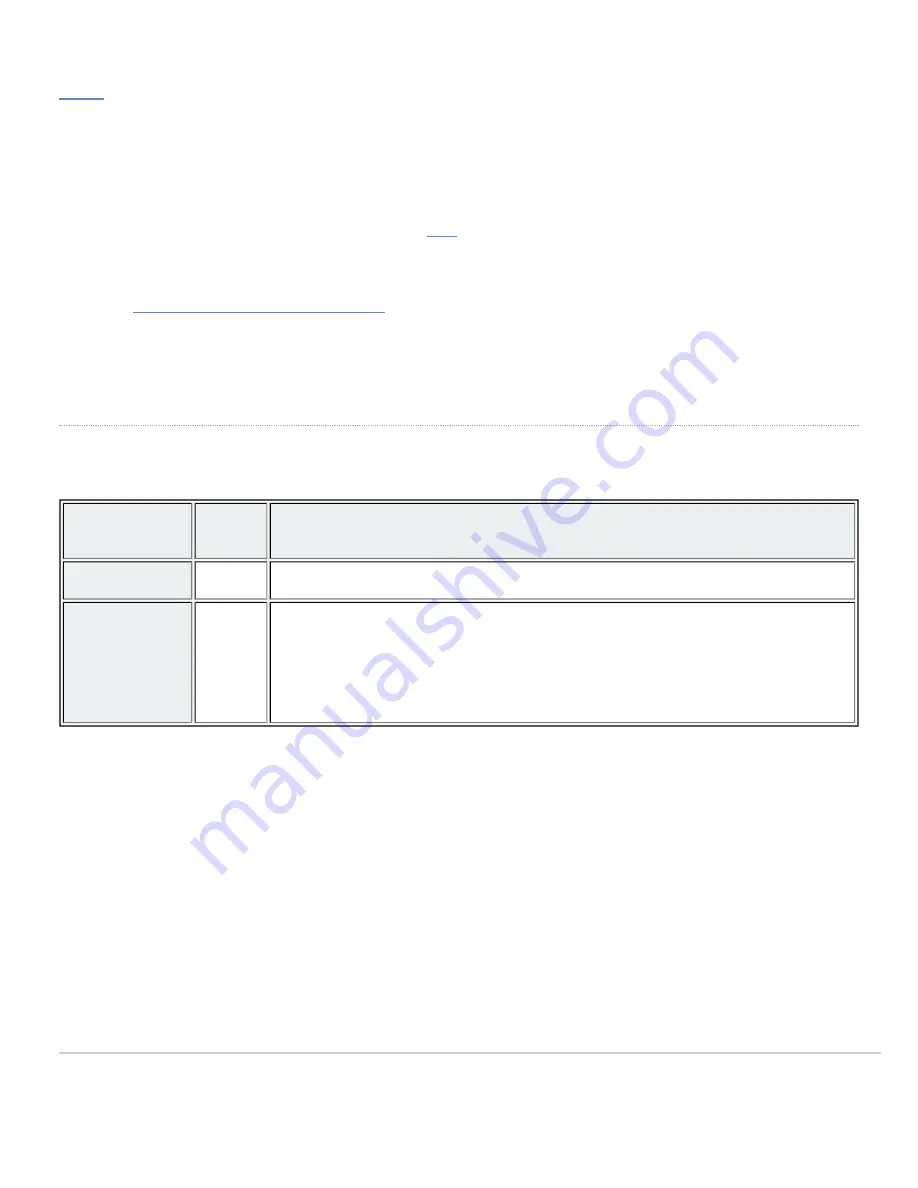
Bringing your Stack Online
The MS210 and MS225 series switches additionally support cross-model stacking, meaning an MS210 can be stacked
with an MS225 and vice-versa.
MS225 switches can be connected in a physical stack using dedicated stacking ports and cables. Configuration steps
and additional information about stacking can be found
.
Reference
https://documentation.meraki.com/MS
for additional information and troubleshooting tips.
If you are still experiencing hardware issues, please contact Cisco Meraki support by logging in to dashboard and using
the
Help
option near the top of the page, then opening and email case or calling using the contact information on that
page.
Warranty
MS Warranty coverage periods are as follows:
Time
Period
Comments
MS225
Lifetime
MS
Accessories
1 Year
The following are considered accessories:
SFP Modules, twinax/SFP+ cables, stacking cables, all mounting kits and stands,
antennas, interface modules, additional power cords, PoE injectors
Note
: The above table is a general guideline for warranty terms and is not final. Warranty terms are subject to printed
warranty information on the relevant online Meraki data sheets.
If your Cisco Meraki device fails and the problem cannot be resolved by troubleshooting, contact support to address the
issue. Once support determines that the device is in a failed state, they can process an RMA and send out a
replacement device free of charge. In most circumstances, the RMA will include a pre-paid shipping label so the faulty
equipment can be returned.
In order to initiate a hardware replacement for non-functioning hardware that is under warranty, you must have access to
the original packaging the hardware was shipped in. The original hardware packaging includes device serial number and
order information, and may be required for return shipping.
14
Summary of Contents for Meraki MS225 Series
Page 9: ...3 Attach the rack mount rail to the sides of the switch 9 ...
Page 10: ...4 Insert the rack mount rail into the rack mount rail channel 10 ...
Page 11: ...5 Attach the switch face plate to the cage nuts on the rack 11 ...
Page 12: ...6 Secure the rack mount rail to the rack mount rail channel 12 ...















