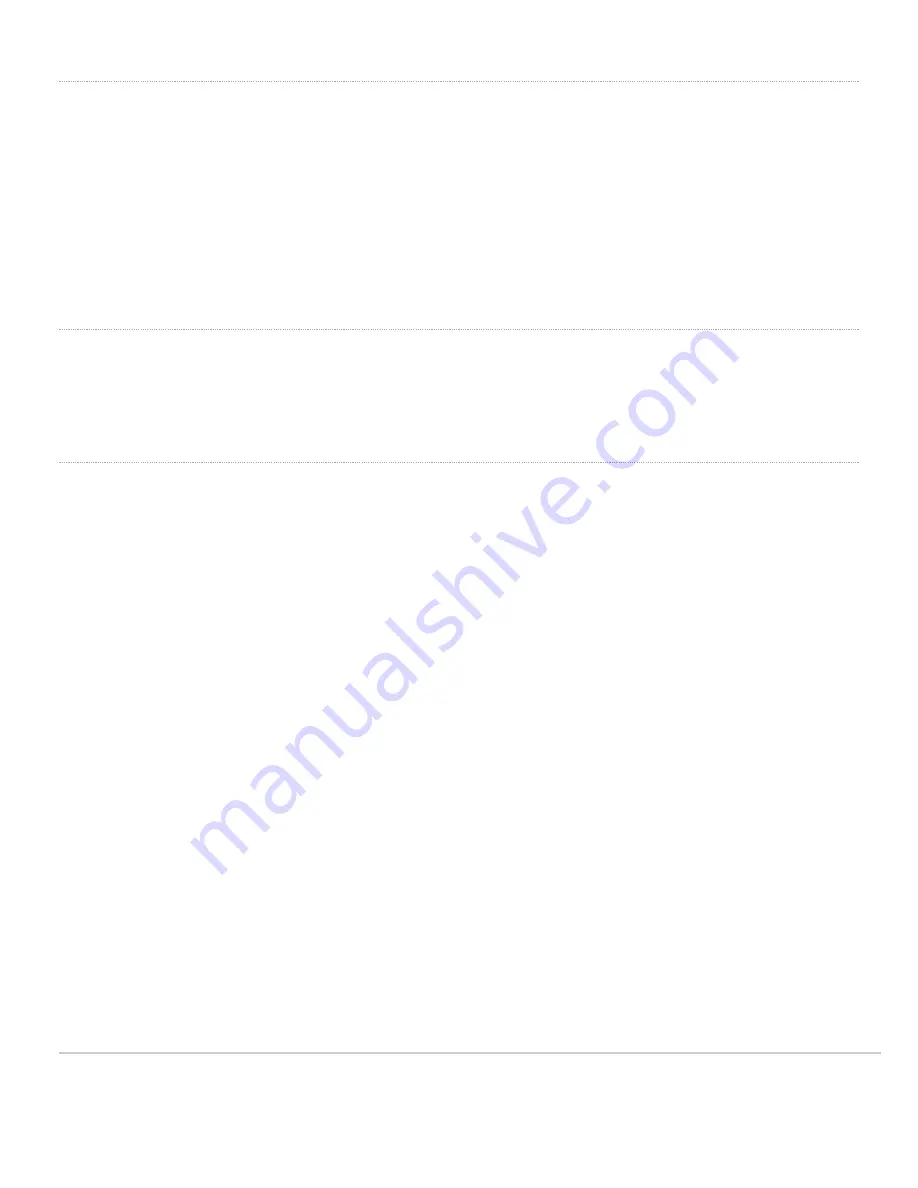
Choose Your Mounting Location
A good mounting location is important to getting the best performance out of your access point. Keep the following in
mind:
1. The antenna attached to the access point should have unobstructed line of sight to most coverage areas. For
example, if installing in an office filled with workspaces divided by mid-height cubicle walls, installing on the ceiling
or high on a wall would be ideal.
2. Power over Ethernet supports a maximum cable length of 300 ft (100 m).
3. If being used in a mesh deployment, the antenna attached to the access point should have line of sight to at least
two other Meraki access points. A Cisco Partner can help ensure that your AP placement is ideal.
Install the AP
For most mounting scenarios, the MR53E mount cradle provides a quick, simple, and flexible means of mounting your
device. The installation should be done in two steps. First, install the mount cradle to your selected location. Then,
attach the access point to the mount cradle.
Attach the mount cradle
The MR53E mount cradle can be used to install your access point in a wide range of scenarios: wall or solid ceiling,
below a drop ceiling, on various electrical junction boxes.
The mount cradle contains a variety of hole patterns that are customized for each installation scenario. The mounting
template (included inbox with mount cradle) should be used to drill holes for wall mounts and also to identify the correct
hole patterns in the mount cradle that should be used for each type of mount. The included mount cradle
template shows the hole patterns that should be used for each type of mount.
Wall or Solid Ceiling Mount Using mount cradle
Using included wall anchors and screws, attach the mount cradle to your mounting wall or ceiling. It is
recommended that the access point be mounted to a wall or solid ceiling using the mount cradle for physical
security reasons.
Drop ceiling mount using mount cradle
To mount your access point on a drop ceiling T-rail, use the included drop ceiling mounting accessory kit. The
accessory kit can be used to mount to most 9/16”, 15/16” or 1 ½” T-rails. The kit contains:
• Drop ceiling mounting clips with set screws
12




































