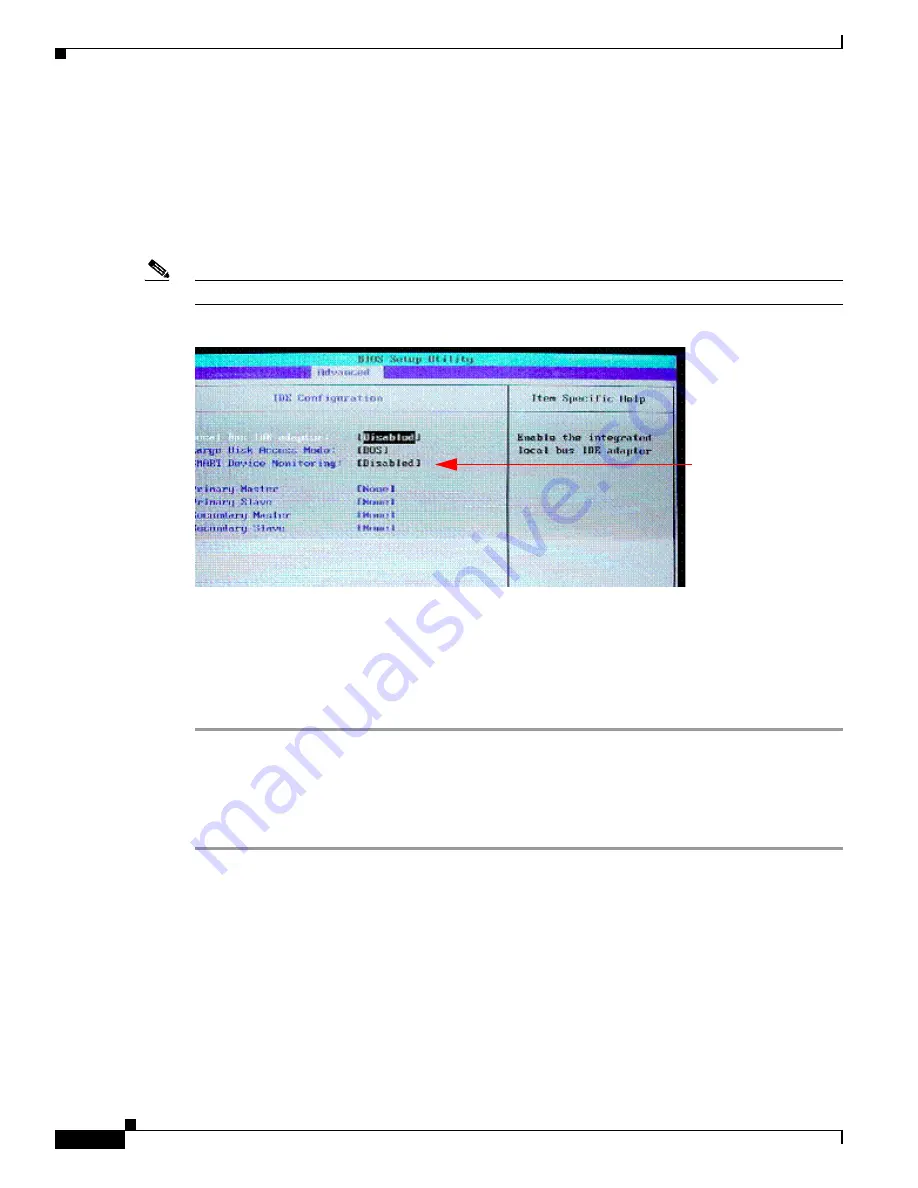
How to Upgrade to the Cisco MeetingPlace Audio Server Release 5.2 DVD-ROM
12
Cisco MeetingPlace Audio Server Release 5.2 DVD-ROM Upgrade Procedure
78-16489-01
If the server does not boot up (you cannot get into the Setup mode on the monitor), contact Cisco TAC
as described in the
“Obtaining Technical Assistance” section on page 18
before you proceed to the
“Replacing the CPU and Updating the License Keys” section on page 12
.
Step 5
In Setup mode, press the right arrow to choose the
Advanced
menu.
Step 6
By using the
Down
arrow, choose
IDE Configuration
and press
Enter
.
Step 7
Verify that the Local Bus IDE field is set to
Both
, as shown in
Figure 12
. To exit, press
ESC
.
Note
Do not save when you are prompted.
Figure 12
IDE Configuration Screen
Step 8
If the Cisco MeetingPlace 8112 comes up after exiting the BIOS, proceed to the
“Installing the
DVD-ROM Drive into the Cisco MeetingPlace 8112” section on page 7
.
or
If the server does not come up after exiting the BIOS, contact Cisco TAC as described in the
“Obtaining
Technical Assistance” section on page 18
before you proceed to the
“Replacing the CPU and Updating
the License Keys” section on page 12
.
Replacing the CPU and Updating the License Keys
To replace the CPU and update the license keys, perform the following steps:
Step 1
Obtain new license keys by contacting Cisco TAC.
Step 2
Verify that the power is off on the Cisco MeetingPlace 8112 and your laptop is connected to the service
port on the front of the server with the null-modem cable.
Step 3
Remove the old CPU card and replace it with the new CPU card.
Step 4
Place the old CPU card in the anti-static bag from which you removed the new CPU card.
Step 5
Power up the server.
Step 6
Log in as a technician.
Step 7
Check for alarms.
Step 8
Verify that there is a modem line connected to the server.
Should be set
to“Both”




















