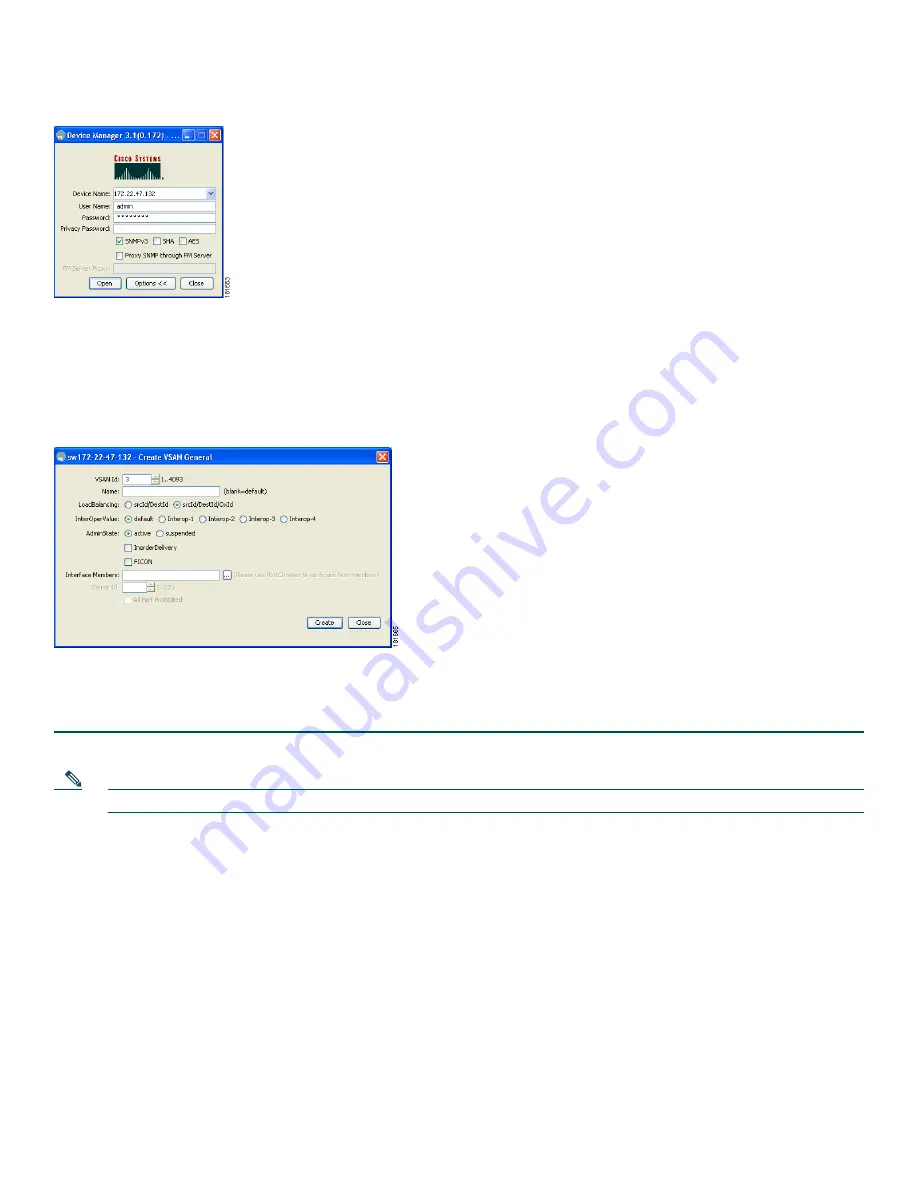
11
Send documentation comments to [email protected]
Figure 13
Device Manager Login
Step 4
Click FC, and then choose VSANs.
Step 5
Click Create.
Step 6
Use the Create VSAN General dialog box to create a VSAN, as shown in
Figure 14
.
Figure 14
VSAN Creation
Step 7
Click Finish to save your changes.
Step 8
Repeat Step 6 and 7 to create more VSANs.
Note
For more information on how to create VSANs, see the Cisco MDS 9000 Family CLI Configuration Guide.
This completes the installation of your Cisco MDS 9148. The switch is now ready to use.
































