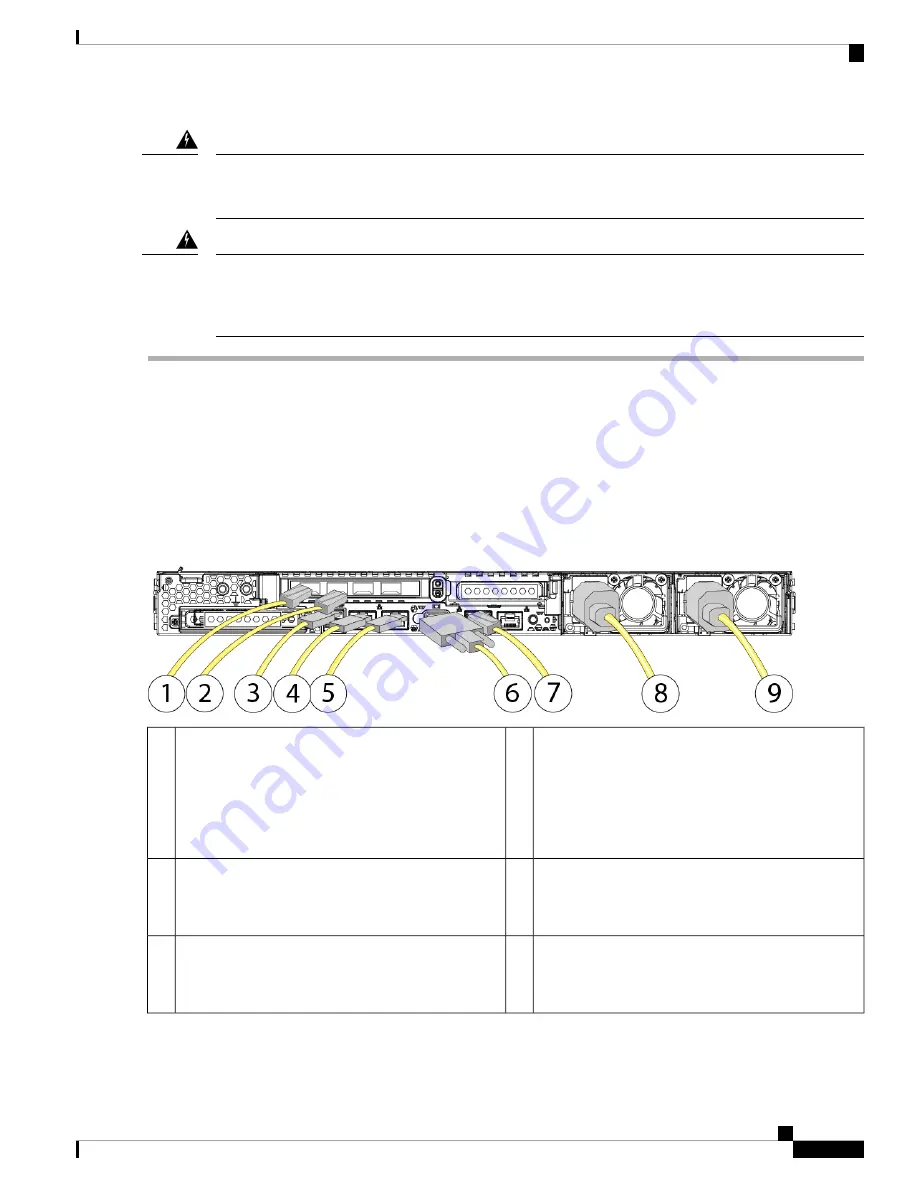
Statement 1009—
Laser Radiation
Laser radiation is present when the system is open.
Warning
Statement 1051—
Laser Radiation
Invisible laser radiation may be emitted from disconnected fibers or connectors. Do not stare into beams or
view directly with optical instruments.
Warning
Step 1
Connect one Cisco-supported SFP+ transceiver and cable to the far left SFP port. This is eth0 used to manage the Threat
Grid M5 through the Opadmin console and should connect to a secure management network.
Each Cisco-certified SFP+ transceiver has an internal serial EEPROM that is encoded with security information. This
encoding allows us to identify and validate that the SFP transceiver meets the requirements for the Threat Grid M5 chassis.
Only Cisco certified SFP+ transceivers are compatible with the 10-Gb interfaces and both transceivers must
be 1-Gb or 10-Gb. You cannot use one transceiver of each kind. Cisco TAC may refuse support for any
interoperability problems that result from using an untested third-party SFP+ transceiver.
Note
Figure 31: Cable Connections
SFP interface (Clust)
Used for cluster interconnect
10-Gigabit Ethernet SFP+ support
SFP-10G-SR and SFP-10G-LR are qualified for use
on the Threat Grid M5.
2
SFP management interface (Admin)
Used for administration and NFS server connectivity
10-Gigabit Ethernet SFP+ support
SFP-10G-SR and SFP-10G-LR are qualified for use
on the Threat Grid M5.
1
Data interface (Clean)
Supports 100/1000/10000 Mbps depending on link
partner capability
4
USB Ports (two)
3
VGA video port (DB-15 connector)
6
Data interface (Dirty)
Gigabit Ethernet 100/1000/10000 Mbps interface,
RJ-45, LAN2
5
Cisco Threat Grid M5 Hardware Installation Guide
31
Rack-Mount the Chassis
Connect Cables, Turn on Power, and Verify Connectivity








































