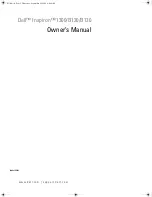Wireless-G USB Network Adapter
Figure 4-30: Advanced Wireless Settings
22
Figure 4-31: Confirm New Settings
23
Figure 4-32: Congratulations
23
Figure 5-1: Wireless Network Monitor Icon
24
Figure 5-2: Link Information
24
Figure 5-3: More Information - Wireless Network Status
25
Figure 5-4: More Information - Wireless Network Statistics
26
Figure 5-5: The Secure Easy Setup Button
27
Figure 5-6: The Secure Easy Setup Logo and Location
27
Figure 5-7: Secure Easy Setup
27
Figure 5-8: Secure Easy Setup is Complete
28
Figure 5-9: Site Survey
29
Figure 5-10: WEP Key Needed for Connection
29
Figure 5-11: WPA-Personal Needed for Connection
29
Figure 5-12: PSK2 Needed for Connection
30
Figure 5-13: Profiles
30
Figure 5-14: Import a Profile
30
Figure 5-15: Export a Profile
31
Figure 5-16: Create a New Profile
31
Figure 5-17: Available Wireless Network
31
Figure 5-18: Available Wireless Network
32
Figure 5-19: The Secure Easy Setup Logo and Location
32
Figure 5-20: Secure Easy Setup
32
Figure 5-21: Secure Easy Setup Complete
33
Figure 5-22: Available Wireless Network
34
Figure 5-23: WEP Key Needed for Connection
34
Figure 5-24: WPA-Personal Needed for Connection
35
Figure 5-25: PSK2 Needed for Connection
35
Figure 5-26: The Congratulations Screen
36
Figure 5-27: Available Wireless Network
36
Figure 5-28: Network Settings
37
Figure 5-29: Wireless Mode
37
Figure 5-30: Ad-Hoc Mode Settings
38