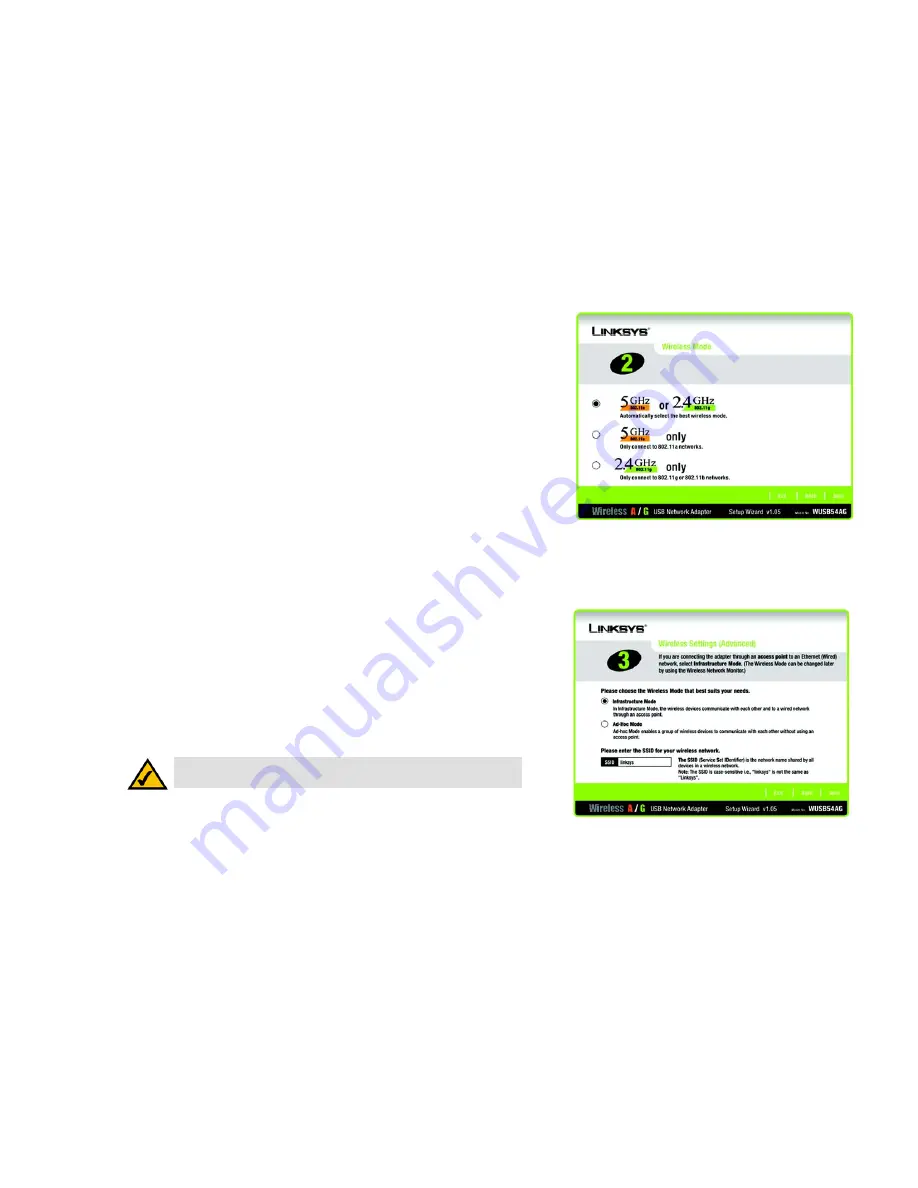
8
Chapter 4: Setting up the Wireless A/G USB Network Adapter
Using the Setup Wizard
Wireless A/G USB Network Adapter
3. On the
Wireless Mode
screen, you will need to select which mode of wireless networking you’ll be using. The
first selection will automatically select between a Wireless-A and a Wireless-G networking mode. The second
selection will chose a Wireless-A network mode only, which only connects to 802.11a networks. The third
selection will chose a Wireless-G networking mode only, which only connects to 802.11g and/or 802.11b
networks.
4. From the
Wireless Settings (Advanced)
screen, you will need to choose a type of network. Click the
Infrastructure Mode
radio button if you want your wireless computers to network with computers on your
wired network using a wireless access point. Click the
Ad-Hoc Mode
radio button if you want multiple
wireless computers to network directly with each other.
In the
SSID
field, enter the SSID of your wireless network. The SSID must be identical for all devices in the
network. The default setting is
linksys
(all lowercase). Click the
Next
button.
Figure 4-4: Setup Wizard’s Wireless Mode Screen
NOTE:
Network SSIDs should be unique to your network and identical for all
devices within the network.
Figure 4-3: Setup Wizard’s Wireless Mode Screen





























