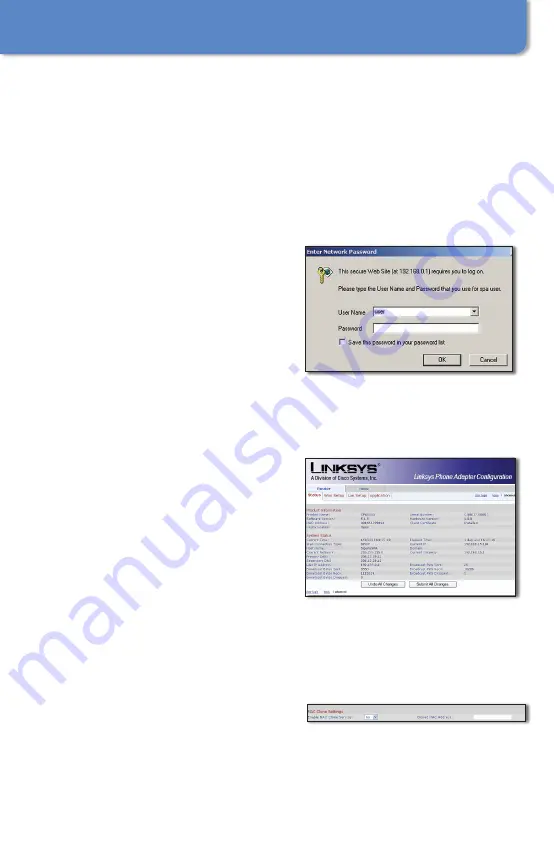
6
Configuration
2�
Launch the web browser on the PC .
Enter http://192.168.0.1/
advanced in the
Address
field
(192 .168 .0 .1 is the default local IP
address of the Gateway) . Then press
Enter .
If your Internet Telephony Service
Provider (ITSP) did not supply a
password, you will not see a login
screen . Proceed to step D .
If your ITSP supplied a password,
you will see a login screen . In the
User Nam
e field, enter user, which
is the default user name for user
access (this cannot be changed) .
Then enter the password supplied
by your ITSP .
The
Router - Status
screen will
appear . Click the WAN Setup tab .
Proceed to the appropriate
instructions for your Internet
Connection Type: DHCP, Static IP,
or PPPoE .
DHCP
Select DHCP for the
Connection Type .
If you use a cable modem, you
may need to configure the
MAC Clone Settings . (Contact
your ISP for more information .)
Enable MAC Clone Service .
If your service uses a specific
PC MAC address, then select
yes from the Enable MAC Clone
A.
B.
C.
D.
E.
1.
2.
Login screen
Login screen
Router - Status Screen
Router - Status Screen
Enable MAC Clone Service
Enable MAC Clone Service





















