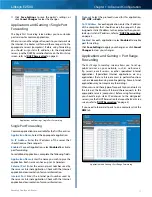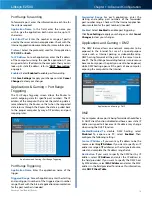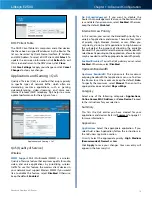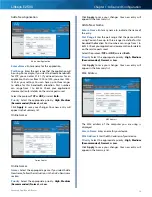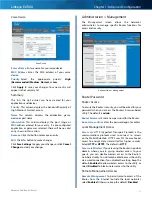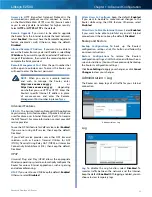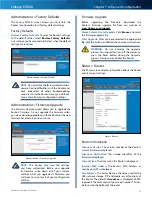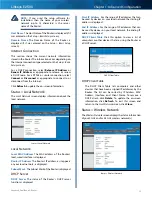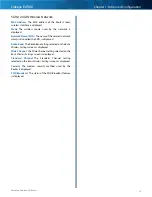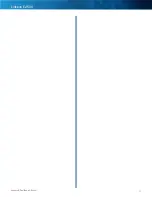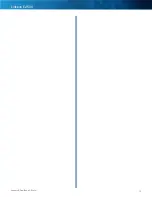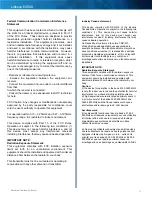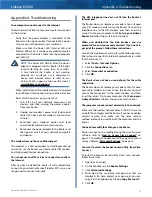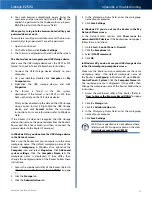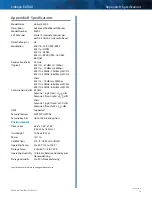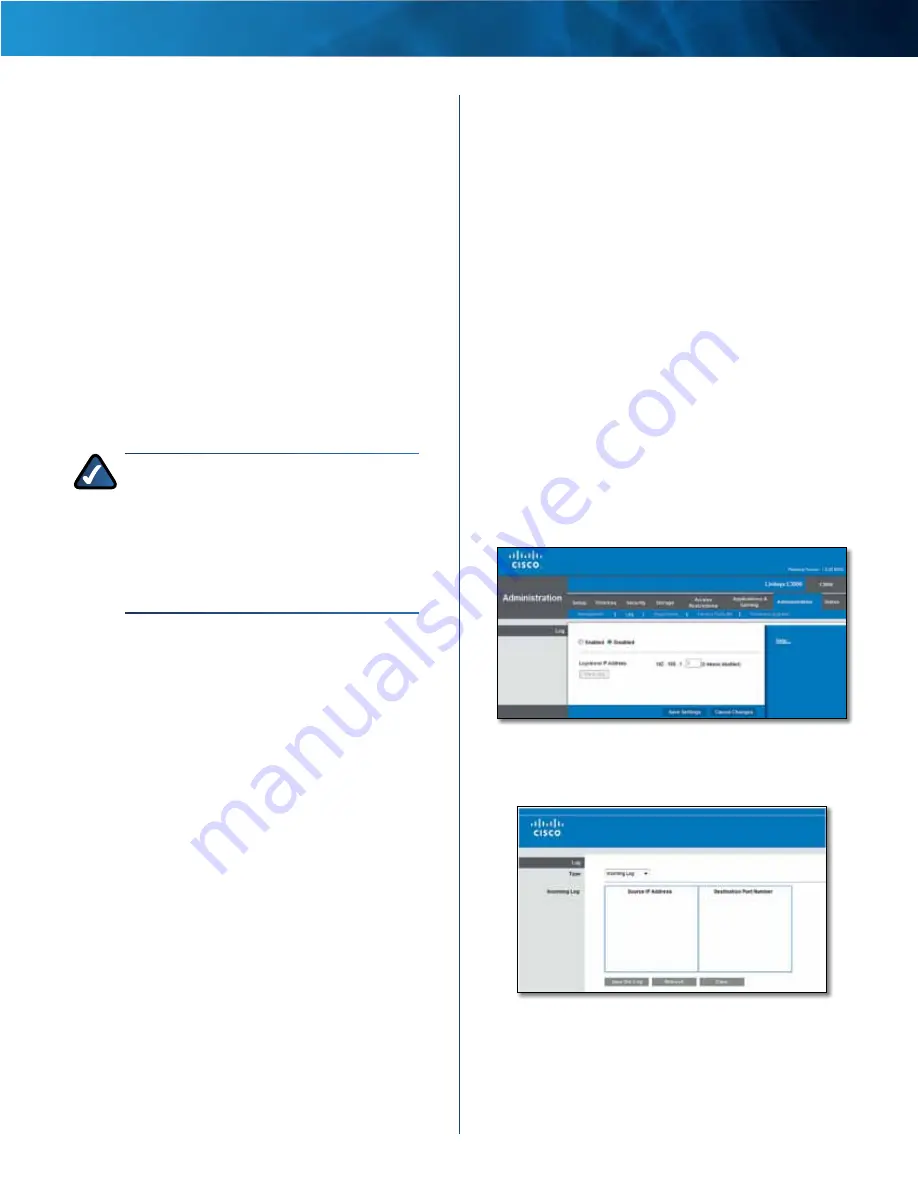
22
Advanced Dual-Band N Router
Linksys E2500
Chapter 1: Advanced Configuration
Access via
HTTP (HyperText Transport Protocol) is the
communications protocol used to connect to servers
on the World Wide Web . HTTPS uses SSL (Secure Socket
Layer) to encrypt data transmitted for higher security .
Select
HTTP
or
HTTPS
.
HTTP
is the default .
Remote Upgrade
If you want to be able to upgrade
the Router from the Internet (outside the local network),
select
Enabled
. (You must have the Remote Management
feature enabled as well .) Otherwise, keep the default,
Disabled
.
Allowed Remote IP Address
If you want to be able to
access the Router from any external IP address, select
Any
IP Address
. If you want to specify an external IP address or
range of IP addresses, then select the second option and
complete the fields provided .
Remote Management Port
Enter the port number that
will be open to outside access . To access the Router, you
will need to enter the Router’s password .
NOTE:
When you are in a remote location
and wish to manage the Router, enter
http://xxx.xxx.xxx.xxx:yyyy
or
https://xxx.xxx.xxx.xxx:yyyy
,
depending
on whether you use HTTP or HTTPS . Enter the
Router’s specific Internet IP address in place
of xxx .xxx .xxx .xxx, and enter the Remote
Management Port number in place of yyyy .
Advanced Features
SIP ALG
The Session Initiation Protocol (SIP) Application
Layer Gateway (ALG) feature allows SIP packets, which are
used for Voice over Internet Protocol (VoIP), to traverse
the NAT firewall . For more information, contact your VoIP
service provider .
To use the SIP ALG feature for VoIP service, select
Enabled
.
If you are not using VoIP service, then keep the default,
Disabled .
If your VoIP service provider uses other NAT traversal
solutions such as Session Traversal Utilities for NAT
(STUN), Traversal Using Relay NAT (TURN), or Interactive
Connectivity Establishment (ICE), then keep the default,
Disabled .
UPnP
Universal Plug and Play (UPnP) allows the appropriate
Windows operating system to automatically configure the
Router for various Internet applications, such as gaming
and videoconferencing .
UPnP
If you want to use UPnP, keep the default,
Enabled
.
Otherwise, select
Disabled
.
Allow Users to Configure
Keep the default,
Enabled
,
if you want to be able to make manual changes to the
Router while using the UPnP feature . Otherwise, select
Disabled
.
Allow Users to Disable Internet Access
Select
Enabled
,
if you want to be able to prohibit any and all Internet
connections . Otherwise, keep the default,
Disabled
.
Backup and Restore
Backup Configurations
To back up the Router’s
configuration settings, click this button and follow the
on-screen instructions .
Restore Configurations
To restore the Router’s
configuration settings, click this button and follow the on-
screen instructions . (You must have previously backed up
the Router’s configuration settings .)
Click
Save Settings
to apply your changes, or click
Cancel
Changes
to clear your changes .
Administration > Log
The Router can keep logs of all traffic for your Internet
connection .
Administration > Log
Log
Log
To disable the Log function, select
Disabled
. To
monitor traffic between the network and the Internet,
keep the default,
Enabled
. With logging enabled, you can
choose to view temporary logs .
Summary of Contents for LINKSYS E2500V
Page 1: ...Linksys E2500 Advanced Dual Band N Router User Guide ...
Page 3: ...Linksys E2500 Table of Contents ii Advanced Dual Band N Router ...
Page 30: ...27 Advanced Dual Band N Router Linksys E2500 ...
Page 31: ...28 Advanced Dual Band N Router Linksys E2500 ...
Page 32: ...29 Advanced Dual Band N Router Linksys E2500 ...
Page 33: ...30 Advanced Dual Band N Router Linksys E2500 ...