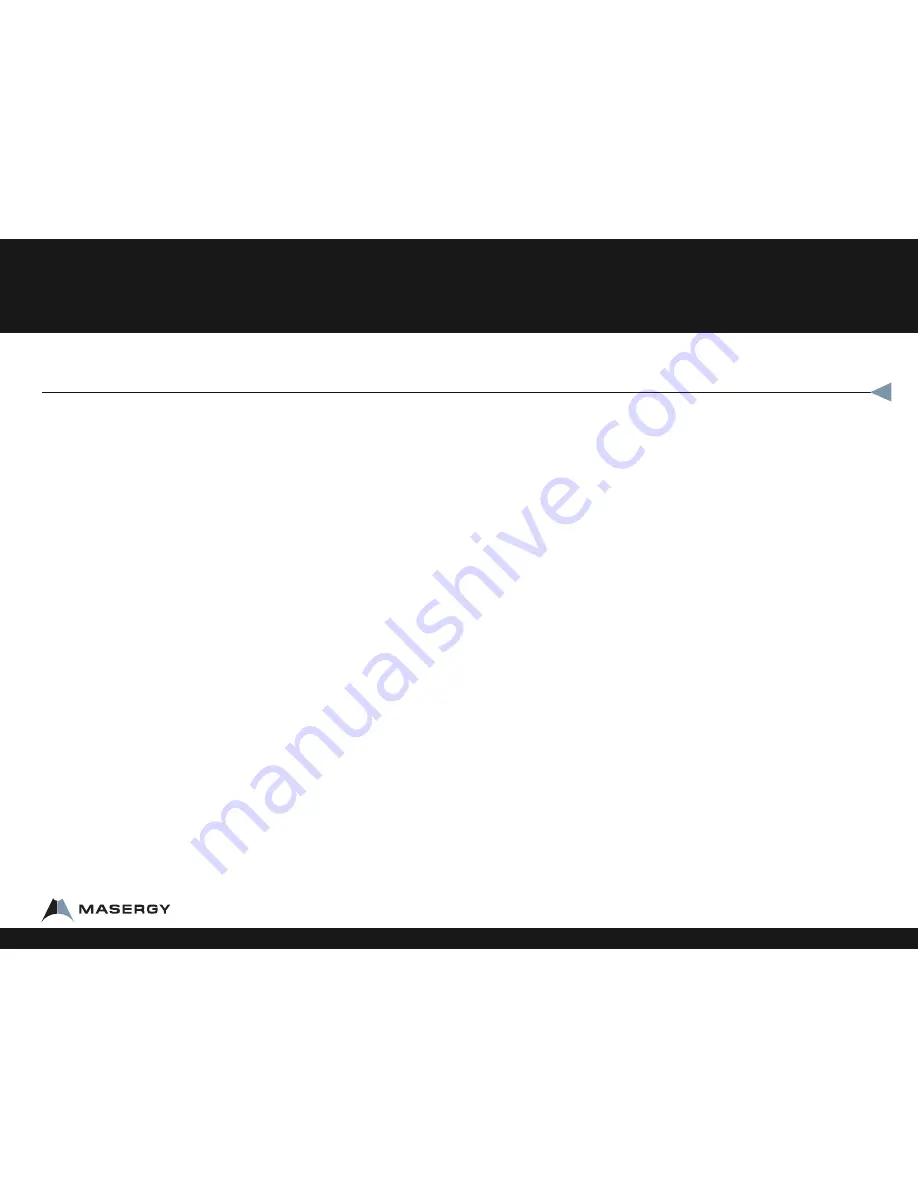
Transfer a Call (Blind-Not Announced)
To Blind Transfer a call, while on the phone:
•
Press the Flash key.
•
Press the extension or phone number you want to transfer
the call to
•
If needed, press # after the digits.
•
Press the End key.
To Transfer a call directly to a Voicemail while on a call:
•
Press the Flash key.
•
Press *55
•
Press the extension you want to transfer the call to
•
Press #.
•
Press the End key.
Conference Call (Three-Way Calling)
To Make a 3 Way Call:
•
Dial the first number or receive first call
•
Press the Flash Key. The first call is automatically put on hold.
You get a dial tone.
•
Dial the second number, if needed press #.
•
Once the second caller has answered, Press the Flash key
again and everyone is together on a Three Way Call.
When you press End the other two calls will remain connected.
Call Park
Call Park is a “non exclusive Hold” It puts a call on hold that can be picked up anywhere at
the company. (Not a transfer) A call can be parked by anyone at any extension and then
the call picked up from any extension. Once a call has been parked your phone is free for
other calls. You should have overhead paging to utilize Call Park most efficiently. Only
one call can be parked at any extension. If the parked call has not been picked up after a
set period of time, the call will ring back to the phone where the call was answered and
parked from. This timer can be set by your group administrator.
While on the call you want to park
•
Press the Flash key.
•
Press *68#.
•
Dial the Extension (of the person the call is for.)
•
Press #, hang up.
•
Instant Message or Page the person on overhead paging to let them know there is call
parked at their extension.
Park Pick-up
To pick up any call parked at any extension.
•
Press the Talk button.
•
Press *88#
•
Enter the extension where the call was parked.
•
Press #.
Shared Call Appearance Special Usage section
If you plan to use your cordless phone in conjunction with your Polycom phone, you’ll
need special setup and licensing from Masergy.
The cordless phone works the same as above. If you’d like to switch between lines use the
Pull softkey or dial *11.
Linksys ATA
1-800-942-4700 masergy.com






