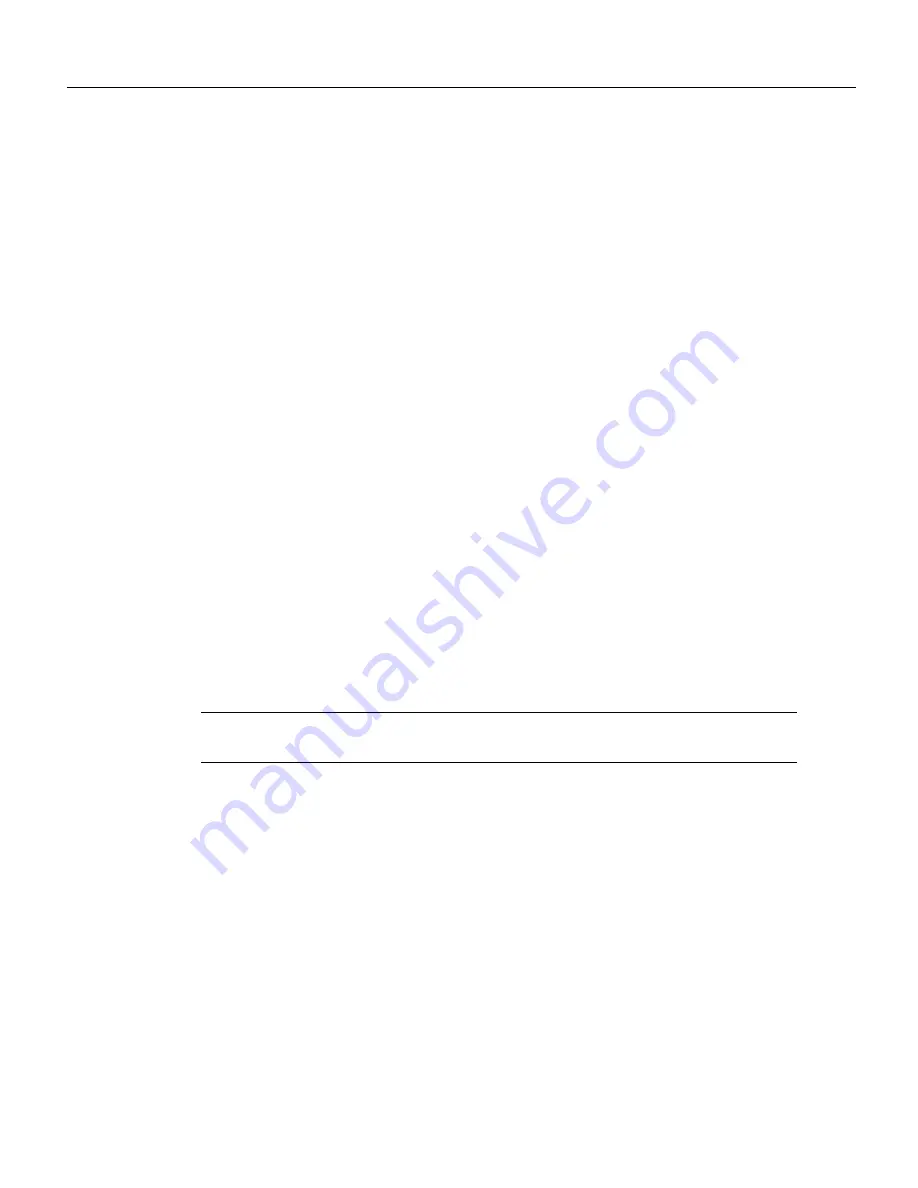
Hardware Installation 2-17
Basic LS2020 Configuration Tasks
For more information about trunk port configuration, refer to the LightStream 2020 Configuration
Guide.
Attaching a Terminal to a Console Port
This section explains how to attach a VT100 terminal (or equivalent) to the console port of a
Release 2 switch card and how to match the baud rate between them.
Background Information
Prior to Release 2.1 of the LS2020 platform software, the TCS hub code for a Release 2 switch card
(SC2) supported baud rate selection for both the console and modem ports through what was called
the “BREAK” detection mechanism (also referred to as the “auto-baud” or “pseudo-auto-baud”
mechanism). Use of this mechanism, which involved multiple activations of the Break key for baud
rate selection, is no longer supported. Under this previous scheme, the midplane EEPROM locations
used to maintain the console and modem port baud rates were “reserved” and, hence, not initialized
with appropriate default values.
Now, when new TCS hub code is installed in a Release 2 switch card that has not had these
“reserved” locations initialized, the new code evaluates the contents of these EEPROM locations and
initializes them, if required, with appropriate default values. See the section below entitled “Setting
Console/Modem Baud Rates through TCS Hub Commands” for these default values and the order
of precedence for other possible baud rates for the console and modem ports.
Setting Console/Modem Baud Rates through TCS Hub Commands
To detect and set baud rates for the console and modem ports for Release 2 switch cards, you use the
TCS hub show and set commands, respectively. These commands interpret and manipulate the
contents of specific fields in the midplane EEPROM used for storing initialized baud rates for the
console and modem ports.
Note
Baud rate detection and selection for the console and modem ports apply only to Release 2
switch cards.
The general form of the TCS hub show command for baud rate detection is outlined below:
TCS hub<<A or B>> show <sa | sb> <console | modem> baudrate
where:
TCS hub<<A or B>>
Is the TCS hub prompt for the switch card (either switch card A or B, as
appropriate)
show
Is the command that operates in conjunction with command arguments to
display the baud rate for the specified switch and the specified port
<sa | sb>
Denotes that the
show
command is to apply to switch card A or B,
whichever is specified
<console | modem>
Denotes that the
show
command is to apply to the console port or the
modem port, whichever is specified
baudrate
Displays the baud rate for the specified port
The general form of the TCS hub set command for baud rate selection is outlined below:






























