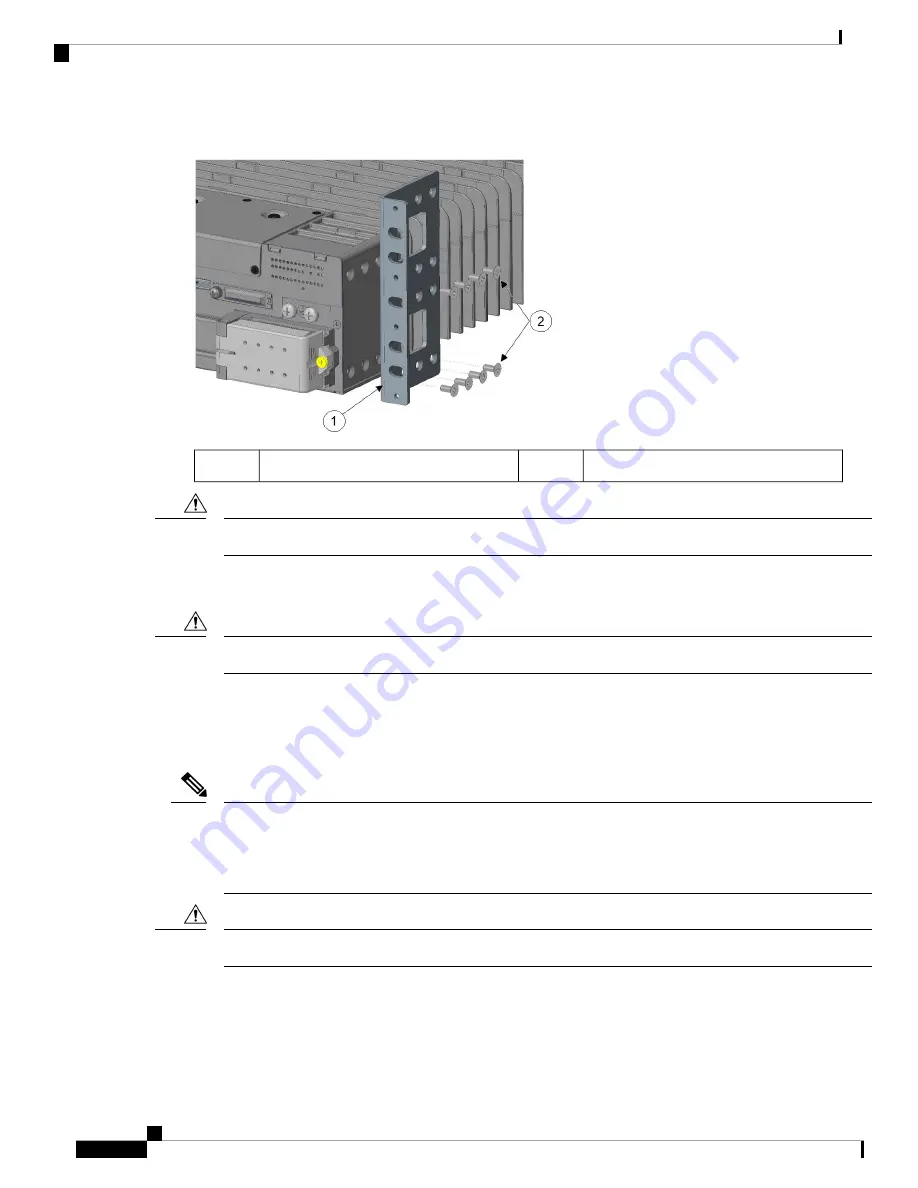
Figure 3: Bracket Installation With Vertical Space Above the Router
Number-8 Phillips flat-head screws (8)
2
Rack-mount bracket
1
Do not over-torque the screws. The recommended torque is 16 to 18 in-lbs.
Caution
Attach the second bracket to the opposite side of the chassis. Use a number 2 Phillips screwdriver to install
the number-8 bracket screws.
Your chassis installation must allow unrestricted airflow for chassis cooling.
Caution
Mounting the Router in a Rack
After you attach the rack-mount brackets to the router chassis, use the screws provided with the rack to install
the chassis in the rack.
The screw slots in the brackets are spaced to line up with every
second
pair of screw holes in the rack. When
the correct screw holes are used, the small threaded holes in the brackets line up with unused screw holes in
the rack. If the small holes do not line up with the rack holes, you must raise or lower the brackets to the next
rack hole.
Note
A space of one rack unit above and below each IR8340 router is required for sufficient air ventilation.
Caution
The following figure shows the screw slots in the rack-mount brackets to use when you mount the router in
the rack.
Installing and Connecting the Router
6
Installing and Connecting the Router
Mounting the Router in a Rack




























