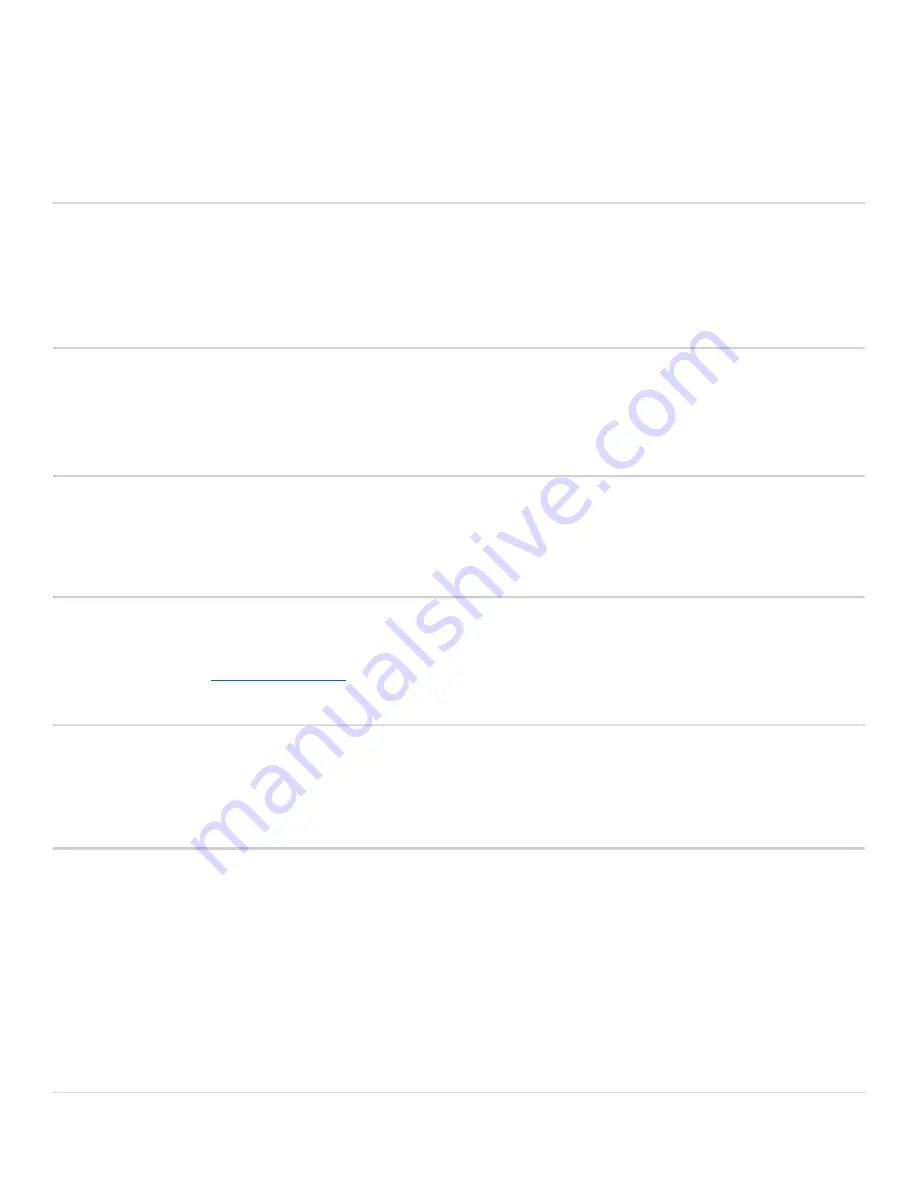
Cisco IP DECT 6825 Series User Guide
19 |
P a g e
Enable/Disable Anonymous Call Block
Anonymous caller will hear a busy tone.
Procedure
Step 1 Dial *77
to
enable
Anonymous Call Block.
•
You will hear a prompt saying, “Your anonymous call rejection service has been activated. All incoming
calls will be checked for number privacy before they are allowed to complete to your line”.
Step 2 Dial *85
to
disable
Anonymous Call Block.
•
You will hear a prompt saying, “Your anonymous call rejection service has been deactivated”.
Enable/Disable Anonymous Call Block with Message
Anonymous caller will hear a message indicating anonymous callers are not allowed.
Procedure
Step 1 Dial *95
to
enable
Anonymous Call Block with Message.
•
You will hear a prompt saying, “Your anonymous call rejection service has been activated. All incoming
calls will be checked for number privacy before they are allowed to complete to your line”.
Step 2 Dial *85
to
disable
Anonymous Call Block with Message.
•
You will hear a prompt saying, “Your anonymous call rejection service has been deactivated”.
Call Screening – All Callers
If you don’t want to receive calls from anyone, you can use this feature and then enable only specific callers to
reach you (see
Allow Custom Caller
).
Procedure
Step 1 Dial *64
to
enable
All Other Callers Block.
•
You will hear a prompt saying, “Your selective call accept service has been activated”.
Step 2 Dial *74
to
disable
All Other Callers Block.
•
This will allow calls from everyone NOT specifically blocked.
•
You will hear a prompt saying, “Your selective call accept service has been deactivated”.
















































