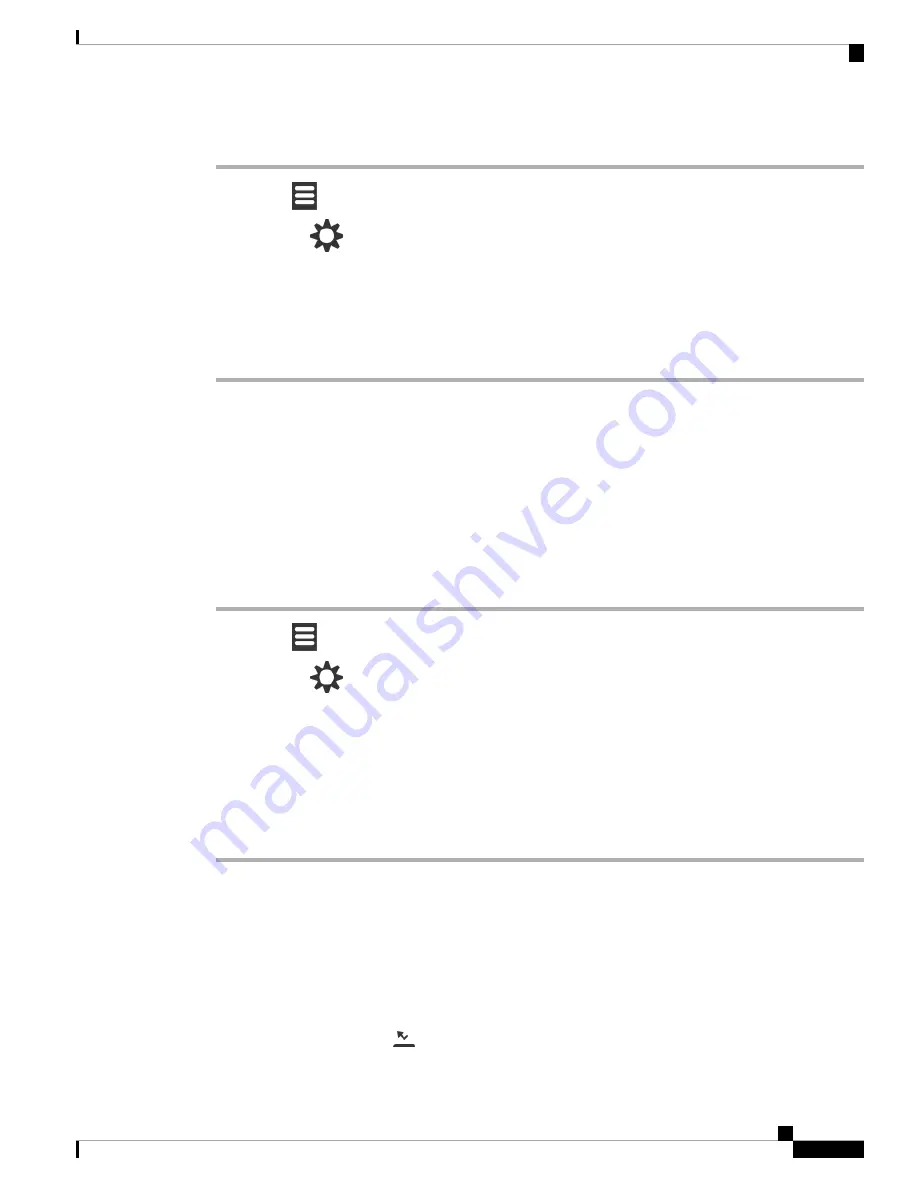
Procedure
Step 1
Press
Menu
.
Step 2
Select
Settings
>
Do not disturb
.
Step 3
Highlight your choice.
•
Disabled
(default): DND mode is off.
•
Enabled
: DND mode is on.
Step 4
Press
Select
to save the setting.
Related Topics
Turn Do Not Disturb On and Off with a Star Code
, on page 34
, on page 9
Hide Your Caller ID When You Make a Call
Under normal circumstances, your handset sends your Caller ID (name and phone number) when you make
a call. You can set your handset to make a call without the Caller ID for the next call or for all calls.
Procedure
Step 1
Press
Menu
.
Step 2
Select
Settings
>
Hide number
.
Step 3
Highlight your choice.
•
Off
(default): Your Caller ID is always sent.
•
On for next call
: Your Caller ID is not sent for the next call. Subsequent calls will have the Caller ID
sent.
•
Always on
: Your handset never sends the Caller ID.
Step 4
Press
Select
to save the setting.
Related Topics
Block and Unblock Outgoing Caller Information with a Star Code
, on page 33
Call Forward
Set Call Forward Unconditional
You can set your handset to forward all calls to a specific phone number. When your handset is forwarded,
you see the call forward icon
on the screen header.
Cisco IP DECT 6800 Series User Guide
65
Settings
Hide Your Caller ID When You Make a Call






























