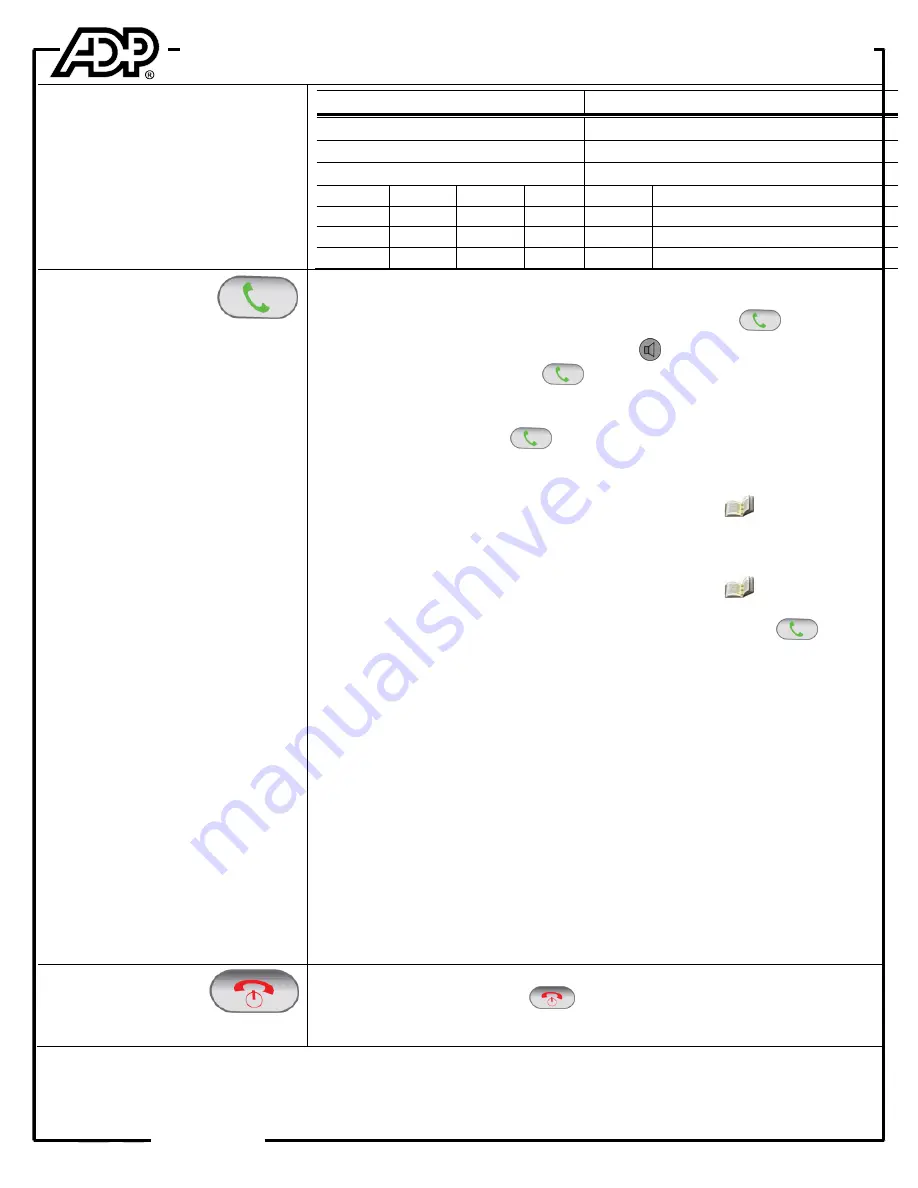
©
2011 ADP, Inc.
63698-01
1
Cisco IP 7925 Phone for ADP Network Phone Enterprise
Quick Reference Guide
*360176*
Dialing Plan
Fill in these important numbers for
your dialing plan.
Number
Description
My Direct Dial or Extension
Operator/Attendant
Off-Site Voice Mail Number
Overhead
Sales
Service
Parts
Office
Department Name
Department Group Extension
Zone=
Zone=
Zone=
Zone=
Zone Overhead Paging (if Multi-zone)
Over-phone Zone Paging
Making Calls
During a call, you can alternate
between the handset and the
speakerphone by pressing and
holding the Speakerphone button until
it changes mode.
Dialing a Number
Do one of the following make an outgoing call:
Enter the number to call, and then press the
Send
button
.
Press and hold the
Speakerphone
button
, enter the number to call, and
then press the
Send
button
.
Redialing Calls
Do one of the following to call the last number you dialed:
Press the
Send
button
twice to call the last number you dialed.
Press the
Options
softkey, and then select
Redial
.
Calling Entries from the Corporate Directory
1.
Use the
Navigation
button to select the
Directory
option
.
2.
Scroll to and select
Corporate Directory
.
3.
Select the entry to call.
Calling Entries from a Call Log
1.
Use the
Navigation
button to select the
Directory
option
.
2.
Select the call log to view (Missed Calls, Received Calls, or Placed Calls).
3.
Select the entry you want to call, and then press the
Send
button
.
Speed Dial
Do one of the following to call a speed dial entry:
Press and hold the hotkey associated with the speed dial entry you want to
dial.
Press the speed dial entry number (1-199), press the
Options
softkey, and
then select the
AbbrDial
.
Calling Internal Extensions from the Voice Enabled Directory
1.
Dial your voice-enabled directory extension, usually 8090.
2.
At the voice prompt, speak the name of the person you want to call.
If the system finds a single match, it plays the greeting for the person and
automatically
transfers you to that person’s extension.
If there are multiple matches, the system plays the greeting for the first
matching person. If the greeting matches the person you want to call, speak
Yes
, and you will be connected to the person’s extension; if not, speak
No
,
and the system presents the greeting of the next matching person.
If the system cannot find a match, try speaking the name again, or just the
person’s first or last name.
Ending Calls
There are multiple ways to end a call
on your phone.
Perform one of the following options to end a call:
Press the
EndCall
button
.
Press the
Options
softkey, then select
EndCall
.





