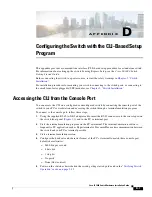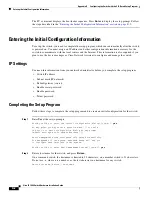D-1
Cisco IE 3000 Switch Hardware Installation Guide
A P P E N D I X
D
Configuring the Switch with the CLI-Based Setup
Program
This appendix provides a command-line interface (CLI)-based setup procedure for a standalone switch.
For information about setting up the switch by using Express Setup, see the
Cisco IE 3000 Switch
Getting Started Guid
e.
Before connecting the switch to a power source, review the safety warnings in
For installation procedures for mounting your switch, connecting to the switch ports, or connecting to
the small form-factor pluggable (SFP) modules, see
Chapter 2, “Switch Installation.”
Accessing the CLI from the Console Port
You can access the CLI on a configured or unconfigured switch by connecting the console port of the
switch to your PC or workstation and accessing the switch through a terminal emulation program.
To connect to the console port, follow these steps:
1.
Using the supplied RJ-45-to-DB-9 adapter cable, insert the RJ-45 connector into the console port on
the switch front panel (
) and to the PC or terminal port.
2.
Start the terminal-emulation program on the PC or terminal. The terminal-emulation software,
frequently a PC application such as Hyperterminal or ProcommPlus, makes communication between
the switch and your PC or terminal possible.
3.
Start a terminal-emulation session.
4.
Configure the baud rate and character format of the PC or terminal to match these console port
default characteristics:
–
9600 bits per second
–
8 data bits
–
1 stop bit
–
No parity
–
None (flow control)
5.
Power on the switch as described in the switch getting started guide and in the
Operation” section on page 2-13
.