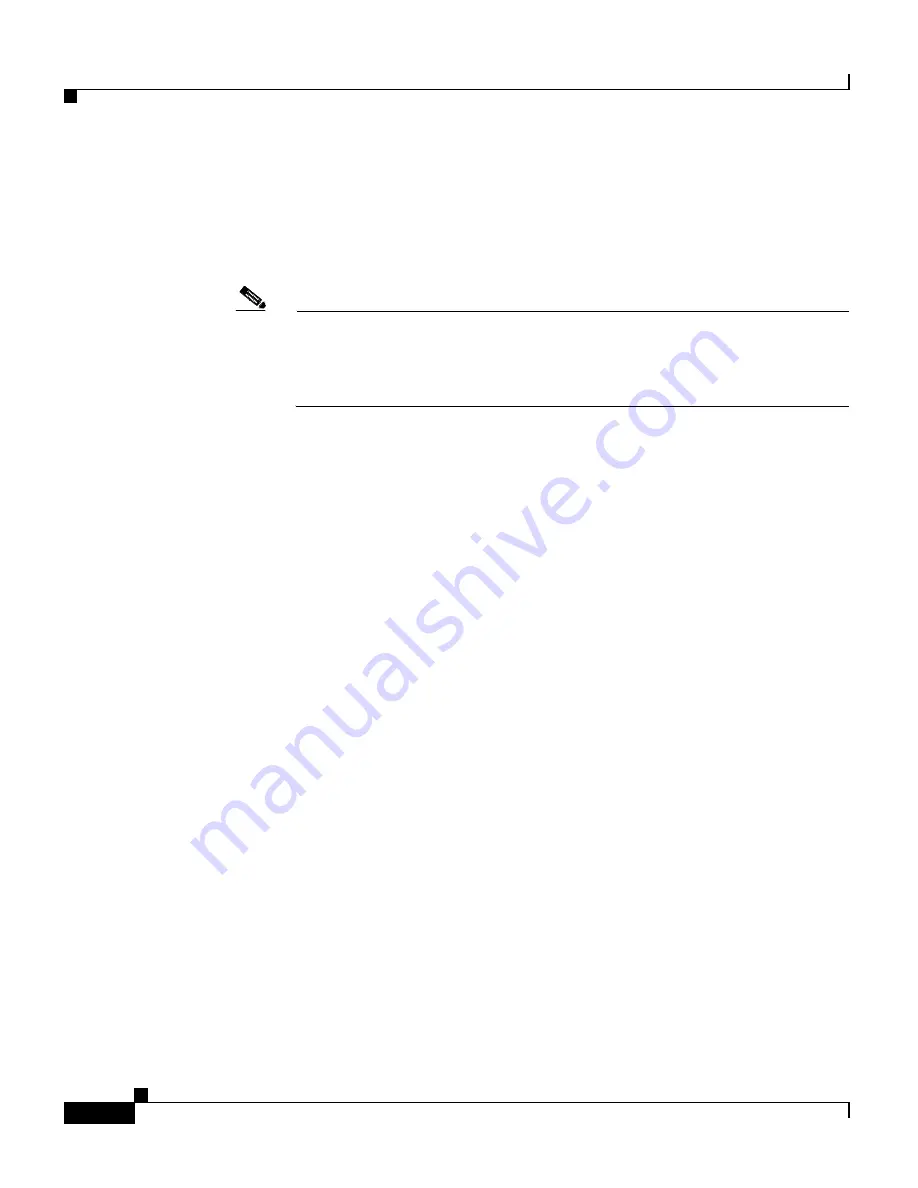
Chapter 2 Managing the GSS from the CLI
Replacing GSS Devices in Your GSS Network
2-32
Cisco Global Site Selector Administration Guide
OL-10410-01
3.
Configure the current standby GSSM to function as the temporary primary
GSSM for your GSS network. Use the
gssm standby-to-primary
command
to reconfigure your standby GSSM as the primary GSSM in your GSS
network.
gssm2.example.com#
gssm standby-to-primary
Note
After entering the
gssm primary-to-standby
command, you should
ensure that at least 1 minute passes before you enter the
gssm
standby-to-primary
command in order to allow time for proper GSS
device synchronization.
Configuration changes do not take effect immediately. It may take up to 10
minutes before the other GSS devices in the network learn about the new
primary GSSM.
4.
Validate the database records of the interim primary GSSM by entering the
following command.
gssm2.example.com#
gssm database validate
5.
Exit privileged EXEC mode. The standby GSSM begins to function in its new
role as the interim primary GSSM and is now fully functional. You may now
access the GUI.
6.
When the replacement for the original primary GSSM is available, place the
current interim primary GSSM in standby mode by entering the following
command:
gssm2.example.com#
gssm primary-to-standby
This command allows the current interim primary GSSM to resume its role in
the GSS network as the standby GSSM.
7.
Exit from the CLI of the standby GSSM.
8.
Log in to the CLI of the GSS replacement for the original primary GSSM and
enable privileged EXEC mode.
gssm1.example.com>
enable
gssm1.example.com#
9.
Configure basic network connectivity settings following the procedures
outlined in the
Cisco Global Site Selector Getting Started Guide
, Chapter 3,
Setting Up Your GSS. Specify the same hostname and IP address of the
original primary GSSM.






























