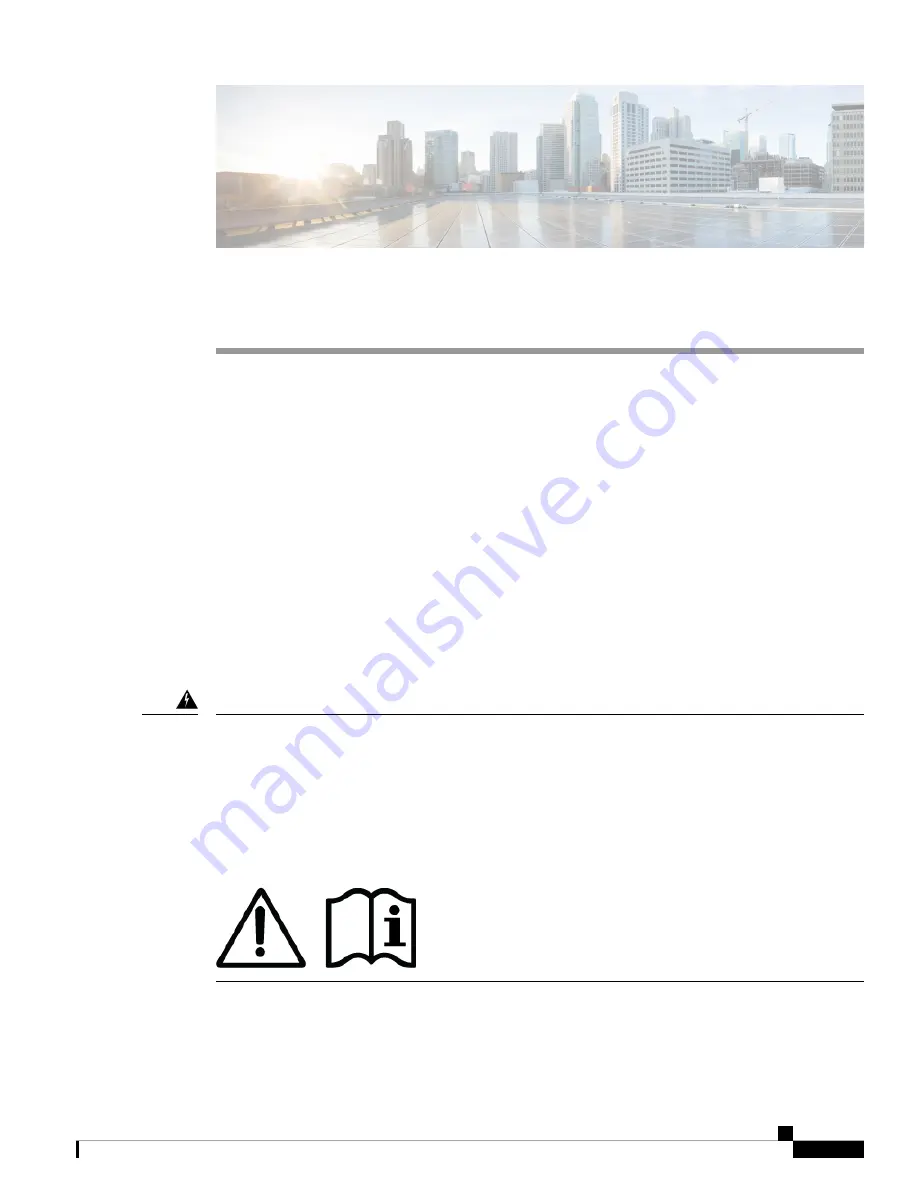
C H A P T E R
2
Installation Preparation
•
General Safety Warnings, on page 43
•
Network Equipment-Building System (NEBS) Statements, on page 45
•
Safety Recommendations, on page 47
•
Maintain Safety with Electricity , on page 48
•
Prevent ESD Damage , on page 48
•
•
Site Considerations, on page 49
•
Power Supply Considerations, on page 49
•
Rack Configuration Considerations, on page 49
General Safety Warnings
Read the
Regulatory Compliance and Safety Information
document before installing the security appliance.
Take note of the following general safety warnings:
Statement 1071—
Warning Definition
IMPORTANT SAFETY INSTRUCTIONS
Before you work on any equipment, be aware of the hazards involved with electrical circuitry and be familiar
with standard practices for preventing accidents. Read the installation instructions before using, installing, or
connecting the system to the power source. Use the statement number provided at the end of each warning
statement to locate its translation in the translated safety warnings for this device.
SAVE THESE INSTRUCTIONS
Warning
Cisco Firepower 2100 Series Hardware Installation Guide
43





































