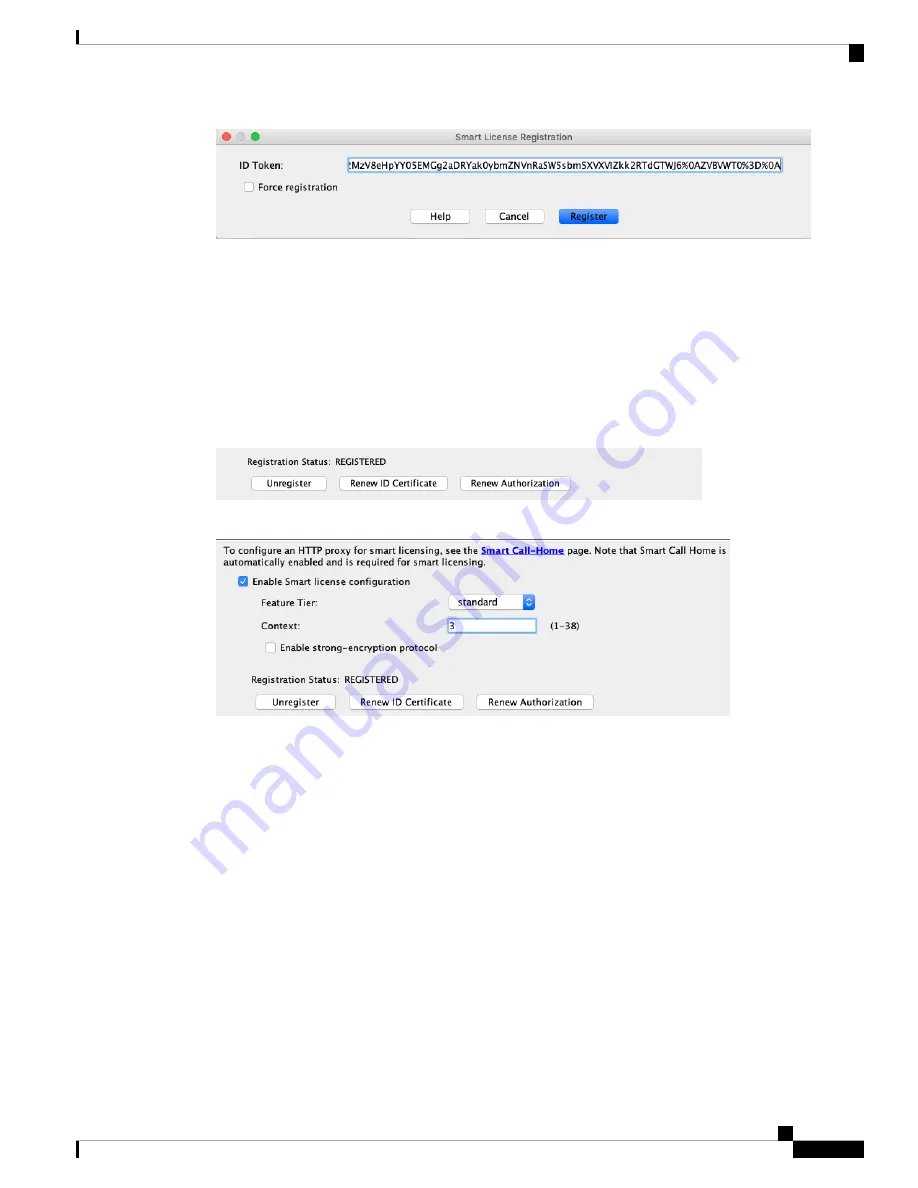
You can optionally check the
Force registration
check box to register the ASA that is already registered, but
that might be out of sync with the Smart Software Manager. For example, use
Force registration
if the ASA
was accidentally removed from the Smart Software Manager.
Step 6
Click
Register
.
The ASA registers with the Smart Software Manager using the pre-configured outside interface, and requests
authorization for the configured license entitlements. The Smart Software Manager also applies the Strong
Encryption (3DES/AES) license if your account allows. ASDM refreshes the page when the license status is
updated. You can also choose
Monitoring
>
Properties
>
Smart License
to check the license status,
particularly if the registration fails.
Step 7
Set the following parameters:
a) Check
Enable Smart license configuration
.
b) From the
Feature Tier
drop-down list, choose
Standard
.
Only the Standard tier is available.
c) (Optional) For the
Context
license, enter the number of contexts.
You can use 2 contexts without a license. The maximum number of contexts depends on your model:
• Firepower 1120—5 contexts
• Firepower 1140—10 contexts
• Firepower 1150—15 contexts
For example, to use the maximum of 5 contexts on the Firepower 1120, enter 3 for the number of contexts;
this value is added to the default of 2.
Step 8
Click
Apply
.
Step 9
Click the
Save
icon in the toolbar.
Cisco Firepower 1100 Getting Started Guide
171
ASA Deployment with ASDM
Configure Licensing




















