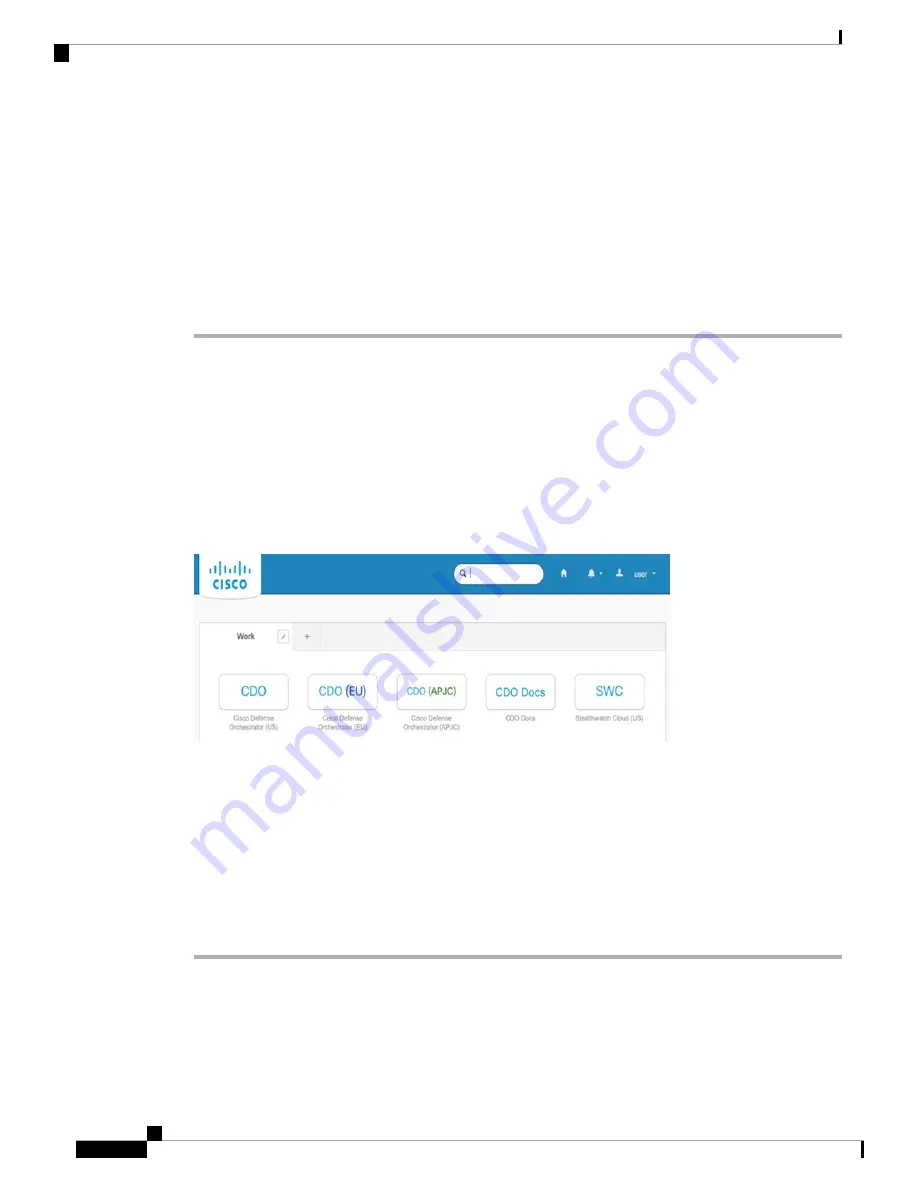
Before you begin
Cisco Defense Orchestrator (CDO) uses Cisco Secure Sign-On as its identity provider and Duo Security for
multi-factor authentication (MFA).
• To log into CDO, you must first create your account in Cisco Secure Sign-On and configure MFA using
Duo; see
Create a New Cisco Secure Sign-On Account, on page 117
• Use a current version of Firefox or Chrome.
Procedure
Step 1
In a web browser, navigate to
https://sign-on.security.cisco.com/
Step 2
Enter your
Username
and
Password
.
Step 3
Click
Log in
.
Step 4
Receive another authentication factor using Duo Security, and confirm your login. The system confirms your
login and displays the Cisco Secure Sign-On dashboard.
Step 5
Click the appropriate CDO tile on the Cisco Secure Sign-on dashboard. The
CDO
tile directs you to
https://defenseorchestrator.com
, the
CDO (EU)
tile directs you to
https://defenseorchestrator.eu
, and the
CDO
(APJC)
tile directs you to to
Figure 39: Cisco SSO Dashboard
Step 6
Click the authenticator logo to choose
Duo Security
or
Google Authenticator
, if you have set up both
authenticators.
• If you already have a user record on an existing tenant, you are logged into that tenant.
• If you already have a user record on several tenants, you will be able to choose which CDO tenant to
connect to.
• If you do not already have a user record on an existing tenant, you will be able to learn more about CDO
or request a trial account.
Cisco Firepower 1100 Getting Started Guide
120
Threat Defense Deployment with CDO
Log Into CDO with Cisco Secure Sign-On






























