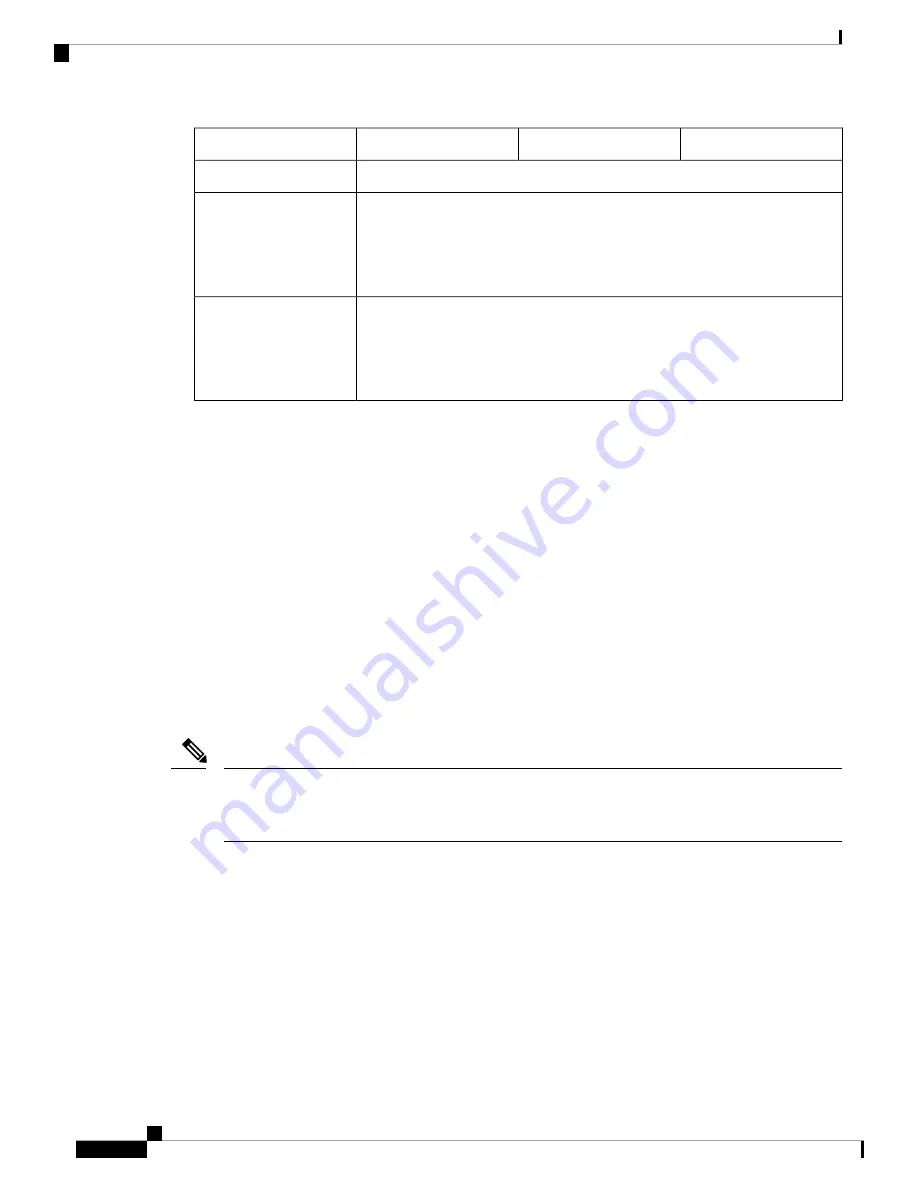
1150
1140
1120
Feature
No
Redundant power
One fixed fan
The fan is internal; there is no user access.
The fan is not field-replaceable; you must return the chassis to Cisco for fan
replacement.
Fan
One SSD slot
200-GB 2.5-in. SATA SSD drive
The drive is field-replaceable. See
for more
information.
Storage
Console Ports
The Firepower 1100 series has two external console ports, a standard RJ-45 port and a USB Mini B serial
port. Only one console port can be active at a time. When a cable is plugged into the USB console port,
the RJ-45 port becomes inactive. Conversely, when the USB cable is removed from the USB port, the
RJ-45 port becomes active. The console ports do not have any hardware flow control. You can use the
CLI to configure the chassis through either serial console port by using a terminal server or a terminal
emulation program on a computer.
• RJ-45 (8P8C) port—Supports RS-232 signaling to an internal UART controller. The RJ-45 console
port does not support a remote dial-in modem. You can use a standard management cable (Cisco
part number 72-3383-01) to convert the RJ45-to-DB9 connection if necessary.
• USB Mini B port—Lets you connect to a USB port on an external computer. For Linux and Macintosh
systems, no special driver is required. For Windows systems, you must download and install a USB
driver (available on software.cisco.com). You can plug and unplug the USB cable from the console
port without affecting Windows HyperTerminal operations. We recommend shielded USB cables
with properly terminated shields. Baud rates for the USB console port are 1200, 2400, 4800, 9600,
19200, 38400, 57600, and 115200 bps.
For Windows operating systems, you must install a Cisco Windows USB Console Driver on any PC
connected to the console port before using the USB console port. See
Connect to the Console Port with
for information on installing the driver.
Note
External Flash Storage
The chassis contains a standard USB Type A port that you can use to attach an external device. The USB
port can provide output power of 5 volts, up to a maximum of 1 A (5 USB power units).
• External USB drive (optional)—You can use the external USB Type A port to attach a data-storage
device. The external USB drive identifier is
disk1
. When the chassis is powered on, a connected
USB drive is mounted as disk1 and is available for you to use. Additionally, the file-system
commands that are available to disk0 are also available to disk1, including
copy
,
format
,
delete
,
mkdir
,
pwd
,
cd
, and so on.
• FAT-32 File System—The Firepower 1100 series only supports FAT-32-formatted file systems for
the external USB drive. If you insert an external USB drive that is not in FAT-32 format, the system
Cisco Firepower 1100 Series Hardware Installation Guide
4
Overview
Features









































