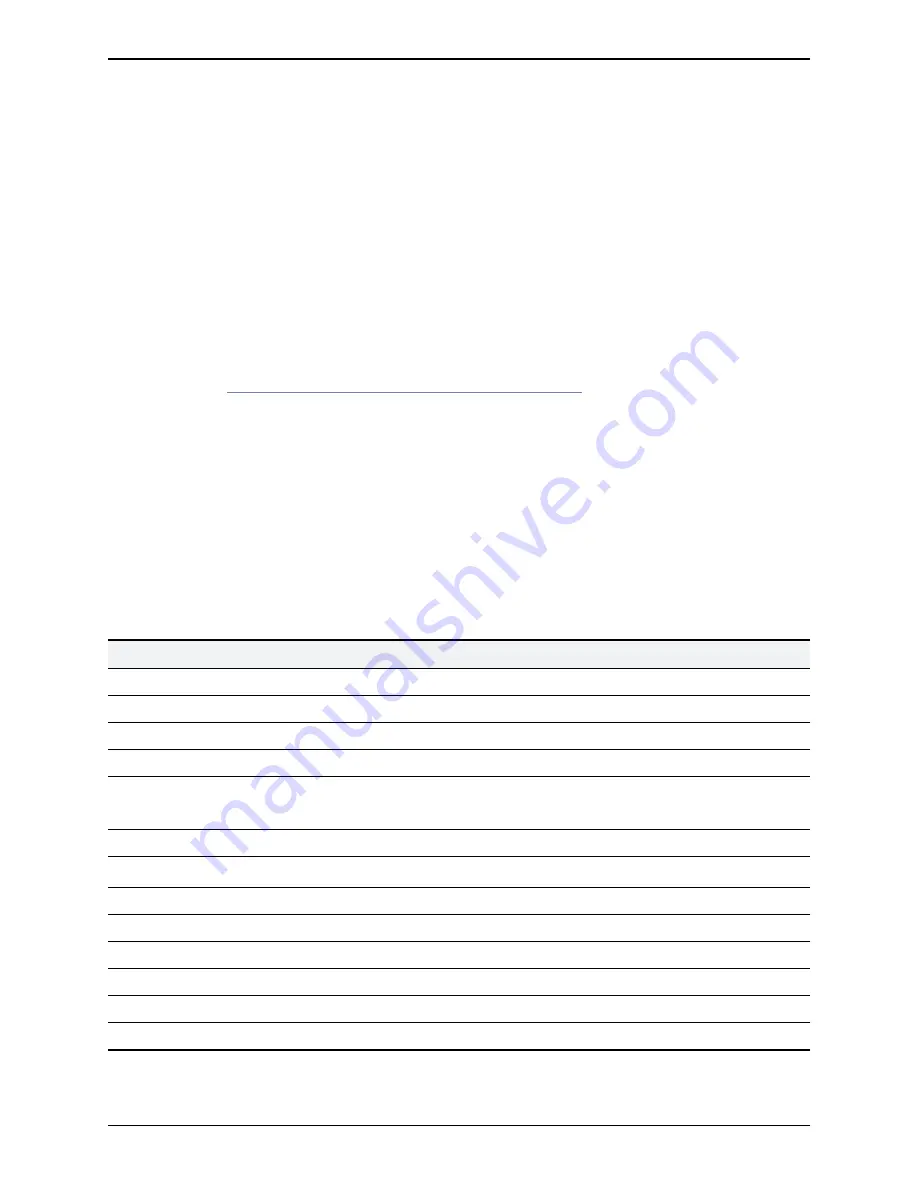
Introduction
About this document
This document describes how to install a Cisco Expressway CE1000 appliance into your video network. It
contains information on:
n
Preparing the installation
n
Installing the hardware
n
Performing initial configuration
n
Troubleshooting the installation
The Cisco Expressway appliance is based on the UCS C220 M3L. For more detailed information on installing
this appliance see
Cisco UCS C220 Server Installation and Service Guide
.
About the Cisco Expressway appliance
The Cisco Expressway appliance described in this document is a CE1000, which is based on a UCS C220
M3L.
The appliance supports Cisco Expressway version X8.1.1 or later.
Note:
you must install the 10 Gb fiber SFPs to take advantage of the unit's performance and scalability
capabilities, otherwise it will not support more than 150 traversal calls. This is the case even if the option key
for additional traversal calls has been installed.
The following table lists the components for the appliance:
Item
Part
Quantity
Chassis
UCSC-C220-M3L
1
Processor
UCS-CPU-E5-2643 (3.30 GHz / 4 Core - Hyper threaded)
2
RAM
UCS-MR-1X082RY-A (8 GB)
4
Hard Disk
UCS-HDD1TI2F212 (1TB NL SAS Disk LFF)
2
RAID Card
UCS-RAID9271-8I (Generation 3 RAID card)
Note:
the appliance is configured with RAID1 (mirror)
1
NIC
N2XX-AIPCI01 (Intel X520 Dual Port 1/10 Gb SFP+ Adapter)
1
EXP-10GSFP-SR= (10 Gb SR Fiber SFP)
2
EXP-1GSFP-T= (1 Gb Copper SFP)
2
PSU
UCSC-PSU-650 W & Power cable
2
TPM
UCSX-TPM1-001 (Trusted Platform Module)
1
Miscellaneous
UCSC-BBLKD-L (HDD filler panel)
2
UCSC-HS-C220M3 (Heat Sink)
2
UCSC-RAIL1 (Rail Kit)
1
Cisco Expressway CE1000 Appliance Installation Guide (8.5)
Page 3 of 16
Introduction


































