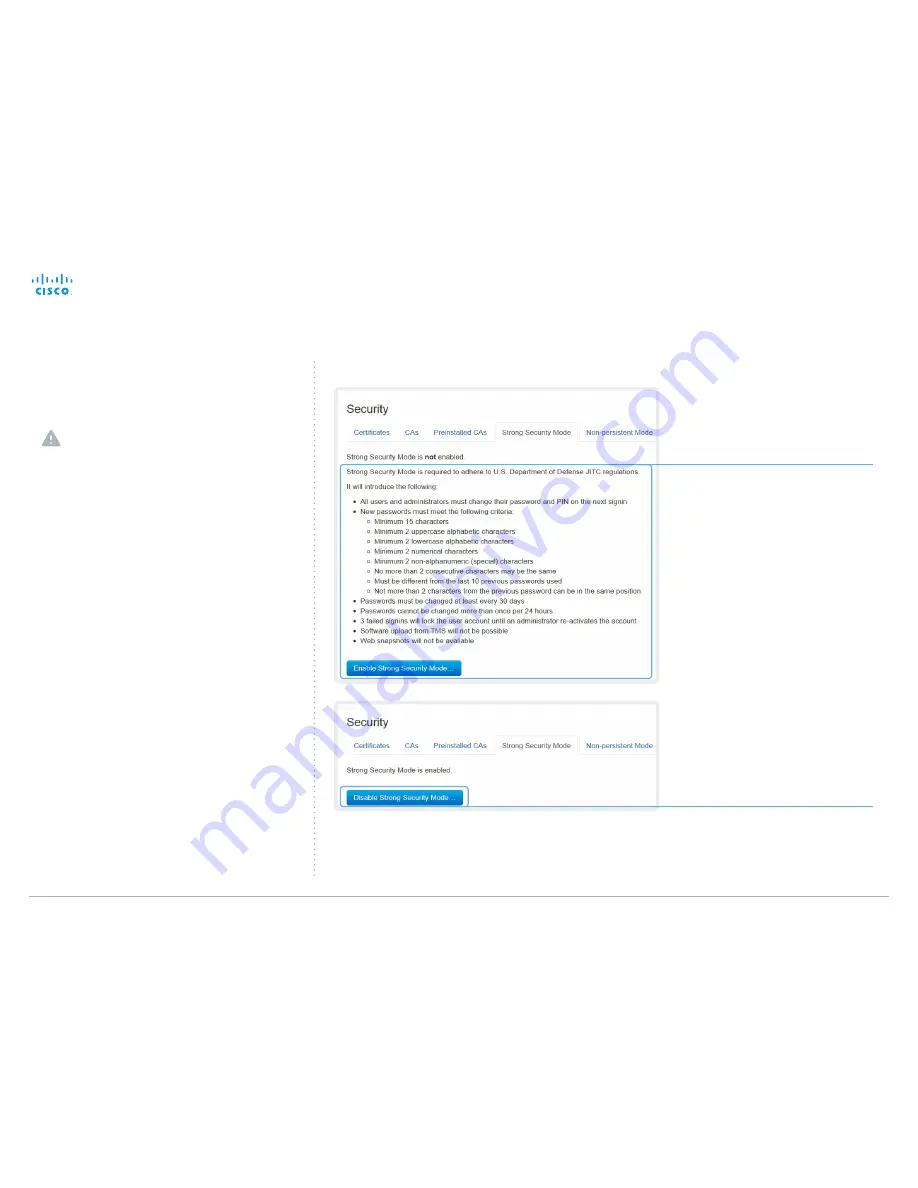
Cisco TelePresence System EX Series
Administrator Guide
D14726.15 EX Series Administrator Guide TC7.2, AUGUST 2014.
www.cisco.com — Copyright © 2010–2014 Cisco Systems, Inc. All rights reserved.
41
Setting strong security mode
Strong security mode should be used only when compliance
with DoD JITC regulations is required.
read the provided information carefully before setting
strong security mode.
Strong security mode sets very strict password requirements,
and requires all users to change their password on the next
sign in.
Software upload from TmS, web snapshots and calling from
the web interface are prohibited in strong security mode.
Setting strong security mode
read carefully about the consequences of
strong security mode before you continue.
1. If you want to use strong security mode,
click
Enable strong security mode...
.
Confirm your choice in the dialog box
that appears.
The system will restart automatically.
2. Change the password when you are
prompted. The new password must meet
the strict criteria as described.
How to change the system password is
described in the
►
Setting passwords
section.
Return to normal mode
When in strong security mode, the system
can be restored to normal mode by clicking
Disable strong security mode...
. Confirm your
choice in the dialog box that appears
The system will restart automatically.
Navigate to: Configuration > Security: Strong Security Mode tab






























