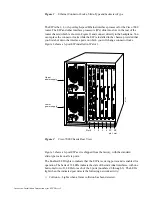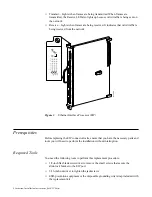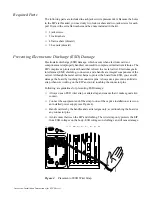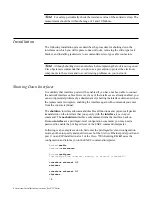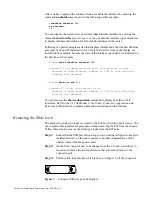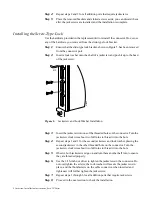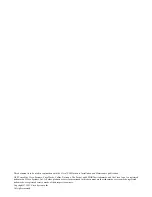2Jackscrew Installation Instructions (for EIP Ports)
Obtaining Technical Assistance
This document contains instructions for replacing the slide-type connector locks that
are standard on Cisco 7000 EIP ports with jackscrews so that you can connect cables
with thumbscrews to the ports. If you encounter problems that you are unable to
resolve, contact a customer service representative or the Technical Assistance Center
(TAC) for assistance. You can phone the TAC at 800 553-2447, or send email to
.
Before you call the TAC or a customer service representative, have the following
information ready:
■
Date you received the Cisco 7000
■
Chassis serial number (located on a label on the right rear deck of the chassis)
■
Type of software and version number
■
Type of installation or upgrade you are performing (replacing EIP cable locks)
■
Title and Doc. No. of this document (from the front page)
■
Brief description of the problem you are having
■
Brief explanation of the steps you have already taken to isolate and resolve the
problem
■
Maintenance agreement or warranty information
Refer to the Cisco 7000 Hardware Installation and Maintenance publication for
complete system installation and startup procedures, and for physical descriptions of
chassis components.
Product Overview
The type of connector lock you use on the EIP ports depends on the type of Ethernet
interface cables you use. Cables with two short posts on the cable connector need a port
with a slide-type lock—a bracket on the port slides (or snaps) around the posts on the
cable connector to secure it. Cables with knurled thumbscrews (screws you can tighten
with your fingers) on the cable connector need a port with jackscrews (into which you
insert and tighten the thumbscrews). Both types of locks are shown in Figure 1.
H1887
Sliding bracket
Post
Jackscrew
Thumbscrew