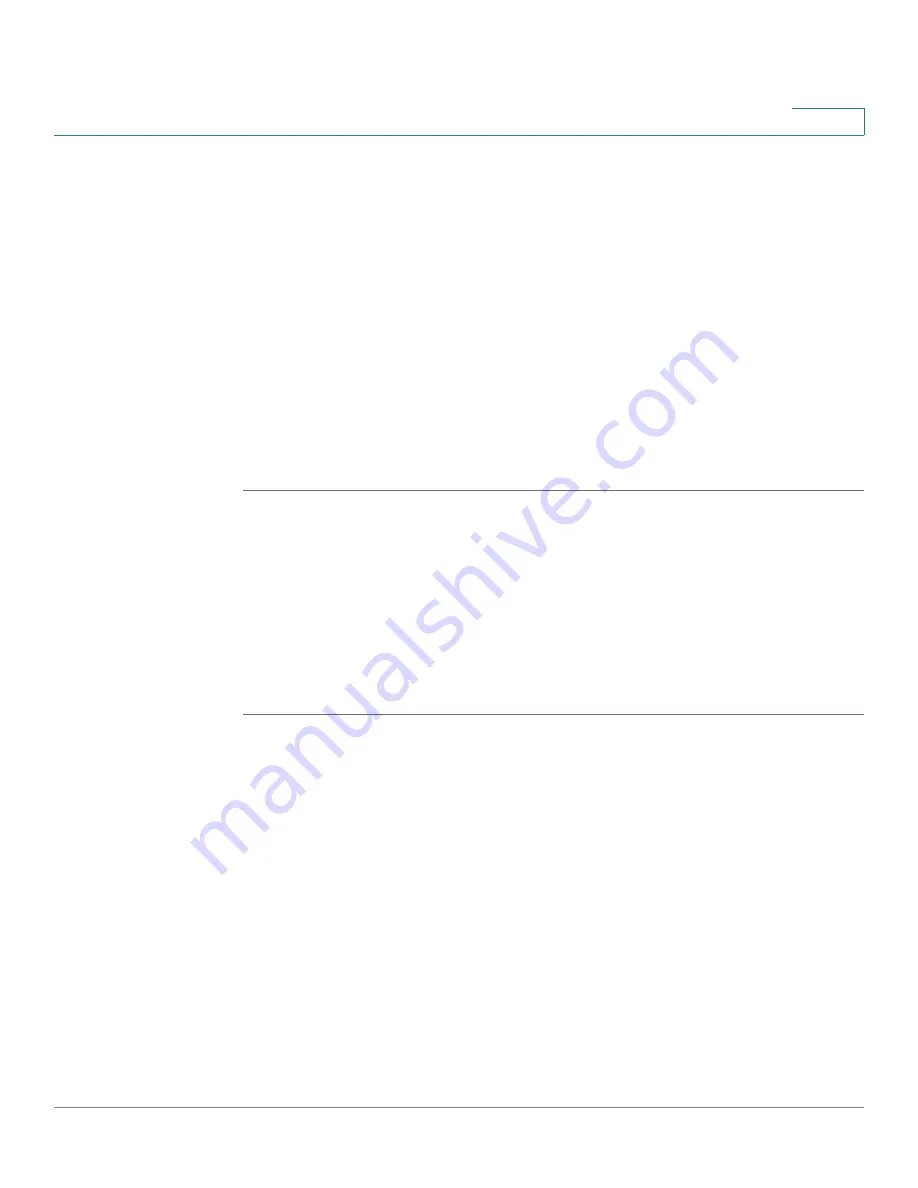
Managing Smart Ports
Configuring Smart ports for Printers
ESW 500 Series Switches Administration Guide
80
3
Forwarding state when the port link is up. Fast Link optimizes the STP protocol
convergence. STP convergence can take 30-60 seconds in large networks.
•
Spanning Tree BPDU Guard — Indicates if BPDU Guard is enabled on the
interface.
•
QoS Policy — Indicates that the default QoS policy settings are applied to the
port. The Default policy is voice-map.
•
Macro Description— Indicates the type of device connected to the port. For
servers, this field is always
Server.
STEP 6
Select a VLAN in the
VLAN ID
dropdown box.
STEP 7
Click Apply. The Server port settings are saved, and the device is updated.
STEP 8
Click OK. The
Smart ports Setting
page opens.
Configuring Smart ports for Printers
The
Smart ports Setting Page
allows network administrators to define settings
between the device and a printer.
To configure ports using the printer:
STEP 1
Open the Small Business Pro web application. The web application automatically
opens to the
Ports are enabled for the Smart Port wizards by default. However, the
initial configuration of the Smart Ports wizards can only occur if the Startup
Configuration file is empty.
STEP 2
Click Smart ports Wizard under Ports on the
Ports are enabled for the Smart Port
wizards by default.
STEP 3
Select a port or range of ports.
STEP 4
Select
Printer
in the
Assign Role dropdown
box.
















































