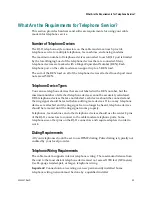36
4004041 Rev D
How Do I Install the Modem for Telephone Service?
3
Connect the active RF coaxial cable to the
CABLE
connector on the back of the
cable modem. The cable modem begins an automatic search to locate and sign on
to the network that provides the telephone service. This process may take up to 5
minutes. The modem will be ready for use when the
CABLE
LED status
indicator on the front panel stops blinking and illuminates continuously
Note:
Use an optional cable signal splitter to add a TV, a DHCT or set-top
converter, or a VCR.
4
Test your telephone service by lifting the receiver of each attached telephone to
verify that the dial tone can be heard and that you can make and receive
telephone calls. This process may take several minutes.
Notes:
The
TEL 1
and
TEL 2
LED status indicators on the front panel of the cable
modem are OFF when the phone lines are not in use.
The
TEL 1
or the
TEL 2
LED status indicators on the front panel of the cable
modem illuminate continuously when the attached device is “off the hook.”