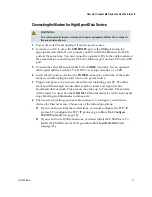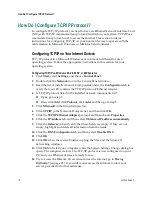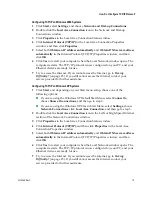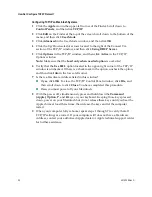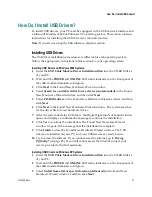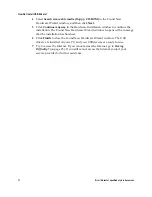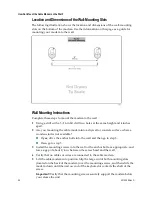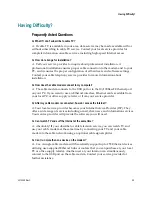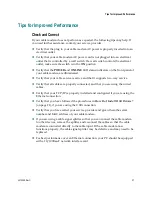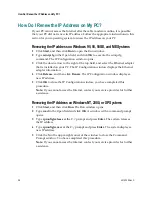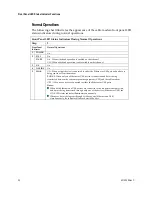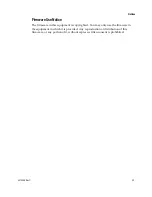4015259 Rev C
31
Front Panel LED Status Indicator Functions
Special Conditions
The following chart describes the appearance of the cable modem front panel LED
status indicators during special conditions to show that you have been denied
network access.
Front Panel LED Status Indicators During Special Conditions
Front Panel Indicator
Network Access Denied
1
POWER
On
2
DS (1-3)
Blinking
2 times per second
3
US
Blinking
2 times per second
4
ONLINE
Blinking
2 times per second
5
LINK
ON - When a single device is connected to either the Ethernet or USB
port and no data is being sent to or from the modem
BLINKS - When only one Ethernet or USB device is connected and data
is being transferred between the consumer premise equipment (CPE)
and the cable modem
OFF - When no devices are connected to either the Ethernet or USB ports
Notes:
When both Ethernet and USB devices are connected to the modem at
the same time, and data is being transferred through only one of the
devices (Ethernet or USB), the LINK LED status indicator illuminates
continuously.
Whenever data is being sent through
both
data ports (Ethernet and
USB) simultaneously, the indicator blinks as described above