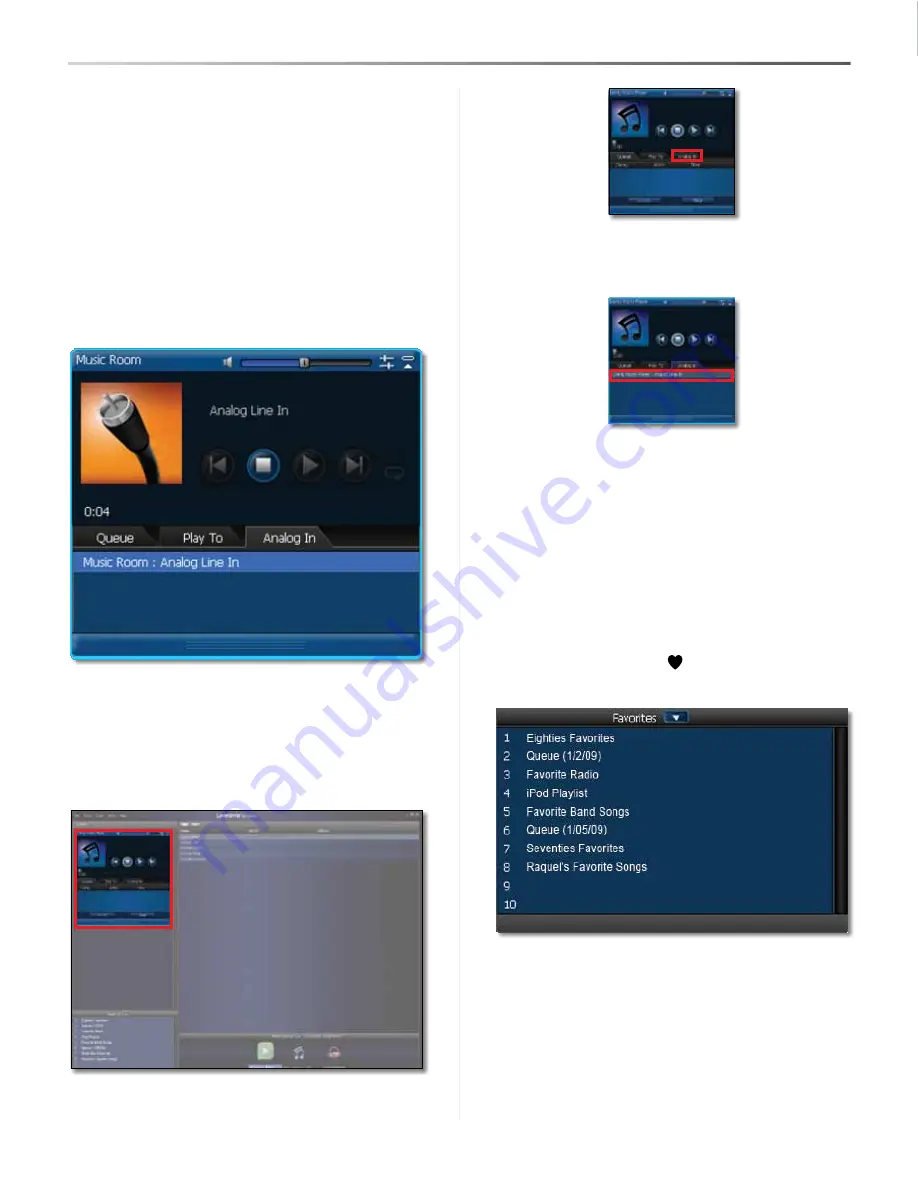
Playing Your Music with the Cisco Media Software
21
Player/Wireless-N Music Extender
Wireless Home Audio
How Do I Connect External Audio
Devices?
You can connect external audio sources such as turntables,
stereo systems, and generic MP3 players using the RCA
inputs on the back of your Player. This allows you to play
audio from external audio sources through your Player
and the audio can also be streamed to any or all of the
other devices on your Wireless Home Audio network.
Analog In
The
Analog In
tab allows you to select and play
audio from the analog input on the back of the device you
are controlling. Double-click
Device : Analog Line In
to
replace the existing queue with the analog line in option.
The Player needs to be set to Analog Line In to play audio
from your external sources. To do so from the Cisco Media
Player software, perform the following steps:
1. Launch the Cisco Media Player.
2. Locate the Player interface located under the Zones on
the left side of the screen.
3. Go to the
Analog In
tab.
4. Double-click the line that includes the name of the
player such as
Player : Analog Line In
. Analog Line In
will appear in the queue.
Creating and Using Favorites
Favorites allow you to quickly and easily access music and
channels that are meaningful to you.
Some examples of how favorites can be used:
One favorite can be assigned to your favorite album on
Audiolounge, another can be assigned to your favorite
radio station on RadioTime, and another can be assigned
to your favorite playlist on your computer. You can even
add all of the songs in your
Now Playing Queue
as a
Favorite. You can then access your favorites at any time
by pressing the
Favorites
button and the assigned
favorite number.
The
Favorites
window displays all of the Favorites that
have been created on your Wireless Home Audio system.
Double-click a favorite to add it to the queue of the
selected zone.
You can create a Favorite in the Cisco Media Player
interface by selecting a track or multiple tracks (use shift
to select multiple tracks) from the details portion of the
interface and dragging it to a Favorite position.






























